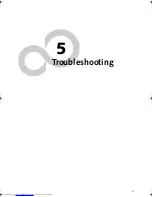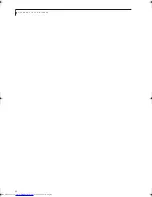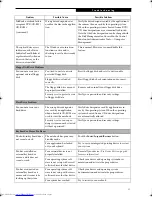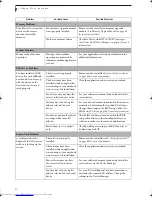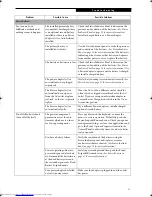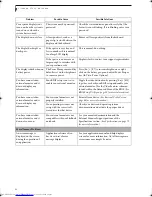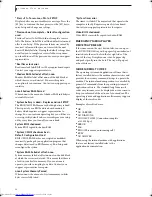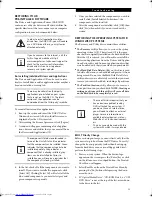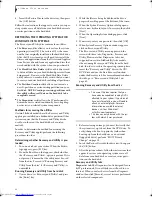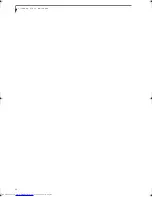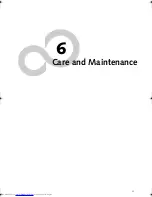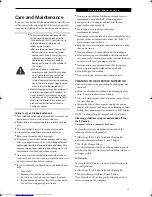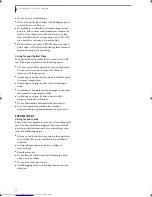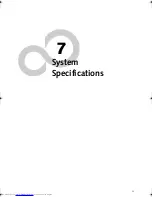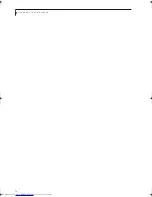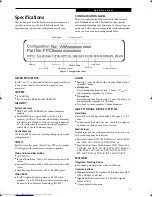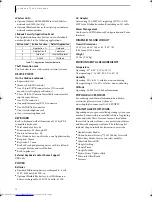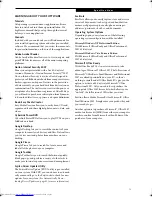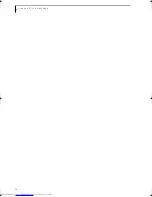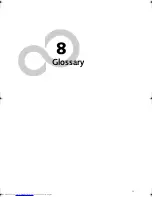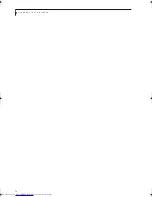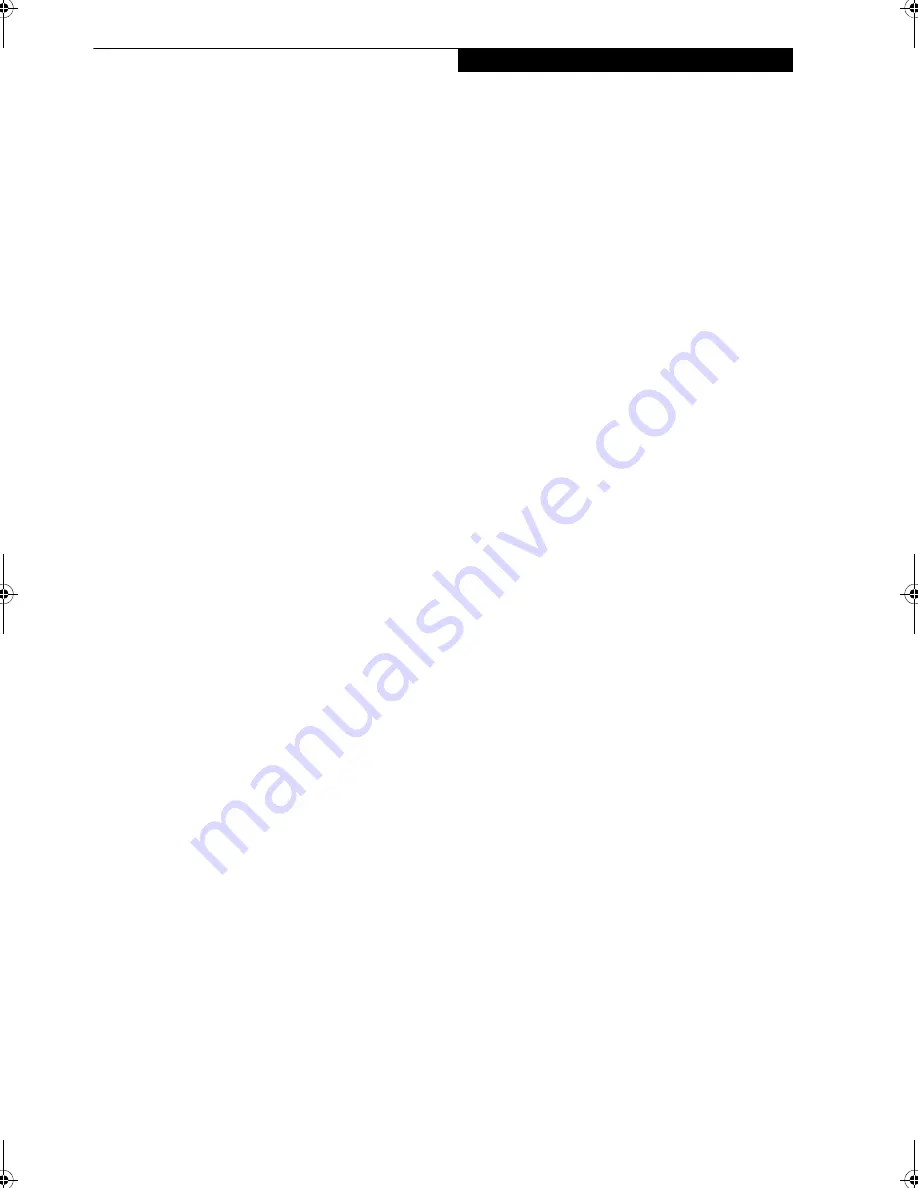
61
T r o u b l e s h o o t i n g
Recovery tab:
The Recovery tab contains the Start
Recovery tool. Note that the recovery process erases all
data from the C: drive. If you decide to use the recovery
tool, be sure to back up all data that you don’t want to
lose. Also note that you must run the system using your
AC adapter while running the recovery tool. To use the
Recovery tool, select the Start Recovery function, click
on the [Execute] button, then follow the instructions on
the screen.
Utility tab:
The Utility tab contains three tools: System
Restore, Hard Disk Data Delete and Partition Creation.
■
System Restore
can help fix problems that might be
making your computer run slowly or stop responding.
System Restore enables you in rolling back the system
to an earlier restore point, and does not affect any of
your documents, pictures, or other personal data.
■
The
Hard Disk Data Delete
utility is used to delete all
data on the hard disk and prevent the data from being
reused.
NOTE: Do not use the Hard Disk Data Delete
utility unless you are absolutely certain that you want
to erase your entire hard disk, including all partitions
.
■
The
Partition Creation
utility allows you to create a D:
partition or resize existing partitions on your hard
disk.
NOTE: Creating or resizing partitions with this
utility will cause all data on the hard disk to be com-
pletely erased.
AUTOMATICALLY DOWNLOADING
DRIVER UPDATES
Your system has a convenient tool called the Fujitsu
Driver Update (FDU) utility. With FDU, you can choose
to automatically or manually go to the Fujitsu site to
check for new updates for your system.
The FDU icon should appear in the system tray at the
bottom right of your screen (roll the cursor over the
icons to find the correct one). If the FDU icon does not
appear in the system tray, it can be started by going to
[Start] -> All Programs, and clicking on Fujitsu Driver
Update; this will create the icon automatically.
To invoke the FDU menu, right-click on the FDU icon.
The menu contains the following items:
■
Check for updates now
Allows for manual driver update search. The first
time it is used, you are prompted to agree to a user
agreement. After clicking on the icon, the FDU auto-
matically connects with the Fujitsu site to check for
updates and downloads them. While downloading,
the icon has a red bar through it, indicating that it
cannot be used while the download is in process.
When the update is complete, a message appears
informing you of the fact
.
■
Enable Automatic Update Notifications
Automatically searches for new updates on a regular
basis (approximately every 3 days).
■
Show update history
Brings up a screen that displays a history of updates
that have been made via the FDU.
■
About Fujitsu Driver Update
Displays the FDU version number and copyright
information
■
Fujitsu Driver Update Readme
Displays the FDU readme.
Elf Lite S7211.book Page 61 Thursday, September 13, 2007 1:34 PM
Summary of Contents for S7211 - LifeBook - Core 2 Duo GHz
Page 1: ...Fujitsu LifeBook S7211 Notebook User s Guide ...
Page 2: ......
Page 8: ...L i f e B o o k S 7 0 0 0 N o t e b o o k ...
Page 9: ...1 Preface ...
Page 10: ...L i f e B o o k S 7 0 0 0 N o t e b o o k ...
Page 12: ...2 L i f e B o o k S 7 0 0 0 N o t e b o o k ...
Page 13: ...3 2 Getting to Know Your LifeBook Notebook ...
Page 14: ...4 L i f e B o o k S 7 0 0 0 N o t e b o o k ...
Page 34: ...24 L i f e B o o k S 7 0 0 0 N o t e b o o k ...
Page 35: ...25 3 Getting Started ...
Page 36: ...26 L i f e B o o k S 7 0 0 0 N o t e b o o k ...
Page 44: ...34 L i f e B o o k S 7 0 0 0 N o t e b o o k ...
Page 45: ...35 4 User Installable Features ...
Page 46: ...36 L i f e B o o k S 7 0 0 0 N o t e b o o k ...
Page 57: ...47 5 Troubleshooting ...
Page 58: ...48 L i f e B o o k S 7 0 0 0 N o t e b o o k ...
Page 72: ...62 L i f e B o o k S 7 0 0 0 N o t e b o o k ...
Page 73: ...63 6 Care and Maintenance ...
Page 74: ...64 L i f e B o o k S 7 0 0 0 N o t e b o o k ...
Page 79: ...69 7 System Specifications ...
Page 80: ...70 L i f e B o o k S 7 0 0 0 N o t e b o o k ...
Page 84: ...74 L i f e B o o k S 7 0 0 0 N o t e b o o k ...
Page 85: ...75 8 Glossary ...
Page 86: ...76 L i f e B o o k S 7 0 0 0 N o t e b o o k ...
Page 95: ...85 Appendix Integrated Wireless LAN User s Guide Optional device ...
Page 96: ...86 L i f e B o o k S 7 0 0 0 N o t e b o o k ...
Page 108: ...98 L i f e B o o k S 7 0 0 0 N o t e b o o k ...
Page 109: ......
Page 110: ......
Page 111: ......
Page 112: ......