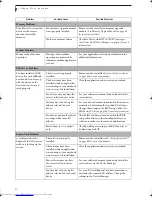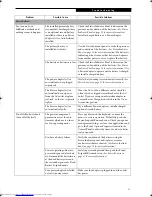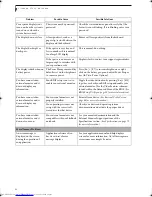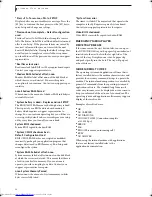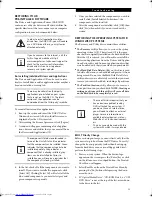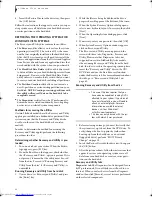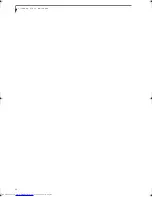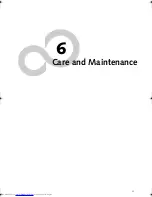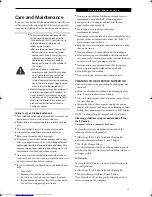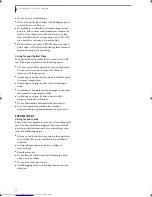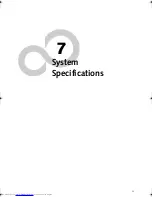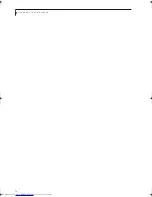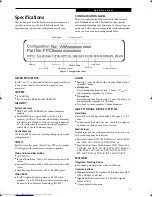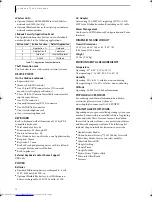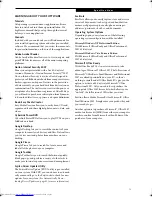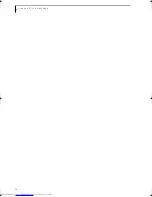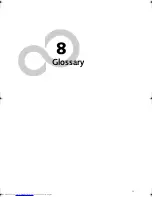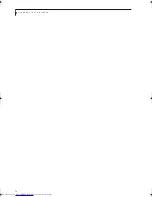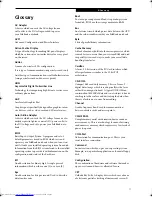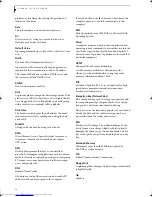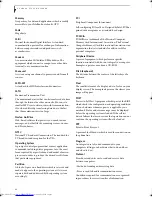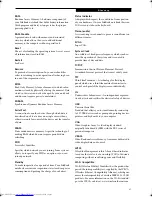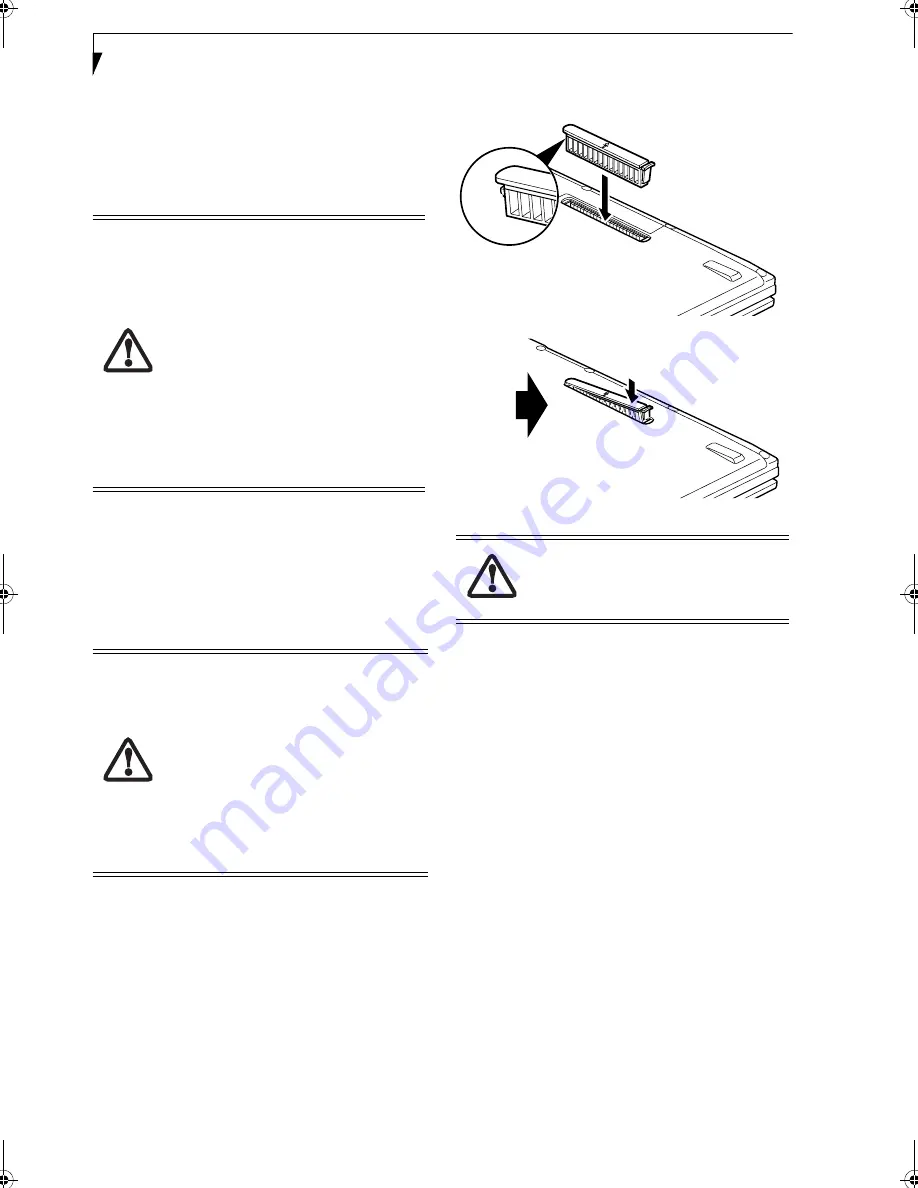
66
L i f e B o o k S 7 0 0 0 N o t e b o o k
Disinfecting LifeBook computers
■
Wipe the surface with a soft cloth wipe and a 50% etha-
nol solution or use another ethanol-based germicide
which has been registered as a hospital disinfectant by
the EPA.
CLEANING THE DUST FILTER
Your LifeBook is equipped with fans to make air flow
inside by pulling in outside air to cool the inside of the
system. Depending on the environment in which the
system is used, dust and dirt may be pulled in along with
the air. Accumulated dust and dirt could impair the
function of the system.
1. Turn off your computer and disconnect the AC
adapter.
2. Close the display panel and turn the system upside
down.
3. Remove the dust filter by pressing the latch towards
the filter and lifting it out (Figure 6-1).
4. Carefully clean the dust filter and the air-cooling
duct.
5. Put back the dust filter by inserting the end without
latch first and pushing in the filter until it latches.
Figure 6-1 Removing/installing the dust filter
Storing your LifeBook notebook
■
If storing your notebook for a month or longer, turn
your LifeBook notebook off, fully charge the battery(s),
then remove and store all Lithium ion batteries.
■
Store your notebook and batteries separately. If you
store your LifeBook with a battery installed, the battery
will discharge, and battery life will be reduced. In addi-
tion, a faulty battery might damage your LifeBook.
■
Store your Fujitsu LifeBook in a cool, dry location.
Temperatures should remain between 13ºF (-25ºC) and
140ºF (60ºC).
Traveling with your LifeBook notebook
■
Do not transport your notebook while it is turned on.
■
You should carry your notebook with you while travel-
ing, rather than checking it in as baggage.
■
Always bring your System Recovery CD that came with
your notebook when you travel. If you experience sys-
tem software problems while traveling, you may need it
to correct any problems.
■
Never put your notebook through a metal detector.
Have your notebook hand-inspected by security per-
sonnel. You can however, put your notebook through a
properly tuned X-ray machine. To avoid problems,
place your notebook close to the entrance of the
■
Use of incorrect cleaners can result in
optical impairment of the LCD and/or
damage to the computer. Always refer
to the cleaner manufacturer's guide-
lines and material safety data sheets
for proper handling and use of the
products.
■
Never use ammonia, acidic, or alkaline
cleaners or organic chemicals such as
paint thinner, acetone, propyl or iso-
propyl alcohol, or kerosene. It may
damage surface finishes and the coat-
ing of the LCD screen.
■
Never use compressed air for cleaning
Stylistic and LifeBook PCs.
■
Remove AC Adapter
: Before removing
the filter, turn off the system and periph-
erals and disconnect AC adapter.
■
Cleaning the filter:
- Do not use detergent
- Avoid damaging the filter; damage to
the filter is not covered by warranty.
- Use plastic tools to clean the filter.
Metal or wooden tools could damage the
filter..
■
ESD:
Before cleaning the filter, touch a
metal object to discharge static electricity.
Always be sure the dust filter is installed
when running your system. Not using
the filter could cause contamination and
possible damage to the system.
Elf Lite S7211.book Page 66 Thursday, September 13, 2007 1:34 PM
Summary of Contents for S7211 - LifeBook - Core 2 Duo GHz
Page 1: ...Fujitsu LifeBook S7211 Notebook User s Guide ...
Page 2: ......
Page 8: ...L i f e B o o k S 7 0 0 0 N o t e b o o k ...
Page 9: ...1 Preface ...
Page 10: ...L i f e B o o k S 7 0 0 0 N o t e b o o k ...
Page 12: ...2 L i f e B o o k S 7 0 0 0 N o t e b o o k ...
Page 13: ...3 2 Getting to Know Your LifeBook Notebook ...
Page 14: ...4 L i f e B o o k S 7 0 0 0 N o t e b o o k ...
Page 34: ...24 L i f e B o o k S 7 0 0 0 N o t e b o o k ...
Page 35: ...25 3 Getting Started ...
Page 36: ...26 L i f e B o o k S 7 0 0 0 N o t e b o o k ...
Page 44: ...34 L i f e B o o k S 7 0 0 0 N o t e b o o k ...
Page 45: ...35 4 User Installable Features ...
Page 46: ...36 L i f e B o o k S 7 0 0 0 N o t e b o o k ...
Page 57: ...47 5 Troubleshooting ...
Page 58: ...48 L i f e B o o k S 7 0 0 0 N o t e b o o k ...
Page 72: ...62 L i f e B o o k S 7 0 0 0 N o t e b o o k ...
Page 73: ...63 6 Care and Maintenance ...
Page 74: ...64 L i f e B o o k S 7 0 0 0 N o t e b o o k ...
Page 79: ...69 7 System Specifications ...
Page 80: ...70 L i f e B o o k S 7 0 0 0 N o t e b o o k ...
Page 84: ...74 L i f e B o o k S 7 0 0 0 N o t e b o o k ...
Page 85: ...75 8 Glossary ...
Page 86: ...76 L i f e B o o k S 7 0 0 0 N o t e b o o k ...
Page 95: ...85 Appendix Integrated Wireless LAN User s Guide Optional device ...
Page 96: ...86 L i f e B o o k S 7 0 0 0 N o t e b o o k ...
Page 108: ...98 L i f e B o o k S 7 0 0 0 N o t e b o o k ...
Page 109: ......
Page 110: ......
Page 111: ......
Page 112: ......