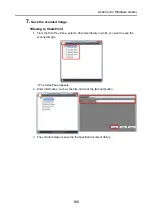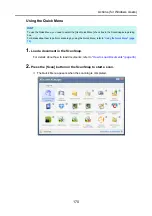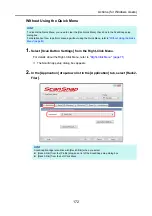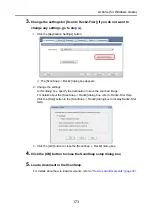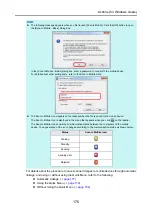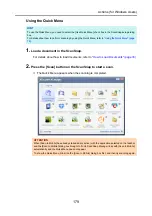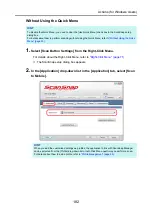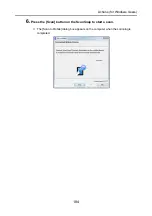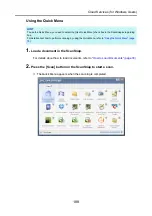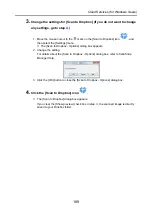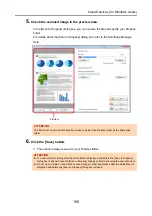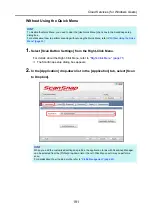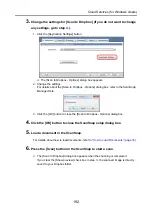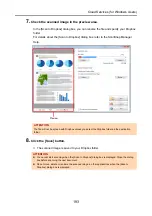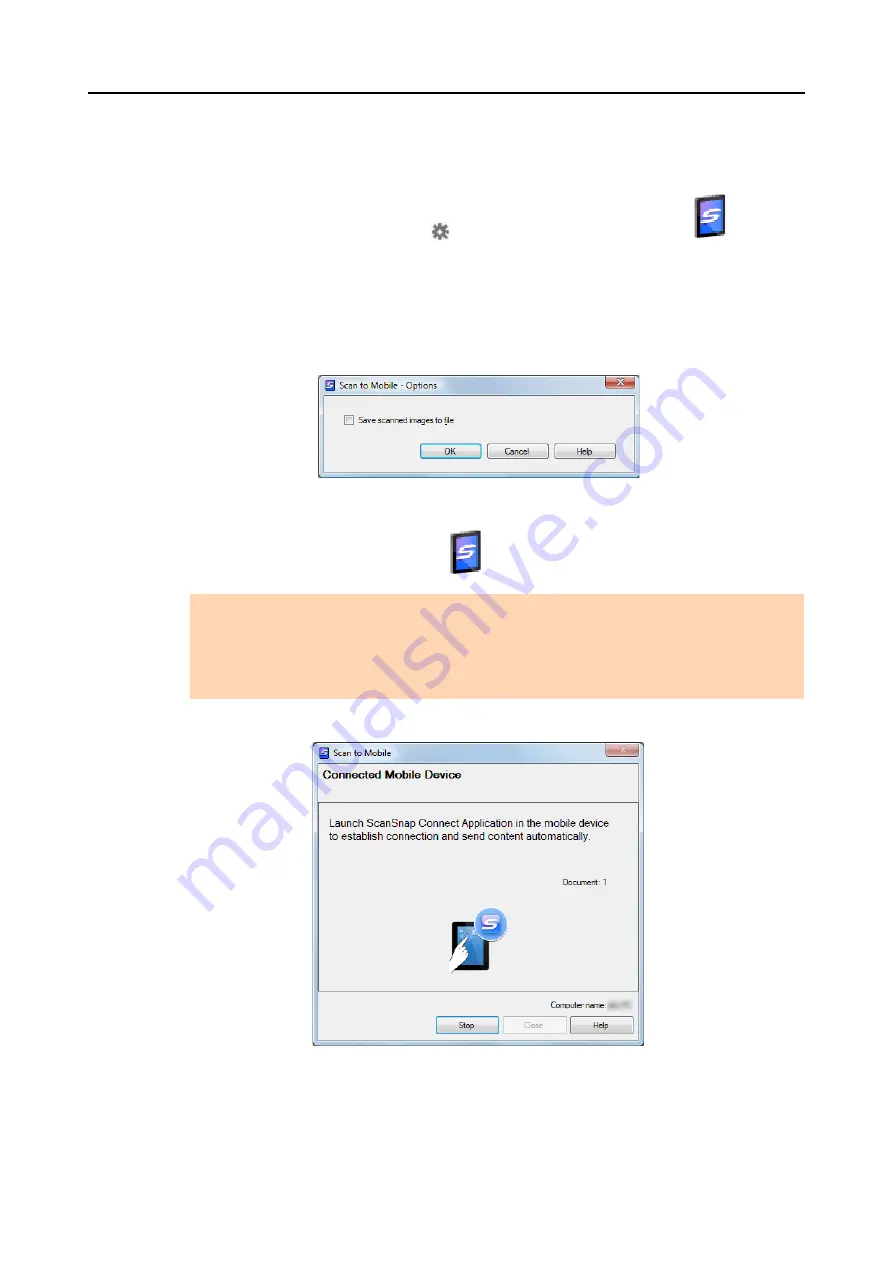
Actions (for Windows Users)
180
3.
Change the settings for [Scan to Mobile] (If you do not want to change
any settings, go to step
1. Move the mouse cursor to the
mark on the [Scan to Mobile] icon
, and then
select the [Settings] menu.
D
The [Scan to Mobile - Options] dialog box appears.
2. Change the settings.
For details about the [Scan to Mobile - Options] dialog box, refer to the ScanSnap
Manager Help.
3. Click the [OK] button to close the [Scan to Mobile - Options] dialog box.
4.
Click the [Scan to Mobile] icon
.
D
The [Scan to Mobile] dialog box appears.
ATTENTION
z
You cannot start scanning when the Quick Menu is displayed. Wait until ScanSnap Manager links
with Scan to Mobile before scanning another document.
z
Do not move, delete, or rename the scanned image in other applications when the Quick Menu is
displayed.