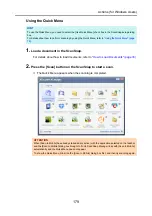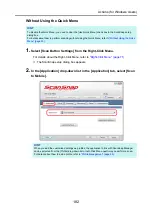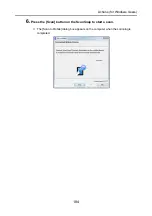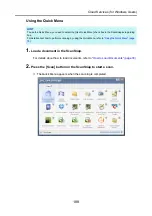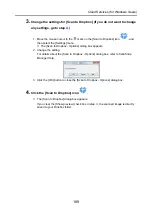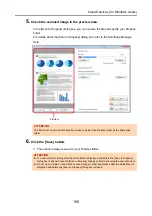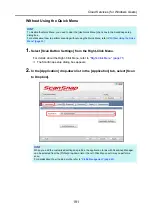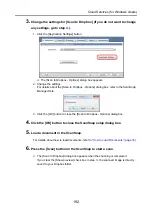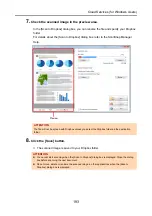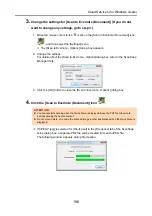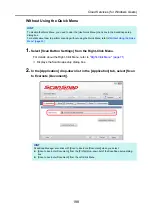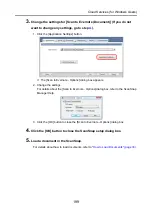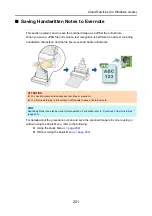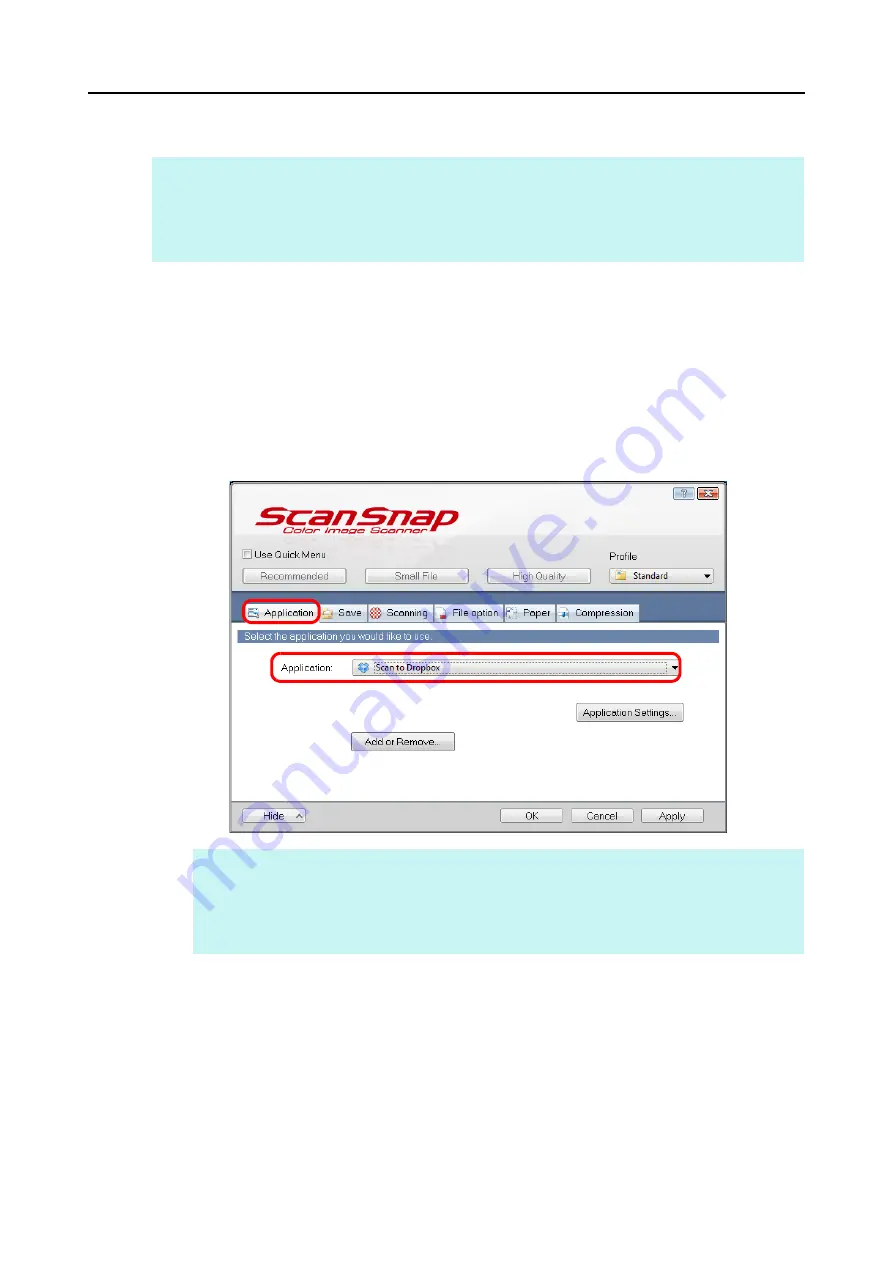
Cloud Services (for Windows Users)
191
Without Using the Quick Menu
1.
Select [Scan Button Settings] from the Right-Click Menu.
For details about the Right-Click Menu, refer to
.
D
The ScanSnap setup dialog box appears.
2.
In the [Application] drop-down list in the [Application] tab, select [Scan
to Dropbox].
HINT
To disable the Quick Menu, you need to clear the [Use Quick Menu] check box in the ScanSnap setup
dialog box.
For details about how to perform scanning without using the Quick Menu, refer to
HINT
When you add the customized settings as profiles, the application to link with ScanSnap Manager
can be selected from the [Profile] drop-down list or the Left-Click Menu next time you perform a
scan.
For details about how to add a profile, refer to