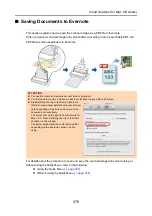Cloud Services (for Mac OS Users)
388
Using the Quick Menu
1.
Load a document in the ScanSnap.
For details about how to load documents, refer to
"How to Load Documents" (page 33)
.
2.
Press the [Scan] button on the ScanSnap to start a scan.
D
The Quick Menu appears when the scanning is completed.
3.
Change the settings for [Scan to Google Docs(TM)] (If you do not want to
change any settings, go to step
1. Move the mouse cursor to the [Scan to Google Docs(TM)] icon
, and then
click [Settings].
D
The [Scan to Google Docs(TM) - Options] window appears.
HINT
To use the Quick Menu, you need to select the [Use Quick Menu] checkbox in the ScanSnap setup
window.
For details about how to perform scanning by using the Quick Menu, refer to
.