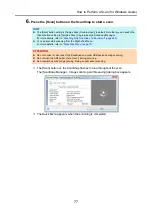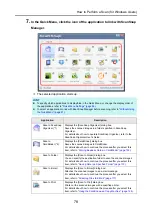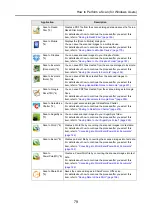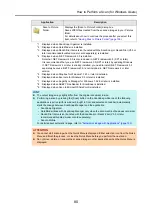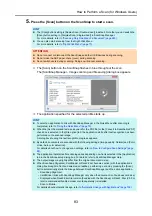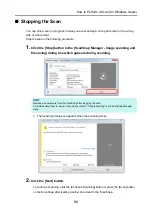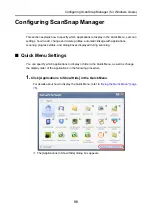ScanSnap Manager Icon and Operations (for Windows Users)
71
■
Right-Click Menu
This menu appears when you right-click the ScanSnap Manager icon
.
Item
Function
Duplex Scan
Scans both sides of the document. Follows the settings configured in [Scan
Button Settings].
Simplex Scan
Scans only one side of the document. Follows the settings configured in [Scan
Button Settings].
Scan Button Settings
Displays the ScanSnap setup dialog box.
You can configure the scan settings in this dialog box.
D
"How to Configure Scan Settings" (page 89)
Profile Management
Displays the [ScanSnap Manager - Profile Management] dialog box.
You cannot select [Profile Management] when the [Use Quick Menu] check box
is selected in the ScanSnap setup dialog box.
D
"Profile Management" (page 93)
ScanSnap Folder
Settings
Displays the ScanSnap setup dialog box.
You can configure the scan settings for using ScanSnap Folder in this dialog box.
D
"How to Configure Scan Settings" (page 233)
Show scanning
results
After scanning is completed, a message appears to inform you whether blank
pages are removed or the image is rotated.
Check consumable
status
Displays the [ScanSnap Manager - Check consumable status] dialog box.
You can reset the consumable counters after replacing the consumables.
D
Right-click