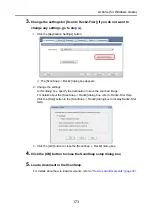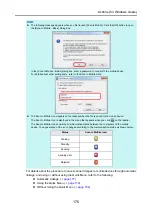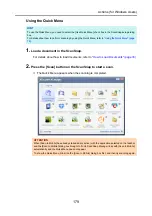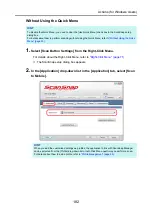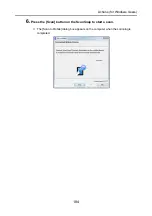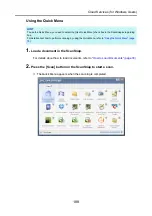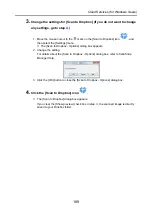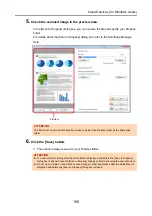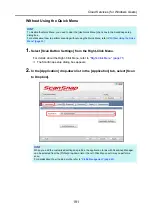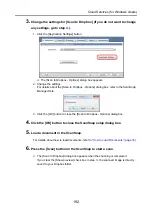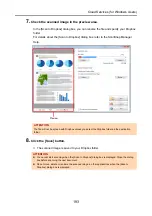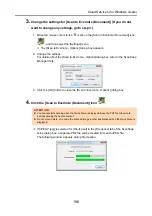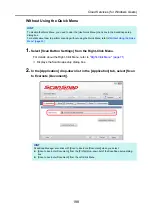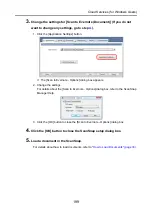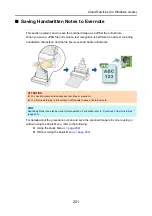Cloud Services (for Windows Users)
187
■
Saving Data to Your Dropbox Folder
This section explains how to save the scanned image as a PDF or a JPEG file to your
Dropbox folder.
For details about the procedure to scan and save the scanned image to your Dropbox folder
using or without using the Quick Menu, refer to the following:
z
Using the Quick Menu (
J
)
z
Without Using the Quick Menu (
J
)
ATTENTION
z
You need to have a Dropbox account.
z
You need to have Dropbox for Windows 1.1.45 or later installed in order to use this function.
z
You can save up to 100 files to your Dropbox folder at once.
HINT
z
When you first log into Dropbox after installing Dropbox for Windows, the Dropbox folder, which is the
sync folder used for Dropbox, is automatically created.
z
ScanSnap Folder can also be used for this operation. For details, refer to
JPEG