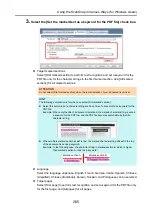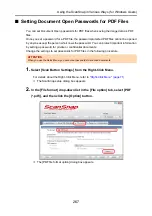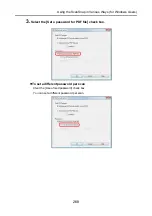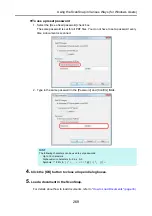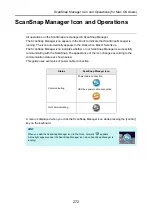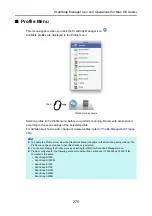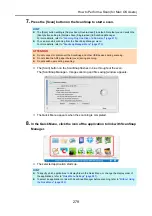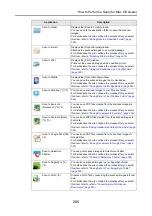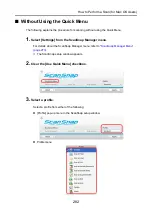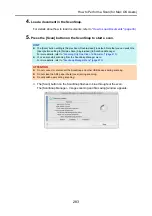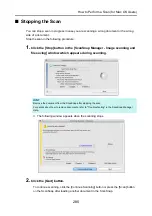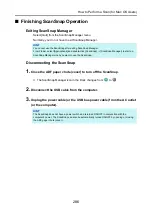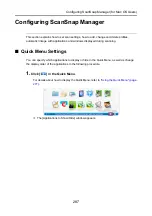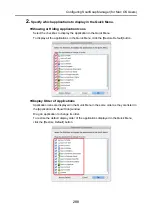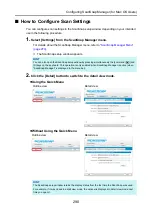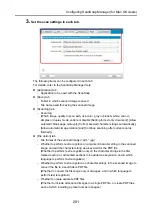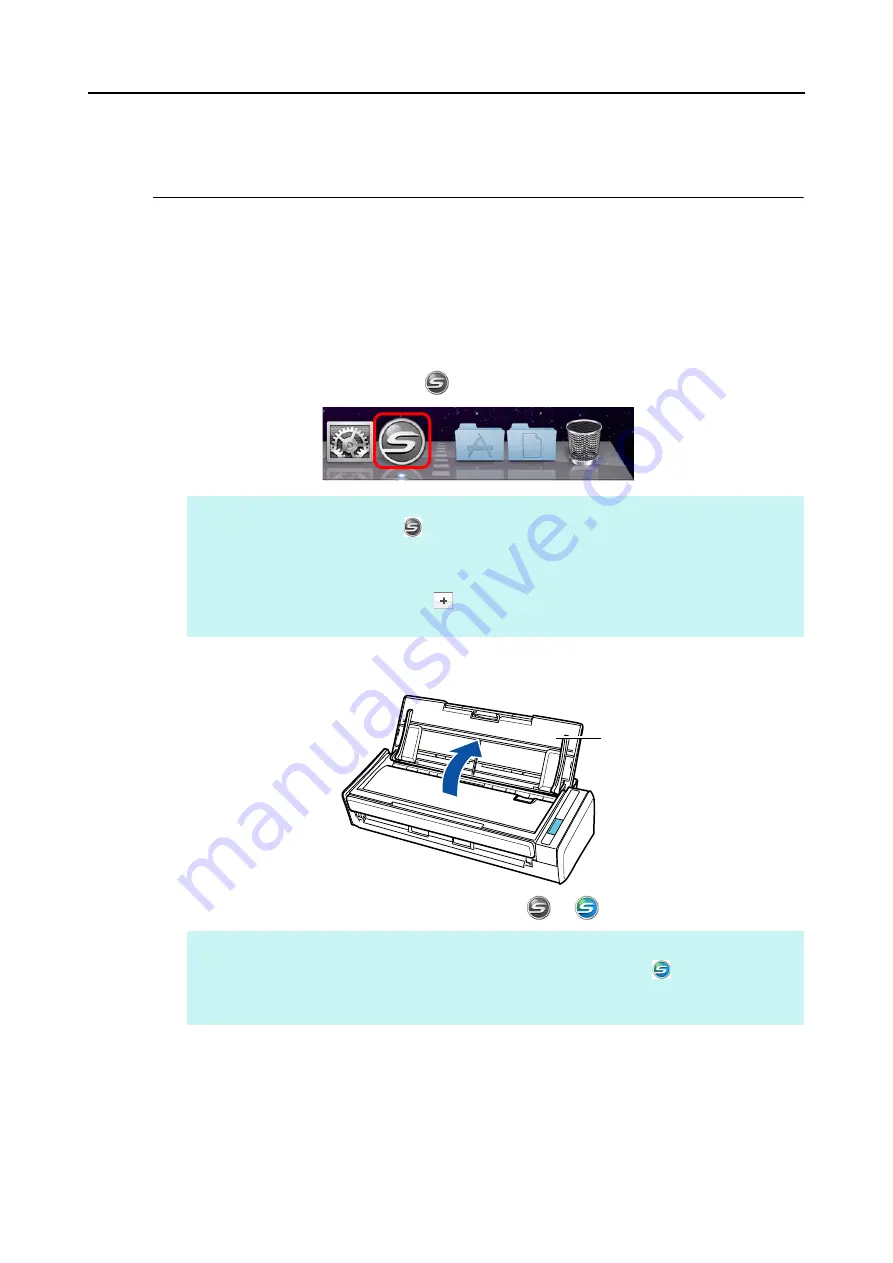
How to Perform a Scan (for Mac OS Users)
276
How to Perform a Scan
This section explains how to perform scanning with the ScanSnap.
■
Preparation
1.
Turn on the computer.
D
The ScanSnap Manager icon
appears in the Dock when Mac OS starts up.
2.
Open the ADF paper chute (cover) of the ScanSnap to turn the power on.
D
The ScanSnap Manager icon changes from
to
.
There are two ways to perform scanning, either with the Quick Menu or without using the
Quick Menu. For details, refer to the following:
z
Using the Quick Menu (
J
)
z
Without Using the Quick Menu (
J
)
HINT
z
If the ScanSnap Manager icon
is not displayed, select [Applications] and double-click
[ScanSnap]
J
[ScanSnap Manager] from Finder to start up ScanSnap Manager.
z
If ScanSnap Manager does not automatically start when Mac OS starts up, select [Users &
Groups] ([Accounts] on Mac OS X v10.6 or earlier)
J
[Current User] ([My Account] on Mac OS X
v10.6 or earlier)
J
[Login Items]
J
[
]
J
[ScanSnap]
J
[ScanSnap Manager] in the [System
Preferences] window to start up ScanSnap Manager.
HINT
There may be a slight delay before the ScanSnap Manager icon changes to
depending on your
computer's performance, operating environment and load such as when multiple programs are
running at the same time.
ADF paper chute (cover)