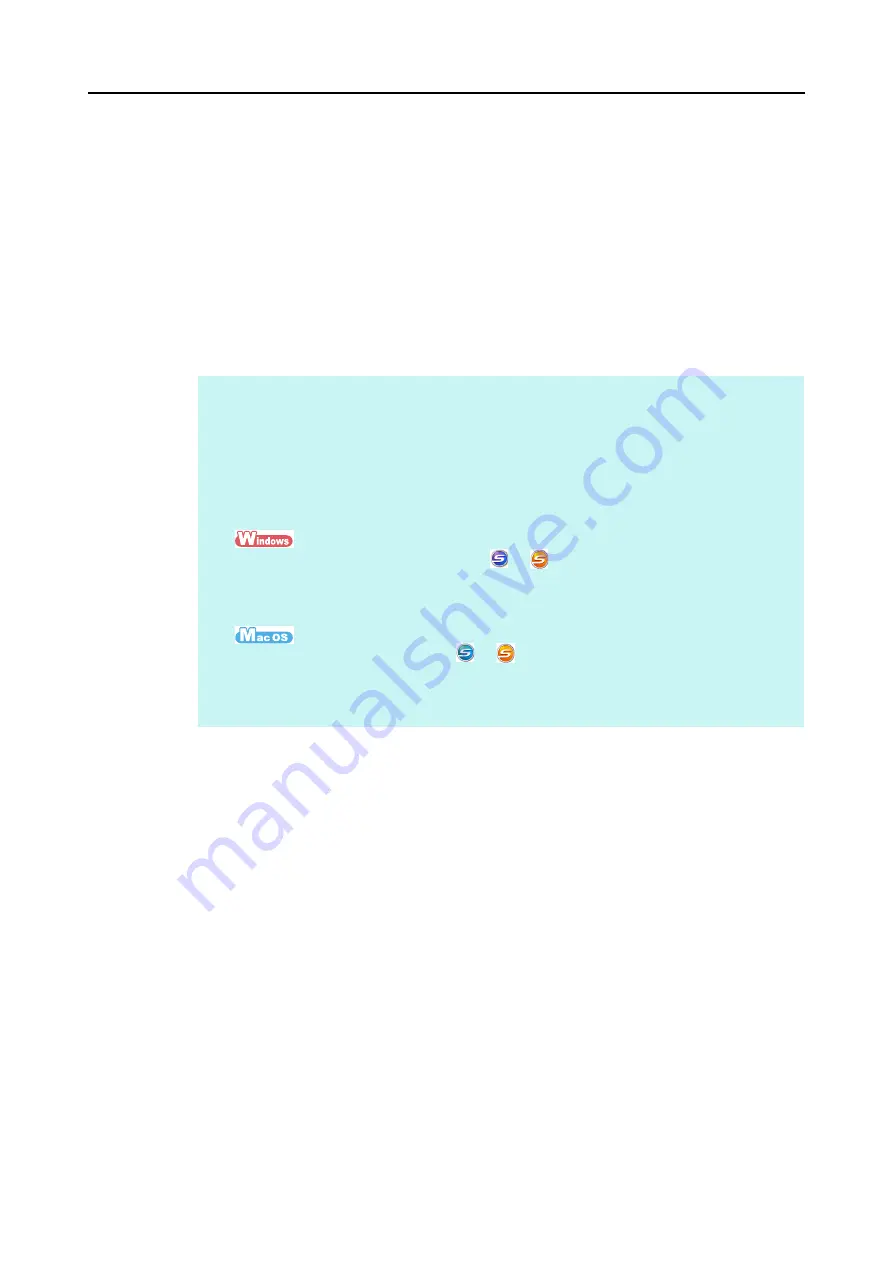
Turning the ScanSnap ON/OFF
30
z
ScanSnap in sleep mode
When the ScanSnap has not been used for 1 minute while the power is on, it enters
sleep (power saving) mode.
The ScanSnap’s internal light switches off in sleep mode.
z
ScanSnap's auto power off
When the ScanSnap is turned on and left unused for the specified time (default is "4
hours"), it will turn itself off automatically.
To turn the ScanSnap back on, perform one of the following operations:
z
Press the [Scan] button on the ScanSnap
z
Close the ADF paper chute (cover) and open it again
HINT
z
To continue using the ScanSnap, reset the time until auto power-off by performing one of the
following:
-
Load a document in the ScanSnap
-
Press the [Scan] button on the ScanSnap
-
Close the ADF paper chute (cover) and open it again
z
You can change the time until the ScanSnap automatically turns off, or set the ScanSnap to not
automatically turn off by performing the following procedure:
1. Right-click the ScanSnap Manager icon
or
on the taskbar, and then select [Help]
J
[Preferences] from the menu that appears.
D
The [ScanSnap Manager - Preferences] dialog box appears.
2. In the [Power] tab, select one of the setting items for [Power off after].
1. Click the ScanSnap Manager icon
or
in the Dock while pressing the [control] key on
the keyboard, and then select [Help]
J
[Preferences] from the menu that appears.
D
The [ScanSnap Manager - Preferences] window appears.
2. In the [Power] tab, select one of the setting items for [Power off after].
















































