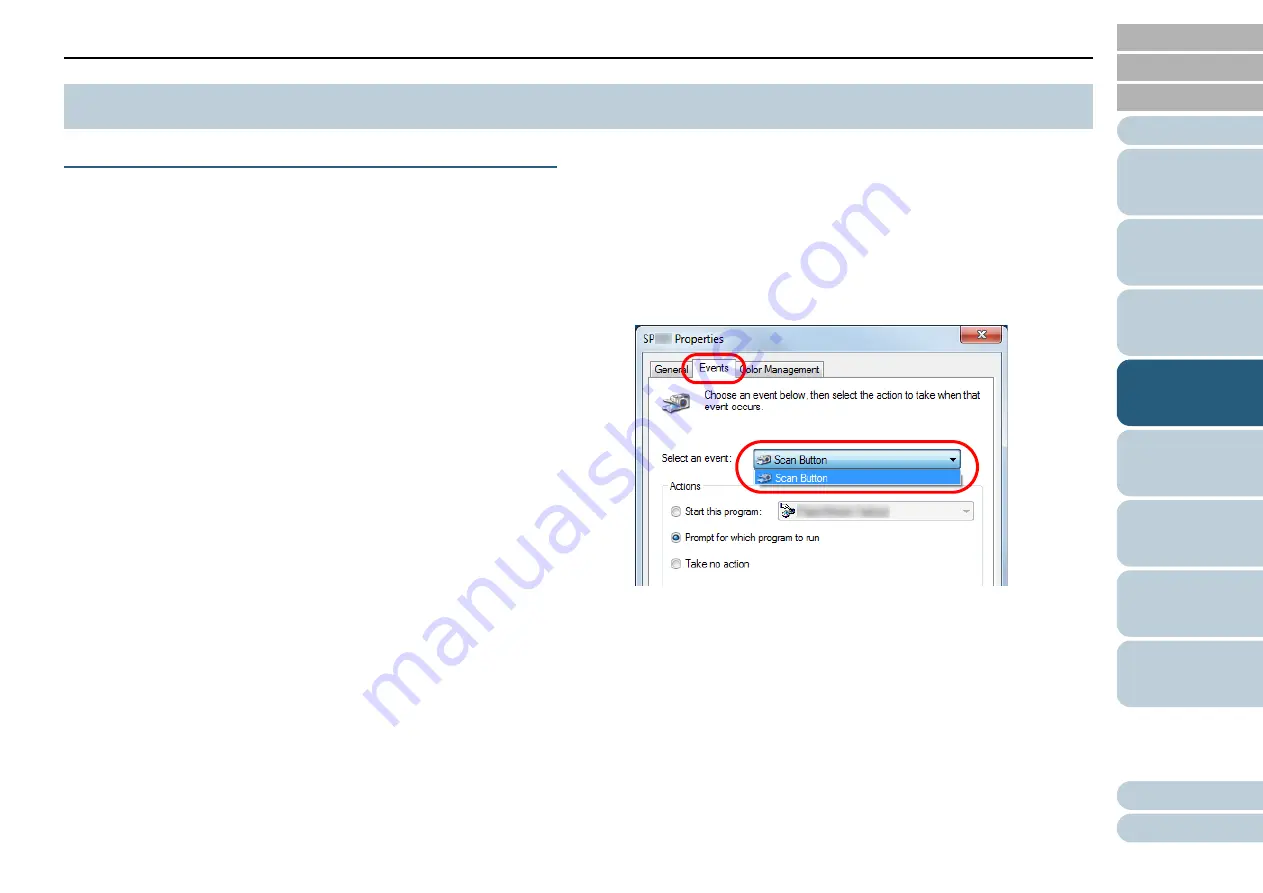
Chapter 4 Various Ways to Scan
68
Using a Button on the Scanner to Start Scanning
The [Scan/Stop] button on the operator panel can be
configured to perform scanning by pressing the button.
To configure this setting, you first need to assign an
application to be launched from the [Scan/Stop] button.
Computer setup
1
Confirm that the scanner is connected to the computer,
then turn on the scanner.
For details about how to connect the scanner to the computer, refer to
the Quick Installation Sheet.
For details about how to turn on the scanner, refer to
2
Display the [Control Panel] dialog box.
z
Windows XP/Windows Vista/Windows Server 2008/Windows 7
Click [Start] menu
J
[Control Panel].
z
Windows Server 2012/Windows 8
Right-click the Start screen, and select [All apps] on the app bar
J
[Control Panel] under [Windows System].
z
Windows Server 2012 R2/Windows 8.1
Select [
↓
] on the lower left side of the Start screen
J
[Control
Panel] under [Windows System].
To display [
↓
], move the mouse cursor.
3
Click [View devices and printers].
D
The [Devices and Printers] dialog box appears.
4
Right-click on the scanner icon, and select [Scan
properties] from the displayed menu.
D
The properties dialog box of the scanner appears.
5
Click the [Events] tab and select an event.
From the [Select an event] drop-down list, select an event from which
you want to launch an application.
In this function, the following events can be specified:
z
[Scan Button] (press the [Scan/Stop] button)
4.4 Customizing the Scanner Settings
















































