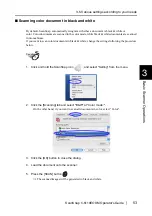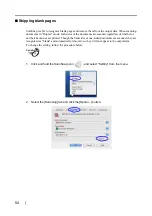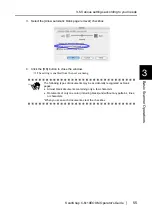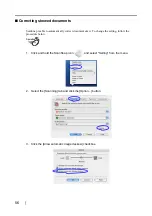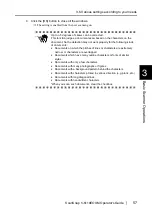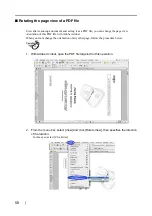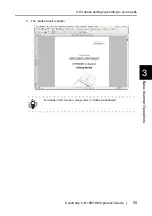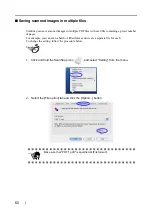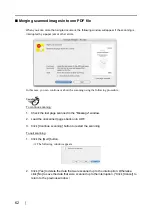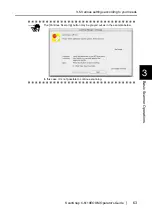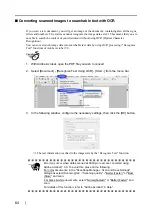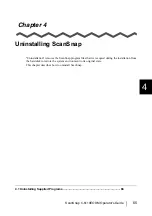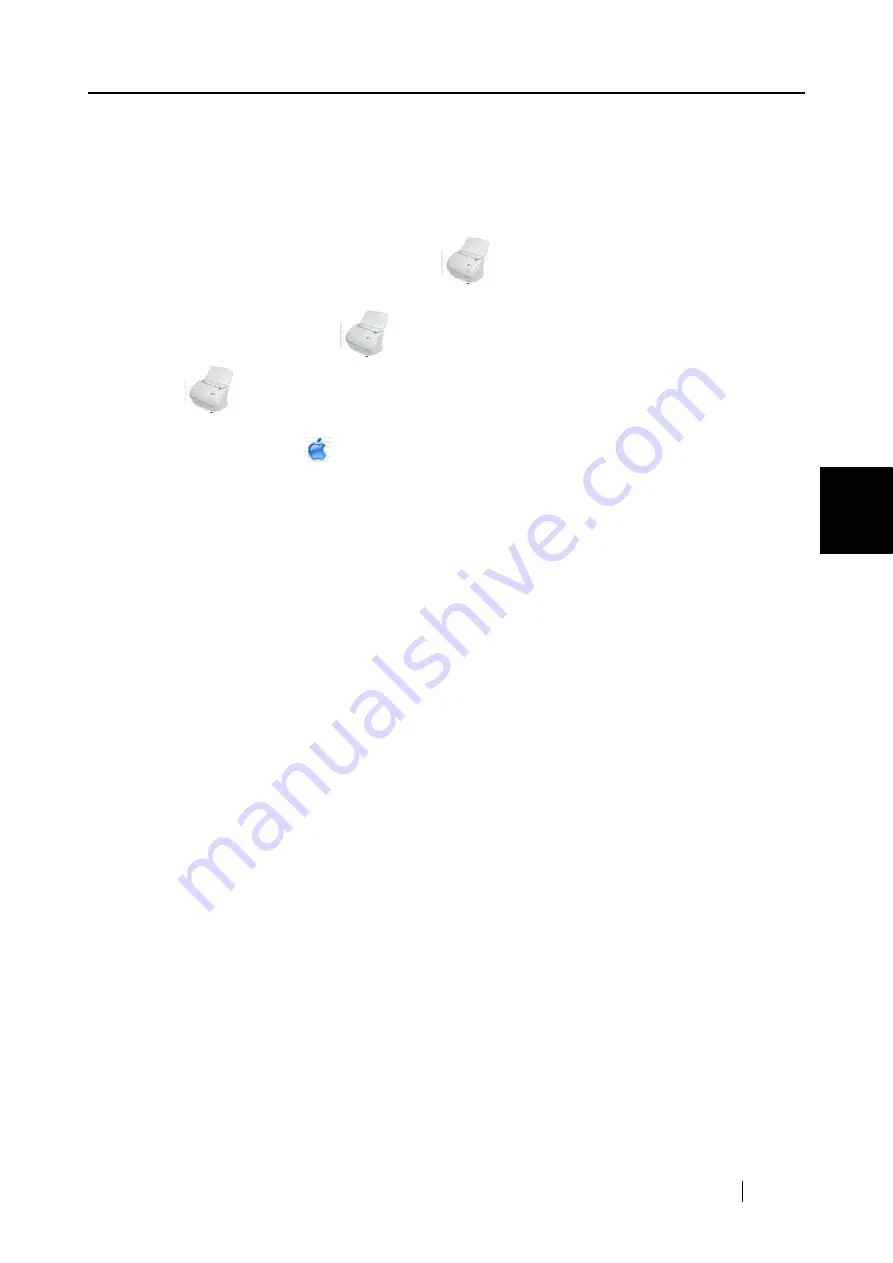
4.1 Uninstalling Supplied Programs
ScanSnap fi-5110EOXM Operator's Guide
67
Uninstalling ScanSnap
4
■
To uninstall ScanSnap Manager in Mac OS X v10.3/v10.4
1.
Start your computer.
2.
Quit ScanSnap Manager for all users.
(Click and hold the ScanSnap icon
, and select "Quit" from the menu.)
3.
If the ScanSnap icon
still remains on the Dock menu, drag the
ScanSnap icon
into the Trash.
4.
From the Apple (
) menu, select "System Preferences".
5.
On the "System Preferences" screen, select "Accounts".
⇒
The [Accounts] screen appears.
6.
On the "Accounts" screen, select the corresponding user on "My Account".
7.
On the "Accounts" screen, click "Login Items (Mac OS X v10.4) / Startup Item (Mac
OS X v10.3)".
⇒
This displays the "Login Items (Mac OS X v10.4) / Startup Items (Mac OS X v10.3)"
screen which lists all the application automatically opened during login.
8.
Select the application to be deleted.
To uninstall ScanSnap Manager
Select [ScanSnap Manager] from the "Startup Items" list.
9.
Click (-).
⇒
[ScanSnap Manager] is uninstalled.
10. Close the "Accounts" screen.
11. Log in as the computer Administrator. From the Finder, select the installed destination
of ScanSnap (generally, "Applications" - "ScanSnap") and drag it into the Trash.
12. In a multi-user environment, repeat step 3 to step 10 for every user.
13. Empty the Trash.
Summary of Contents for ScanSnap fi-5110EOXM
Page 1: ...P3PC 1412 02ENZ0 Color Image Scanner fi 5110EOXM for Macintosh Operator s Guide TM ...
Page 2: ......
Page 20: ...4 ...
Page 84: ...68 ...
Page 92: ...76 ...
Page 100: ...84 ...
Page 114: ...98 ...
Page 116: ...100 ...
Page 120: ...104 ...