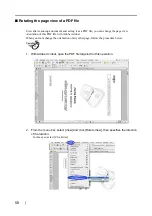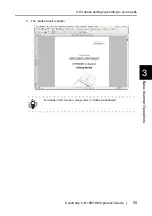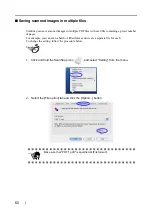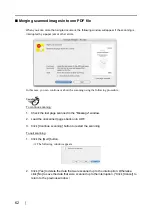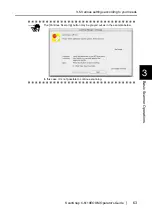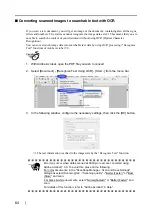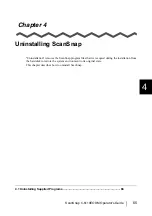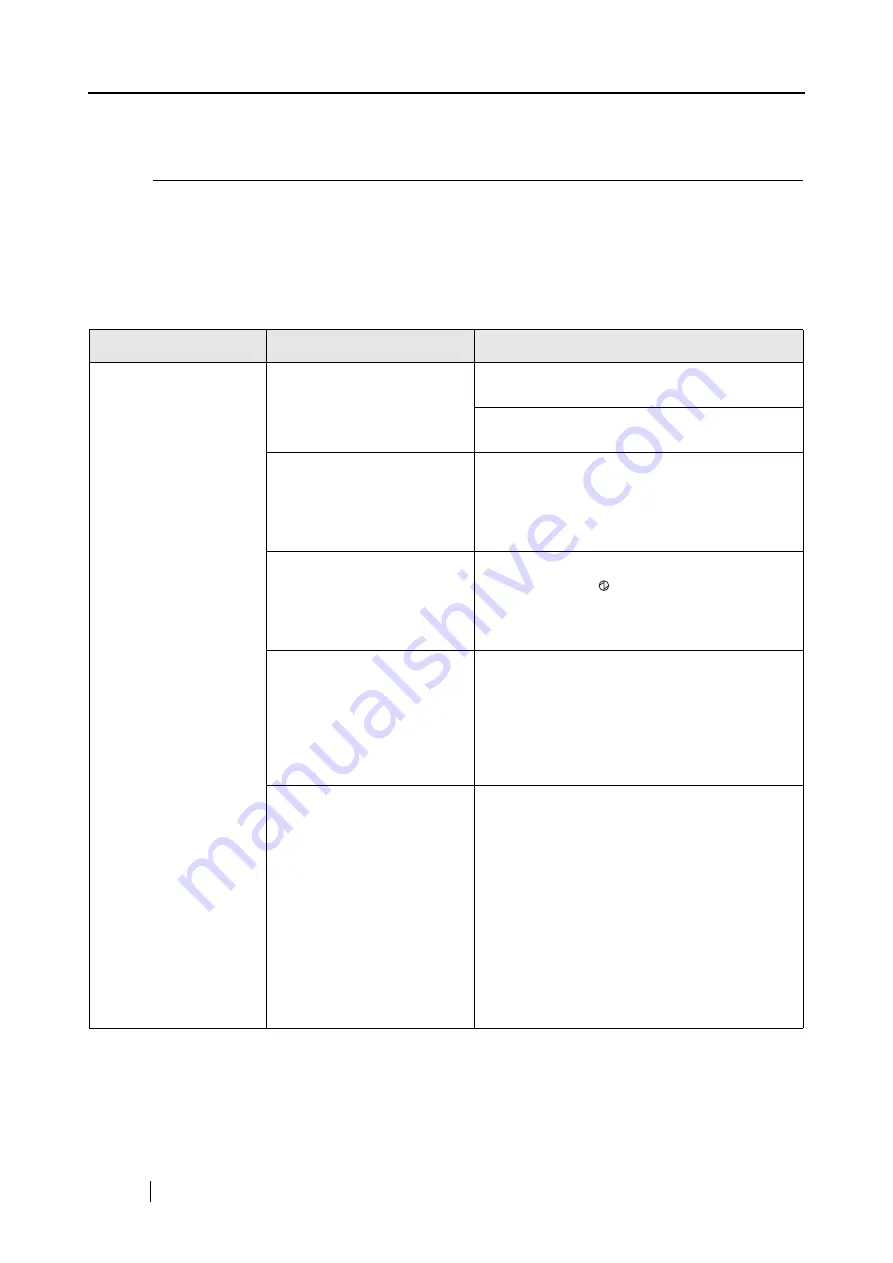
72
5.2
Troubleshooting Checklist
This section describes common problems that may occur while using ScanSnap and how to correct
them.
Please check the following items before requesting repair service.
If you cannot solve the problem after checking the following items, contact an authorized
FUJITSU scanner service provider.
Symptom
Check This Item
Remedy
The scanner cannot be
turned on.
Is the AC/USB cable and
the AC adapter connected
correctly?
Connect the AC/USB cable and AC adapter
correctly.
Disconnect and then re-connect the AC cable
and AC adapter.
Is the paper chute cover
closed? (The scanner’s
power is controlled by
closing/opening the paper
chute cover.)
Open the paper chute cover.
Has the Mac OS fully
loaded?
(This scanner’s power is
controlled by turning on/off
the computer.)
Please wait until Mac OS X has started up
completely. The
LED might be off when
Mac OS X is starting up or in the sleep mode.
Did you press the [POWER]
button to turn off the scan-
ner? (The scanner can be
turned off by pressing the
[POWER] button when the
paper chute cover is
opened.)
Press the [POWER] button for more than 1
second.
Did you restart the computer
from the sleep mode? The
scanner’s power is not com-
patible with the sleep mode.
Due to that, when the com-
puter goes into the sleep
mode, the computer’s
power and the scanner’s
power is cut off automati-
cally. When the computer
recovers from the sleep
mode, the scanner’s power
remains off.
Press the [POWER] button for more than 1
second, and turn on the power manually.
Summary of Contents for ScanSnap fi-5110EOXM
Page 1: ...P3PC 1412 02ENZ0 Color Image Scanner fi 5110EOXM for Macintosh Operator s Guide TM ...
Page 2: ......
Page 20: ...4 ...
Page 84: ...68 ...
Page 92: ...76 ...
Page 100: ...84 ...
Page 114: ...98 ...
Page 116: ...100 ...
Page 120: ...104 ...