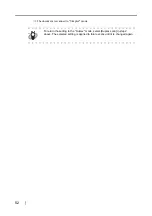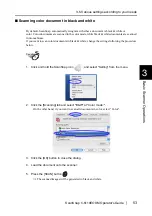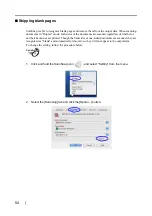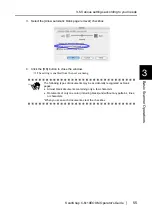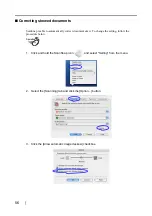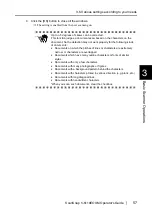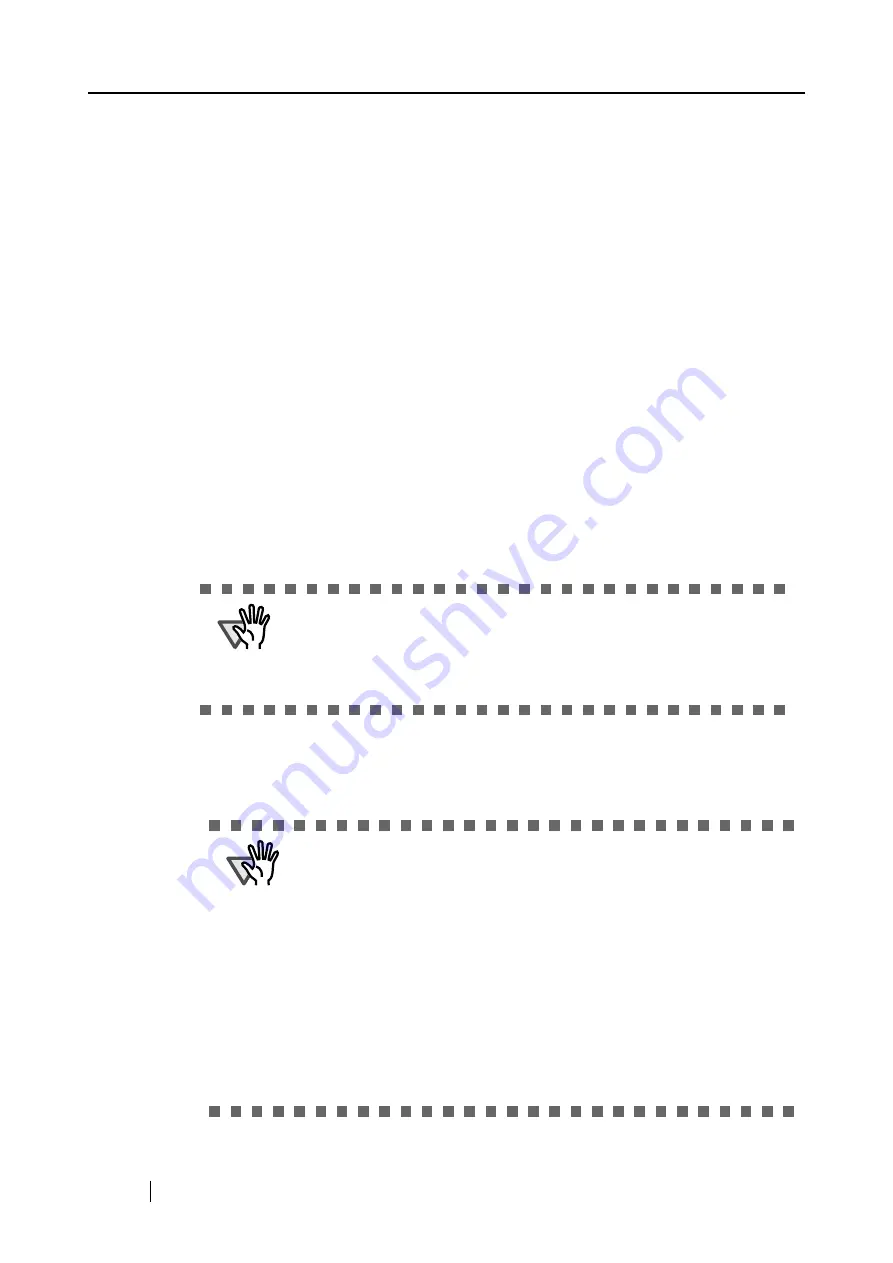
42
■
Brightness (Black and White scanning only)
Sets the density for scanning black-and-white images.
Moving the slider to the left will lighten the scanned image, while moving the slider to
the right results in a darker scanned image.
* This is only available when the "Color mode:" is set as "B&W", or when "Auto
Color Detection" is selected and the document is recognized as back and white.
■
Setting for text only document.
Select the checkbox as follows according to the type of your document.
•
Select this checkbox when scanning documents containing only printed or hand-
written text.
•
Clear this checkbox when scanning documents containing photographs.
* This is only available when the "Color mode:" is set as "Color", or when "Auto
Color Detection" is selected and the document is recognized as color.
■
Allow automatic blank page removal.
This setting automatically detects blank pages in the document stack and automatically
removes them from the output.
For example, when a stack of documents containing both two-sided and one-sided
documents is scanned in Duplex mode, this feature removes only the backsides (i.e.
blank pages) of one-sided documents from the output images.
* No scanned images are generated if all the sheets in the document stack are
recognized as blank pages.
■
Allow automatic image deskew.
This setting automatically detects skewed documents and corrects them for the output
data. Up to +-5 degrees of skews can be corrected.
ATTENTION
The following types of documents may be accidentally recognized as
blank pages:
•
Almost blank documents containing only a few characters
•
Documents of only one color (including black) and without any patterns,
lines, or characters
ATTENTION
This function judges a document’s skew based on the characters on the
document. So the detection may not work properly for the following kinds
of documents:
•
Documents on which the pitches of lines or characters are extremely
narrow, or characters are overlapped
•
Documents which have many outline characters or similar font styles
•
Documents with only a few characters
•
Documents with many photographs or figures
•
Documents with a background pattern behind the characters
•
Documents with characters printed in various direction (e.g. plans, etc.)
•
Documents with long diagonal lines
•
Documents with handwritten characters
*When you scan such documents, clear the checkbox.
Summary of Contents for ScanSnap fi-5110EOXM
Page 1: ...P3PC 1412 02ENZ0 Color Image Scanner fi 5110EOXM for Macintosh Operator s Guide TM ...
Page 2: ......
Page 20: ...4 ...
Page 84: ...68 ...
Page 92: ...76 ...
Page 100: ...84 ...
Page 114: ...98 ...
Page 116: ...100 ...
Page 120: ...104 ...