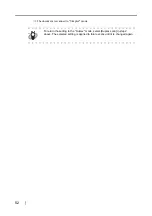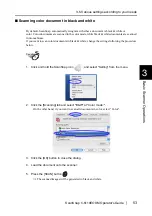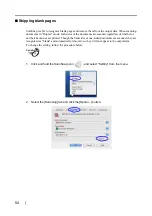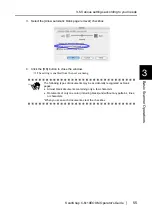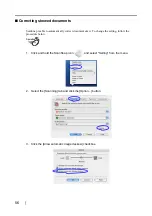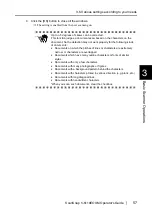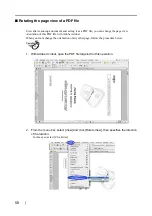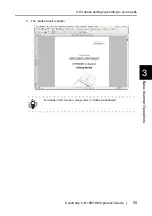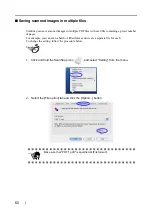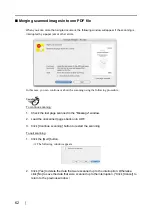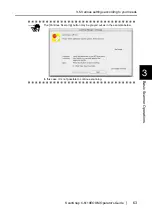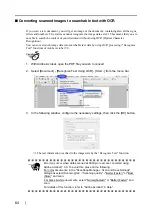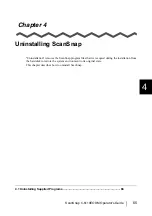50
3.5
Various settings according to your needs
When you use ScanSnap with the default settings, there is no need to configure the settings by
yourself. All you need to do is simply press the [SCAN] button
to scan the documents, save
images with the optimized settings and display the scanned images on the screen without any
complicated operations.
However, you can also manually configure the settings as needed.
Using typical examples, this section describes how to scan documents for specific purposes, how
to edit scanned images, etc.
HINT
The default settings of ScanSnap are as follows:
•
Scanning: Duplex scan
•
Application: Preview (Adobe Acrobat or Adobe Reader can be selected if they
are installed)
•
Image saving folder: [Pictures] folder of [Home]
•
Filename format: Use Operating System Setting
•
Scanning quality: Normal (Fastest)
•
Color mode: Auto Color Detection (automatically judges whether the
document is "color" or "black and white")
•
Scanning Option:
Brightness: Normal
Setting for text only document (in Color mode only): Disabled
Allow automatic blank page removal: Enabled
Allow automatic image deskew: Enabled
•
File format: PDF (*.pdf)
•
File format Option
PDF File Option: Generate one PDF file per scan
•
Paper size: Automatic detection
•
Compression
Compression rate: 3
The settings above can be changed with ScanSnap Manager.
For details, refer to the section "3.4 Changing Scan Settings" (page 32).
SCAN
Summary of Contents for ScanSnap fi-5110EOXM
Page 1: ...P3PC 1412 02ENZ0 Color Image Scanner fi 5110EOXM for Macintosh Operator s Guide TM ...
Page 2: ......
Page 20: ...4 ...
Page 84: ...68 ...
Page 92: ...76 ...
Page 100: ...84 ...
Page 114: ...98 ...
Page 116: ...100 ...
Page 120: ...104 ...