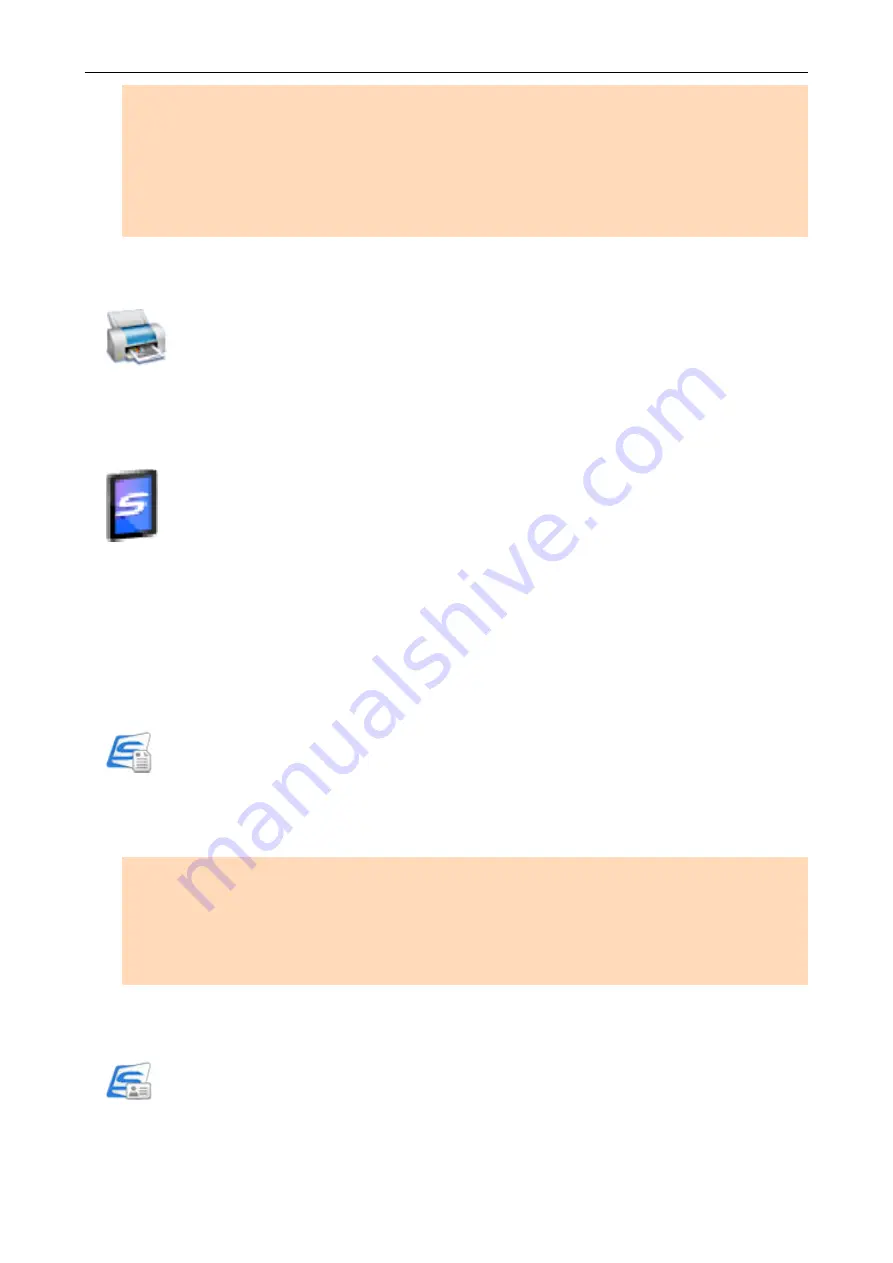
ATTENTION
Up to ten files can be attached to an e-mail message.
When you scan more than one document with the scan settings shown below, multiple files are
created. Pay attention to the number of documents to scan:
l
File format: JPEG (*.jpg)
l
[Generate one PDF file per (n) page(s)] checkbox is selected
Make Copies of a Paper Document.
Scan to Print
Print the scanned image with a printer.
Save Scanned Documents to a Mobile Device.
Scan to Mobile
Save the scanned image to a mobile device connected to the computer.
You can access the saved files through an application that can view PDF or JPEG files.
Linking with Applications
Organize and Manage the Scanned Document Files.
Save Documents
Scanned Images are saved in ScanSnap Home as content data records with [Documents] as the
document type. Content data records can be organized or managed in ScanSnap Home.
This is displayed when ScanSnap Home is installed.
ATTENTION
l
If both ScanSnap Manager and ScanSnap Home are installed, ScanSnap Home cannot be used
to scan documents.
l
To use ScanSnap Home, you need to activate a license beforehand.
For details about how to activate a license, refer to
in the ScanSnap Home Help.
File and Organize a Large Number of Business Cards.
Save Business Cards
Scanned Images are saved in ScanSnap Home as content data records with [Business Cards] as
the document type. Content data records can be organized or managed in ScanSnap Home.
Selecting Operations from the Quick Menu
15
















































