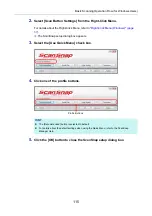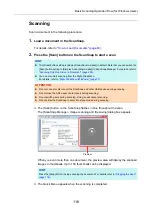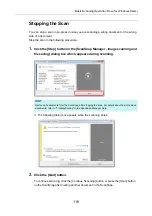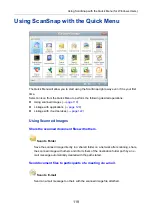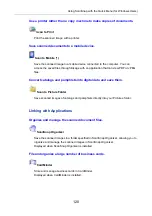Using ScanSnap with the Quick Menu (for Windows Users)
125
Procedures
1.
Load a document in the ScanSnap.
"How to Load Documents" (page 63)
2.
Press the [Scan] button on the ScanSnap to start a scan.
D
The Quick Menu appears when the scanning is completed.
HINT
To use the Quick Menu, you need to select the [Use Quick Menu] check box in the ScanSnap setup
dialog box.
For details about how to perform scanning by using the Quick Menu, refer to
.
ATTENTION
z
You cannot start scanning when the Quick Menu is displayed. Wait until ScanSnap Organizer
links before scanning another document.
z
Do not move, delete or rename the scanned image in other applications when the Quick Menu is
displayed.