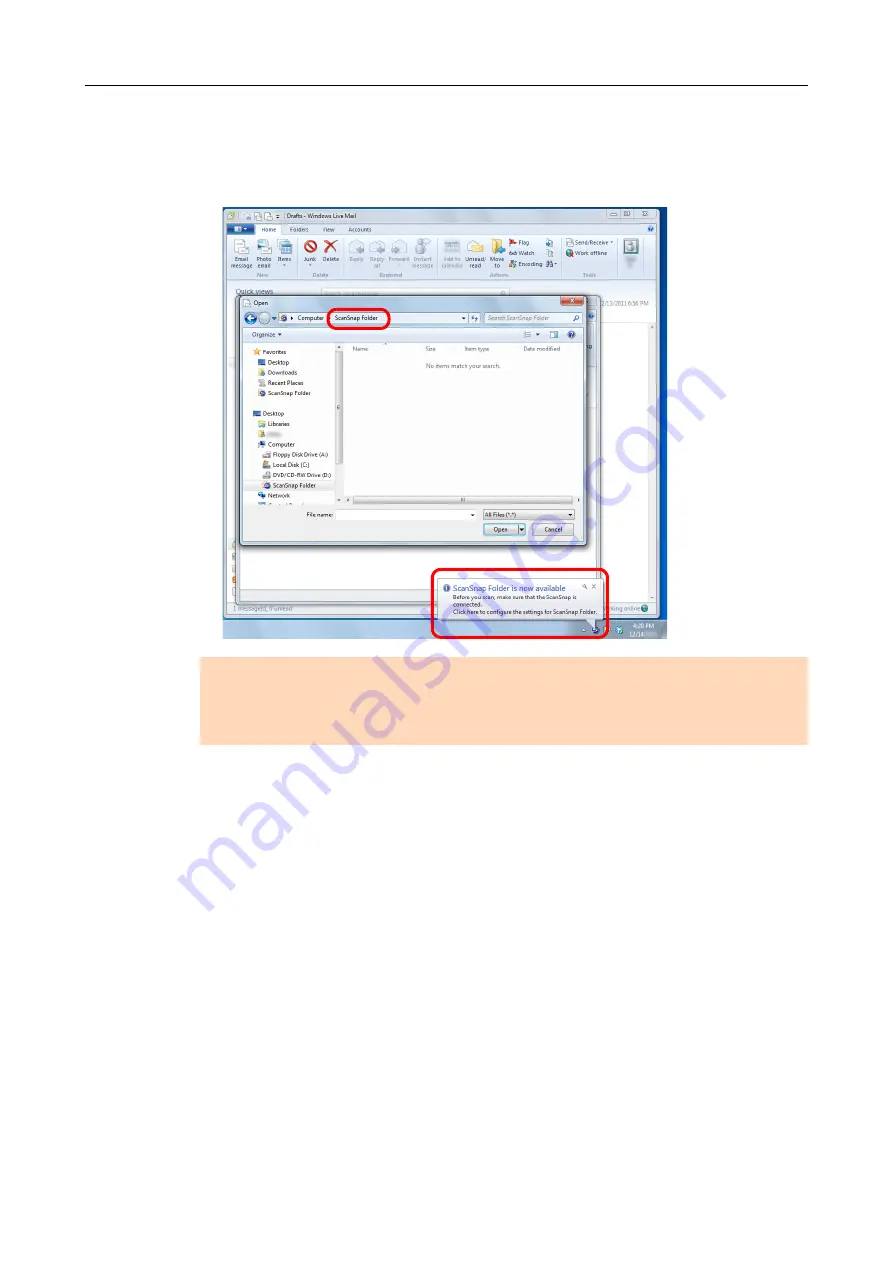
ScanSnap Folder Operations (for Windows Users)
219
3.
Select ScanSnap Folder.
D
A pop-up balloon appears from the ScanSnap Manager icon in the notification area,
and scanning becomes available.
4.
Load a document in the ScanSnap.
"How to Load Documents" (page 63)
5.
Press the [Scan] button on the ScanSnap to start a scan.
D
The [ScanSnap Folder] dialog box appears when the scanning is completed.
ATTENTION
Selecting "ScanSnap Folder" from some applications may terminate those applications.
If your application ends, take an alternate measure. Use your application separately after starting an
application in the Quick Menu to process and save the scanned image.
















































