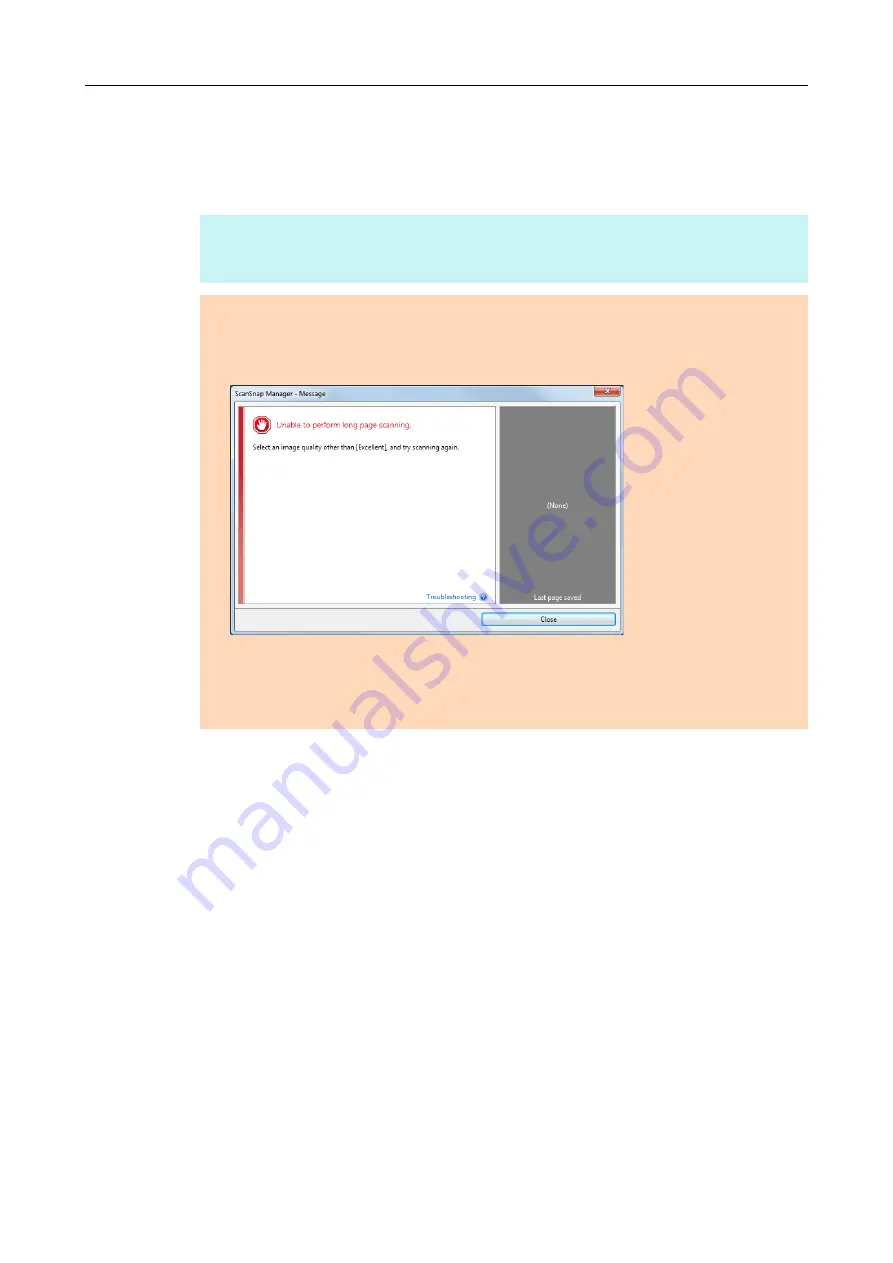
Creating Scanned Images Depending on Intended Use (for Windows Users)
250
2.
Press the [Scan] button on the ScanSnap for 3 seconds or longer until
it flashes in blue.
D
Scanning starts.
HINT
When you scan the first page as a long page and continue scanning, the next document is also
scanned as long page.
ATTENTION
z
When [Excellent] is selected in the [Image quality] drop-down list of the [Scanning] tab in the
ScanSnap setup dialog box, the dialog box below appears and long page scanning is not
available.
z
When you perform a long page scan, the current settings are ignored and the following settings
are used:
-
Multifeed Detection: None
-
Paper size: Automatic detection
















































