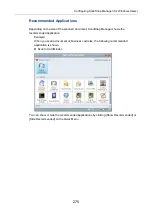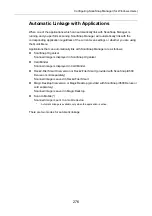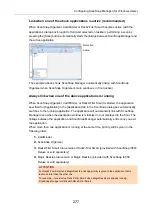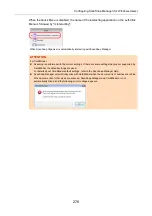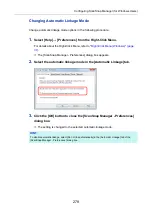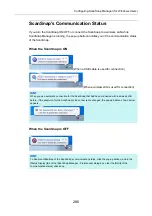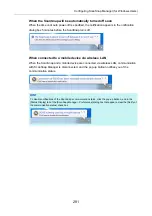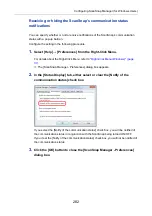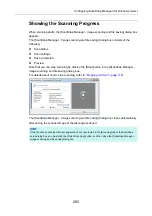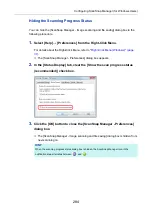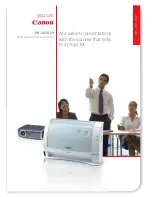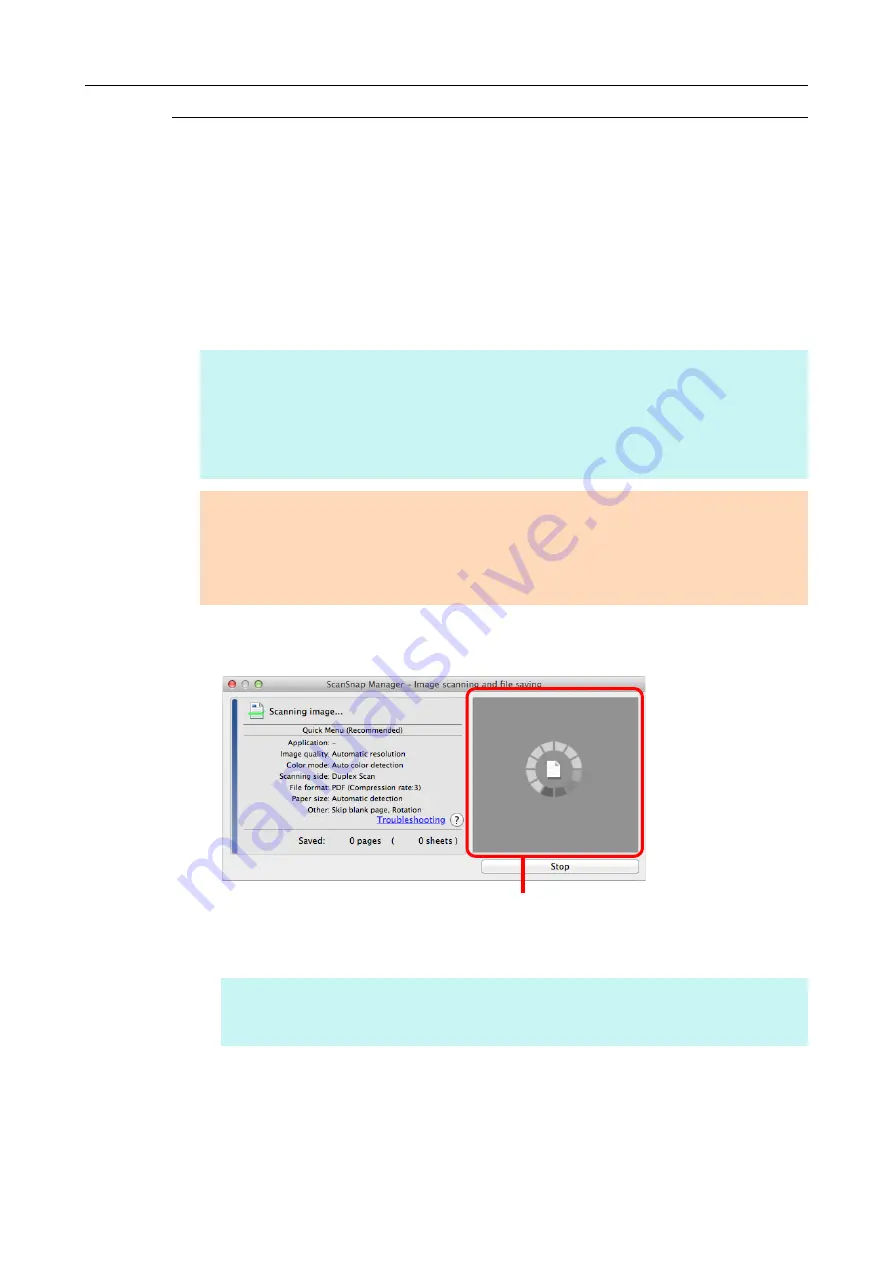
Basic Scanning Operation Flow (for Mac OS Users)
288
Scanning
Scan a document in the following procedure:
1.
Load a document in the ScanSnap.
"How to Load Documents" (page 63)
2.
Press the [Scan] button on the ScanSnap to start a scan.
D
The [Scan] button on the ScanSnap flashes in blue throughout the scan.
The [ScanSnap Manager - Image scanning and file saving] window appears.
When you scan more than one document, the preview area will display the scanned
images in thumbnails. Up to 150 thumbnails can be displayed.
D
The Quick Menu appears when the scanning is completed.
HINT
z
The [Scan] button setting is [Duplex Scan (Double-sided)] in default. Note that you can switch the
[Scan] button setting to [Simplex Scan (Single-sided)] in ScanSnap Manager. For details, refer to
"Scanning Only One Side of a Document" (page 381)
z
You can also start scanning from the ScanSnap Manager menu.
For details, refer to
"ScanSnap Manager Menu (Mac OS)" (page 39)
.
ATTENTION
z
Do not connect or disconnect the ScanSnap and other USB devices during scanning.
z
Do not close the ADF paper chute (cover) during scanning.
z
Do not switch users during scanning.
z
Do not allow the ScanSnap to enter into sleep mode during scanning.
HINT
Press the [Stop] button to stop scanning the document. For details, refer to
Preview