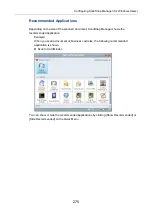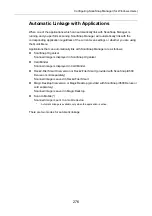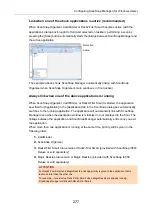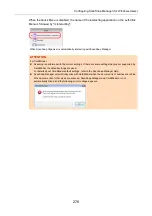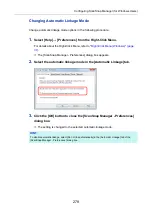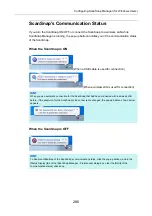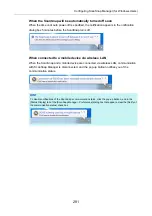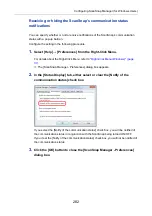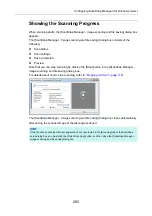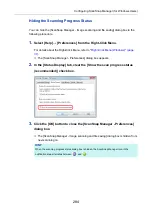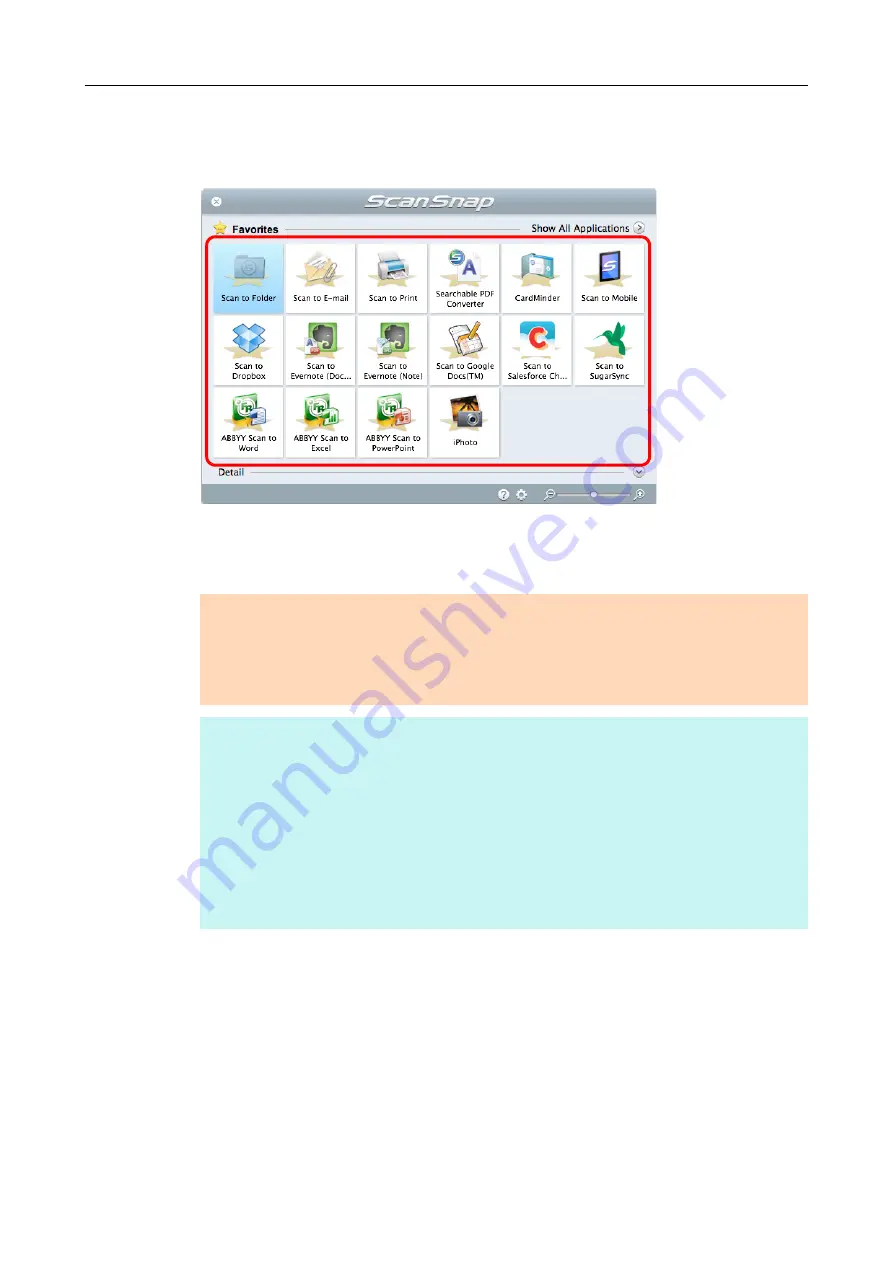
Basic Scanning Operation Flow (for Mac OS Users)
289
3.
In the Quick Menu, click the icon of the application to link with
ScanSnap Manager.
D
The selected application starts up.
For details about each application, refer to
"Using ScanSnap with the Quick Menu" (page
.
ATTENTION
z
You cannot start scanning when the Quick Menu is displayed. Either select an icon from the
Quick Menu and finish the process, or close the Quick Menu before you perform the next scan.
z
Do not move, delete or rename the scanned image in other applications when the Quick Menu is
displayed.
HINT
z
The output image may slightly differ from the original document in size.
z
When one of the below applications is active (application menu appears in the menu bar),
scanning documents by pressing the [Scan] button on the ScanSnap automatically starts the
linkage between ScanSnap Manager and the application.
-
CardMinder (linked only when the document is of business card size)
-
Scan to Mobile
For details about automatic linkage, refer to
"Automatic Linkage with Applications" (page 430)
z
The Quick Menu display mode and icon display order can be changed. For details, refer to
"Quick Menu Settings" (page 424)
.