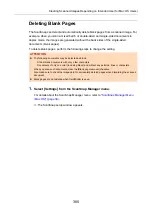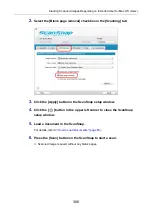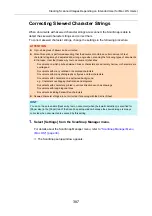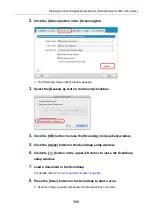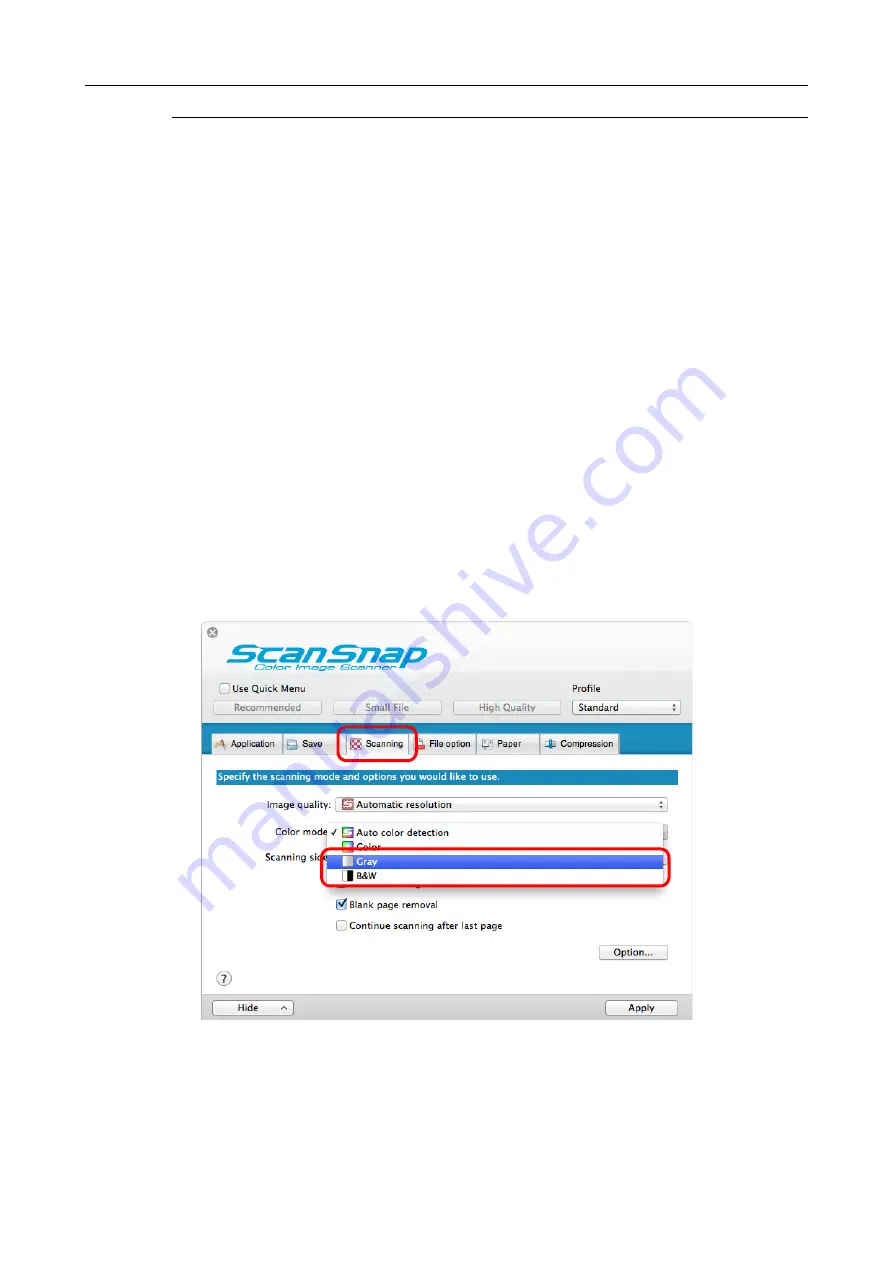
Creating Scanned Images Depending on Intended Use (for Mac OS Users)
383
Scanning Color Documents in Gray or Black &
White
When [Auto color detection] is specified for [Color mode] in the [Scanning] tab of the
ScanSnap setup window, ScanSnap Manager automatically recognizes whether the
scanned document is color, gray or black & white, and saves documents in their respective
color modes.
If you want to scan color documents and save them in gray or black & white, change the
settings in the following procedure.
1.
Select [Settings] from the ScanSnap Manager menu.
For details about the ScanSnap Manager menu, refer to
D
The ScanSnap setup window appears.
2.
In [Color mode] pop-up menu in the [Scanning] tab, select [Gray] or
[B&W].
3.
Click the [Apply] button.