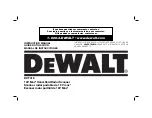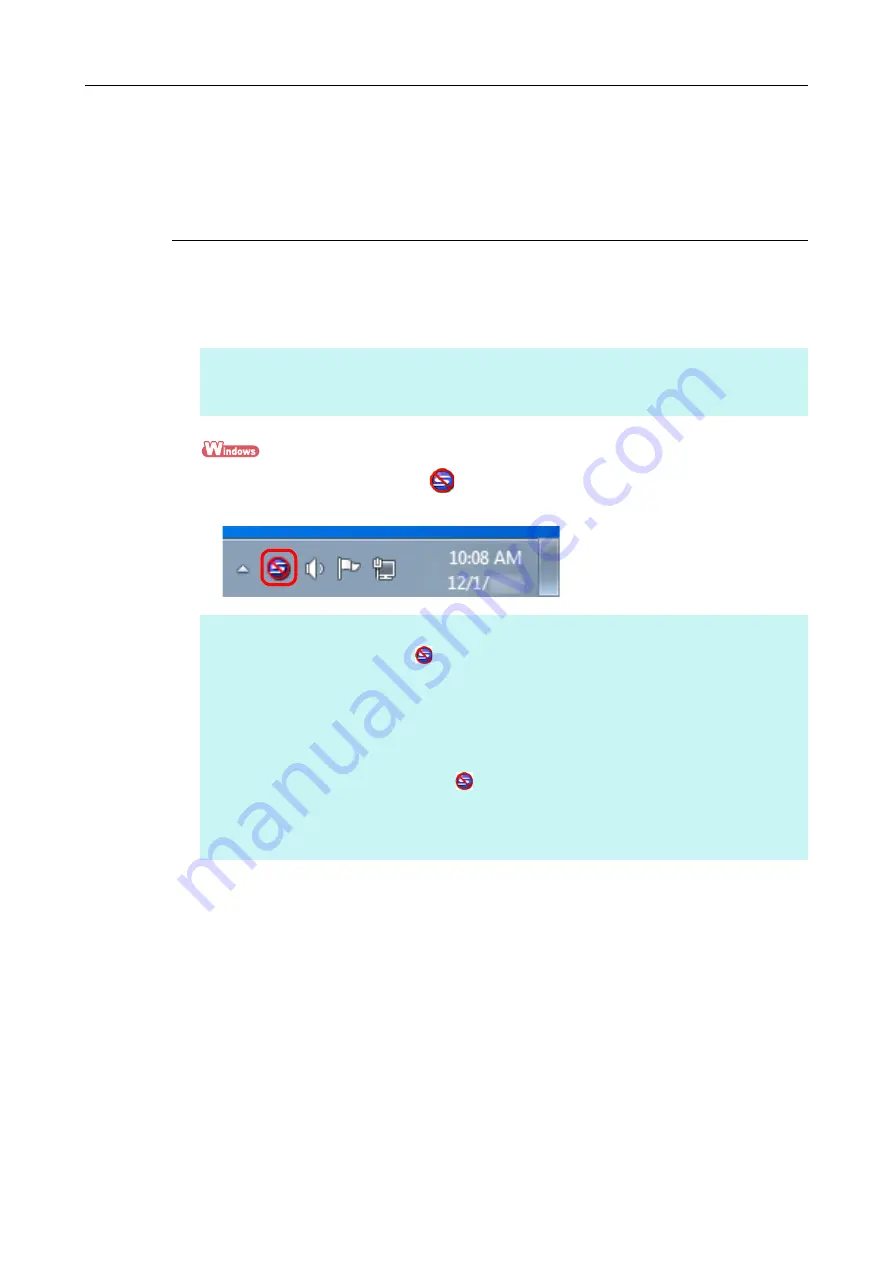
Turning the ScanSnap ON/OFF
45
Turning the ScanSnap ON/OFF
This section explains how to turn the ScanSnap ON/OFF.
Turning the ScanSnap ON
1.
Turn on the computer.
D
The ScanSnap Manager icon
appears in the notification area when Windows
starts up.
HINT
If you connect the ScanSnap and a mobile device via a wireless LAN and then scan a document, you
do not have to turn on the computer.
HINT
z
If the ScanSnap Manager icon
is not displayed, select [Start] menu
→
[All Programs]
→
[ScanSnap Manager]
→
[ScanSnap Manager] (for Windows 8, right-click the Start screen, and
select [All apps] on the app bar
→
[ScanSnap Manager] under [ScanSnap Manager]) to start up
ScanSnap Manager.
z
If ScanSnap Manager does not automatically start when you log on to your computer, register
ScanSnap Manager in the following procedure:
1. Click the ScanSnap Manager icon
, and then select [Help]
→
[Preferences] from the menu
that appears.
D
The [ScanSnap Manager - Preferences] dialog box appears.
2. In the [Auto Startup] tab, select the [Start up ScanSnap Manager when you log on] check box.