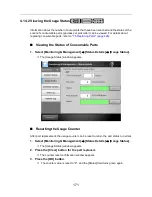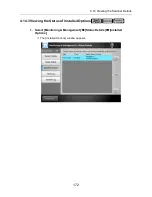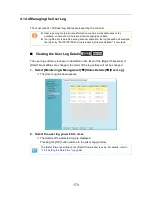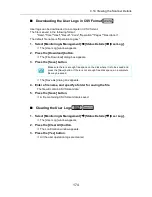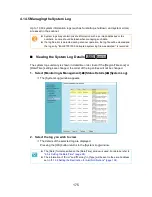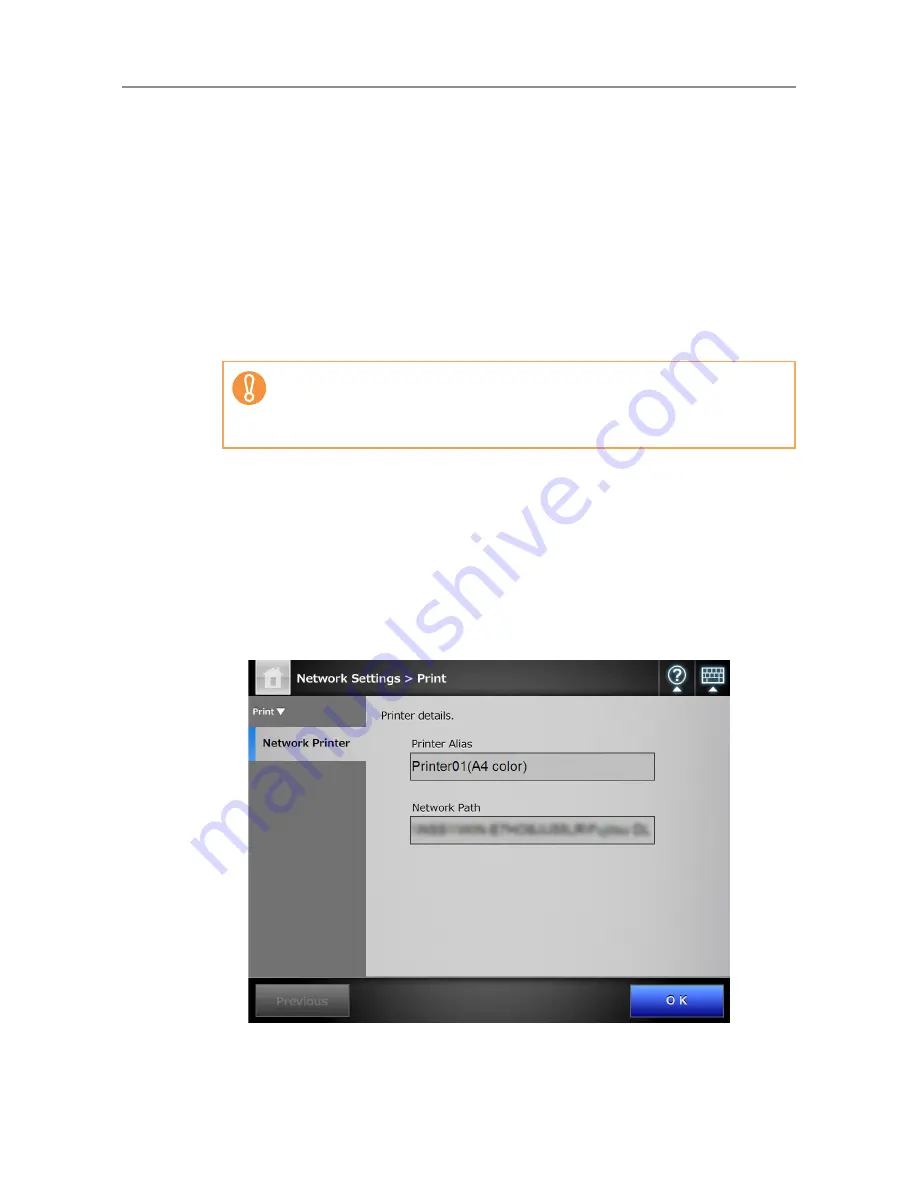
169
■
Removing a Network Printer
1. Select [Network Settings]
J
[Print]
J
[Network Printer].
D
The [Network Printer] window appears.
2. Select the network printer that is to be removed from the printer list.
3. Press the [Remove] button.
D
The window for removing a network printer appears.
4. Confirm the details of the network printer that is to be removed are
correct, and press the [Yes] button.
D
The selected network printer is removed from the network printers list.
■
Viewing the Printer Details
1. Select [Network Settings]
J
[Print]
J
[Network Printer].
D
The [Network Printer] window appears.
2. Select the desired network printer from the printer list.
3. Press the [Details] button.
D
The information for the selected network printer is displayed.
If removing a network printer is attempted while the network is not connected,
the process may be stopped while "Deleting" is displayed on the window.
Before removing a network printer, check that the network is functioning
normally.
Summary of Contents for ScanSnap N1800
Page 1: ...ScanSnap N1800 Network Scanner Operator s Guide P3PC 3182 01ENZ0 ...
Page 17: ...17 ...
Page 29: ...29 ...
Page 55: ...55 ...
Page 65: ...65 ...
Page 73: ...73 ...
Page 271: ...271 7 Press the Back button D The Central Admin Console main window appears again ...
Page 355: ...355 D The Main Menu window is shown again ...
Page 415: ...415 ...
Page 441: ...441 ...
Page 481: ...481 ...
Page 492: ...492 Appendix D Scanner Specifications This appendix gives specifications for the scanner ...
Page 527: ...527 ...
Page 528: ...528 Appendix G Glossary ...
Page 533: ...533 ...
Page 535: ...535 ...