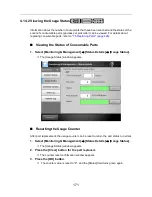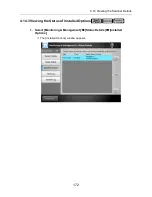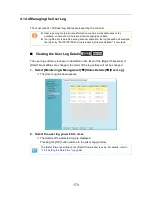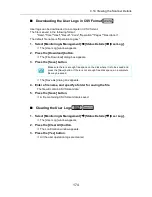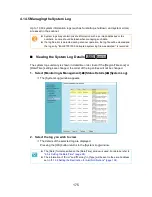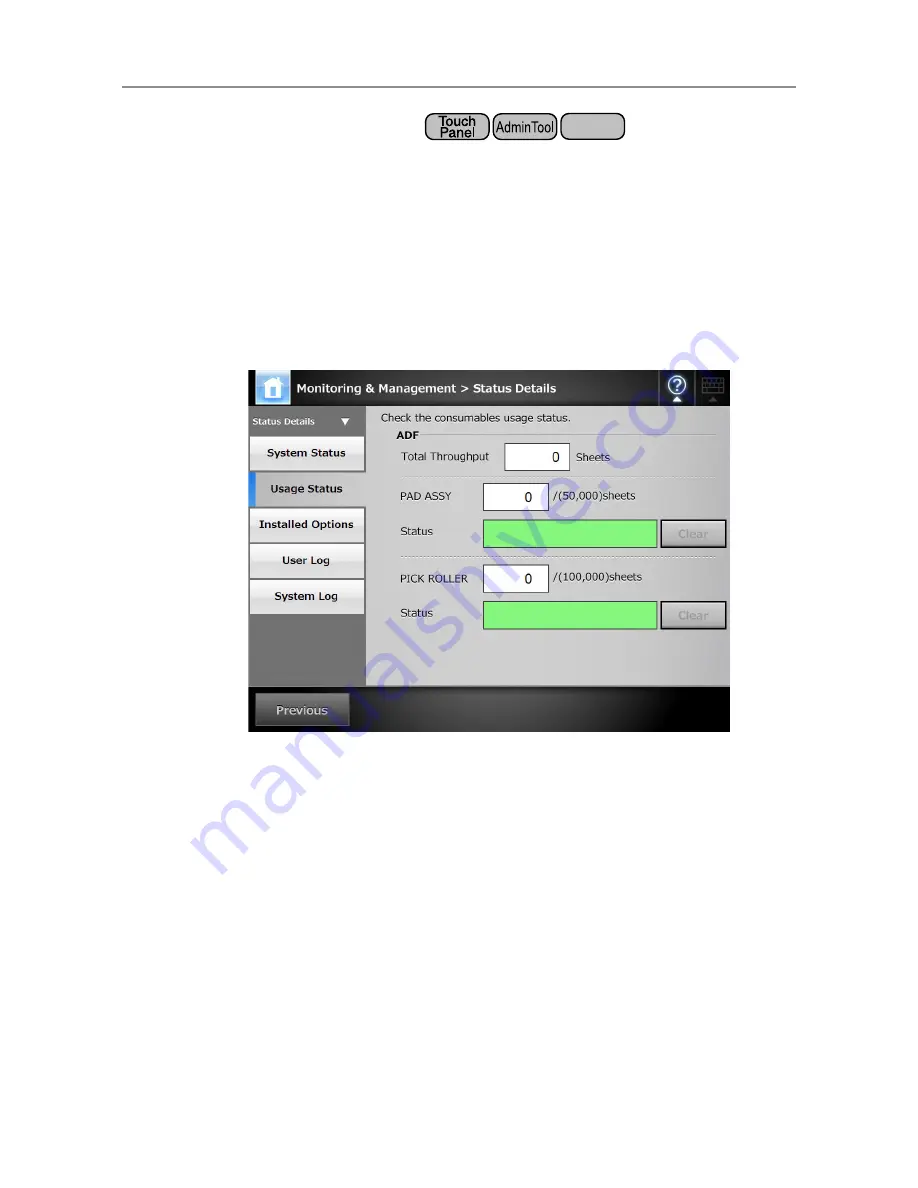
171
4.14.2 Viewing the Usage Status
Information about the number of documents that have been scanned and the status of the
scanner's consumable parts (pad assy or pick roller) can be viewed. For details about
replacing consumable parts, refer to
"7.5 Replacing Parts" (page 426)
.
■
Viewing the Status of Consumable Parts
1. Select [Monitoring & Management]
J
[Status Details]
J
[Usage Status].
D
The [Usage Status] window appears.
■
Resetting the Usage Counter
After part replacement, the usage counter can be reset to return the part status to normal.
1. Select [Monitoring & Management]
J
[Status Details]
J
[Usage Status].
D
The [Usage Status] window appears.
2. Press the [Clear] button for the part replaced.
D
The counter reset confirmation window appears.
3. Press the [OK] button.
D
The counter value is reset to "0", and the [Status] field turns green again.
Central Admin
Console
Summary of Contents for ScanSnap N1800
Page 1: ...ScanSnap N1800 Network Scanner Operator s Guide P3PC 3182 01ENZ0 ...
Page 17: ...17 ...
Page 29: ...29 ...
Page 55: ...55 ...
Page 65: ...65 ...
Page 73: ...73 ...
Page 271: ...271 7 Press the Back button D The Central Admin Console main window appears again ...
Page 355: ...355 D The Main Menu window is shown again ...
Page 415: ...415 ...
Page 441: ...441 ...
Page 481: ...481 ...
Page 492: ...492 Appendix D Scanner Specifications This appendix gives specifications for the scanner ...
Page 527: ...527 ...
Page 528: ...528 Appendix G Glossary ...
Page 533: ...533 ...
Page 535: ...535 ...