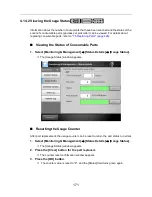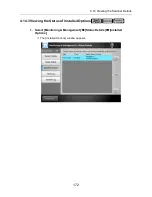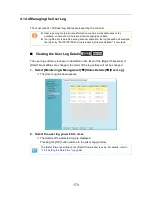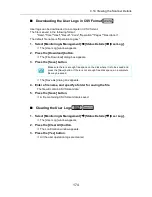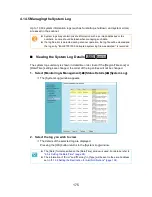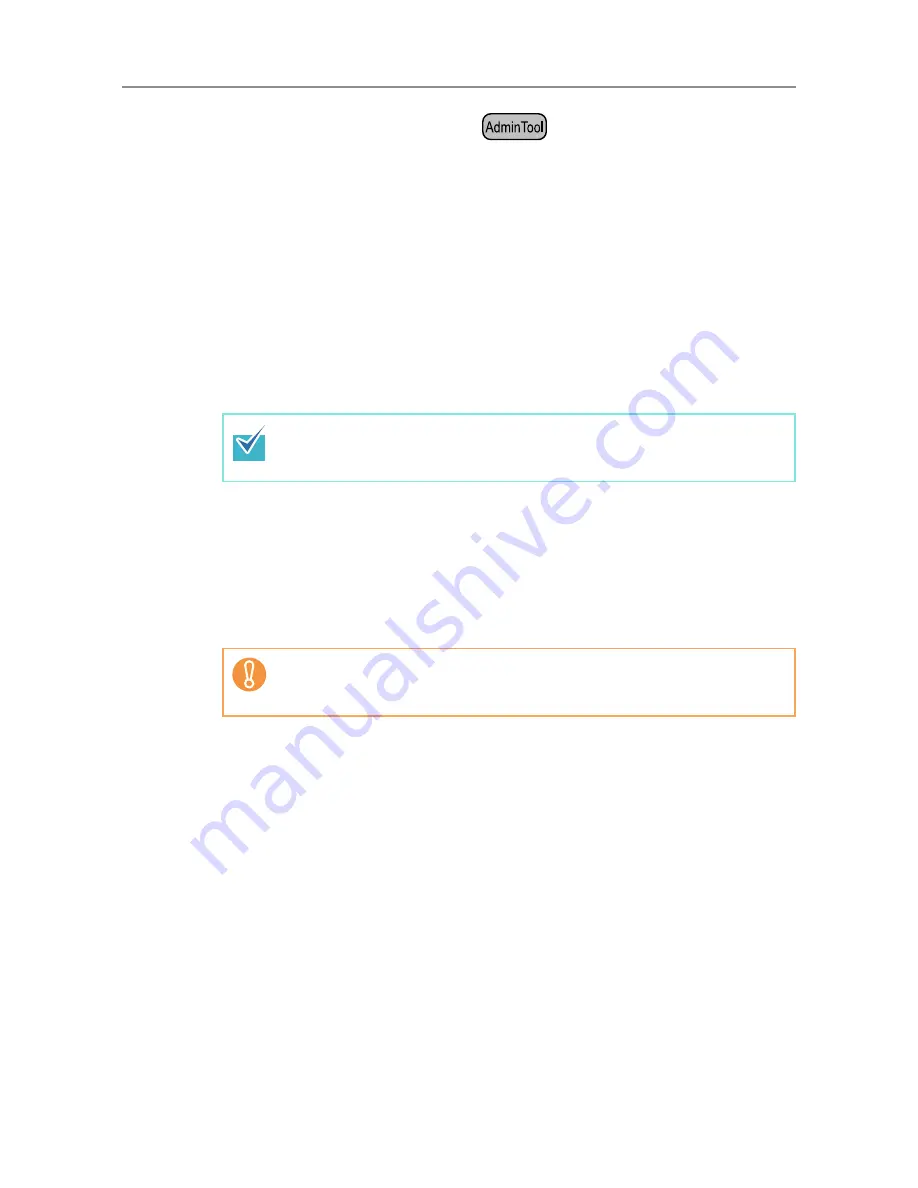
4.15 Managing the User Data Store and System Settings
182
■
Backing up System Settings
The administrator can back up the scanner system settings.
Backup files can later be used to restore system settings. Make backups periodically just
in case.
The default file name is "SystemSettingsFile".
1. Select [Monitoring & Management]
J
[Data Management]
J
[System
Settings File].
D
The [System Settings File] window appears.
2. Press the [Backup] button.
D
The [File Download] dialog box appears.
3. Press the [Save] button.
D
The [Save As] dialog box appears.
4. Name the file and specify where it should be saved.
The date of backup or scanner name should be used as an easy-to-understand file
name.
5. Press the [Save] button.
D
The system settings are backed up.
Make sure there is enough free space on the disk where it is to be saved and
press the [Save] button. If there is not enough free disk space, an incomplete
file may be saved.
Do not change the contents of system settings backup files. If changed, the
file may no longer be used as a backup. Trying to restore from a changed user
data store backup file may render the scanner inoperable.
Summary of Contents for ScanSnap N1800
Page 1: ...ScanSnap N1800 Network Scanner Operator s Guide P3PC 3182 01ENZ0 ...
Page 17: ...17 ...
Page 29: ...29 ...
Page 55: ...55 ...
Page 65: ...65 ...
Page 73: ...73 ...
Page 271: ...271 7 Press the Back button D The Central Admin Console main window appears again ...
Page 355: ...355 D The Main Menu window is shown again ...
Page 415: ...415 ...
Page 441: ...441 ...
Page 481: ...481 ...
Page 492: ...492 Appendix D Scanner Specifications This appendix gives specifications for the scanner ...
Page 527: ...527 ...
Page 528: ...528 Appendix G Glossary ...
Page 533: ...533 ...
Page 535: ...535 ...