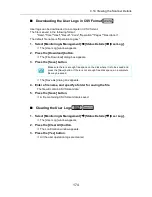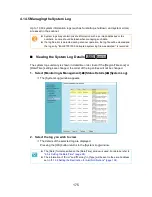4.16 Maintaining the System
188
■
Checking for Updates at Scanner Startup
You can set the function for automatically checking for updates each time the scanner is
started.
1. Select [Monitoring & Management]
J
[Maintenance]
J
[System Update].
D
The [System Update] window appears.
2. Select the [Check for updates at scanner startup.] check box.
■
Requesting e-Mail Notification When a New Update is
Available
The administrator can set to receive an e-mail notification if a new update is released.
1. Select [Monitoring & Management]
J
[Maintenance]
J
[System Update].
D
The [System Update] window appears.
2. Select the [Check for updates at scanner startup.] check box.
3. Select the [Request e-mail notification when a new update is released]
check box.
D
When a new update is released, an e-mail entitled "Event notification from
ScanSnap N1800
Scanner_Name
" is sent to the e-mail address that is set in the
[Alert Notification] window. For details about the e-mail address settings for alert
notification, refer to
"4.16.6 Setting the Destination for Alert Notifications" (page
194)
.
Summary of Contents for ScanSnap N1800
Page 1: ...ScanSnap N1800 Network Scanner Operator s Guide P3PC 3182 01ENZ0 ...
Page 17: ...17 ...
Page 29: ...29 ...
Page 55: ...55 ...
Page 65: ...65 ...
Page 73: ...73 ...
Page 271: ...271 7 Press the Back button D The Central Admin Console main window appears again ...
Page 355: ...355 D The Main Menu window is shown again ...
Page 415: ...415 ...
Page 441: ...441 ...
Page 481: ...481 ...
Page 492: ...492 Appendix D Scanner Specifications This appendix gives specifications for the scanner ...
Page 527: ...527 ...
Page 528: ...528 Appendix G Glossary ...
Page 533: ...533 ...
Page 535: ...535 ...