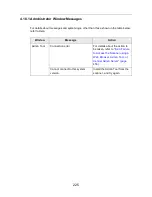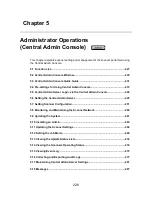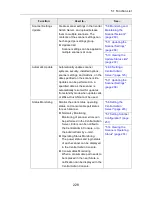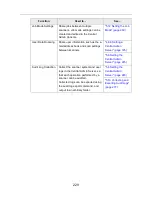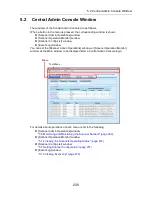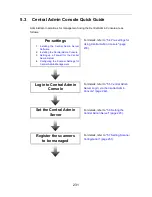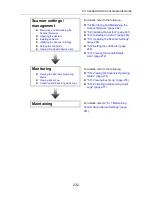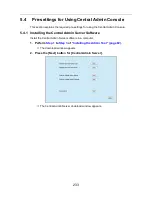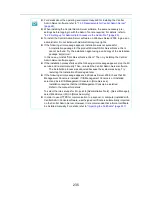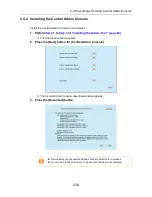223
■
Filtering the LDAP List
This section describes how to filter the LDAP List on the [Job Group Member Settings]
window.
1. For [Filter Conditions] of the LDAP List, select the filtering method.
2. Enter the filter character string.
3. Select the filter target.
If multiple items are selected, a search operation tries to find entries containing any
of the search items.
4. Press the [Find] button.
D
The filtered results appear.
z
If the login LDAP server type is [Active Directory] or [Active Directory Global
Catalog], when the [Find] button is pressed, a confirmation window appears.
Enter a [User Name] and [Password], and then press the [OK] button.
User names may be up to 129 characters long.
Passwords may be up to 256 characters long. [User Name] and [Password]
are case sensitive.
z
To clear filtered results, delete all filter strings and then press the [Find]
button.
z
When there are a large number of filtered results on the [LDAP List] window,
or a large number of registered job group members (1000 at maximum), it
may take several seconds until the [Group Member Settings] window
appears. This can be resolved by performing the following.
z
Add a filter condition(s)
z
Reduce the [Maximum Results] specified on the [e-Mail LDAP Server]
window
z
Divide job groups
z
Specify an Active Directory group
Summary of Contents for ScanSnap N1800
Page 1: ...ScanSnap N1800 Network Scanner Operator s Guide P3PC 3182 01ENZ0 ...
Page 17: ...17 ...
Page 29: ...29 ...
Page 55: ...55 ...
Page 65: ...65 ...
Page 73: ...73 ...
Page 271: ...271 7 Press the Back button D The Central Admin Console main window appears again ...
Page 355: ...355 D The Main Menu window is shown again ...
Page 415: ...415 ...
Page 441: ...441 ...
Page 481: ...481 ...
Page 492: ...492 Appendix D Scanner Specifications This appendix gives specifications for the scanner ...
Page 527: ...527 ...
Page 528: ...528 Appendix G Glossary ...
Page 533: ...533 ...
Page 535: ...535 ...