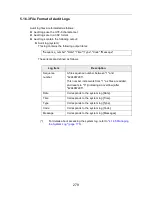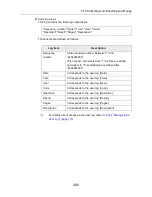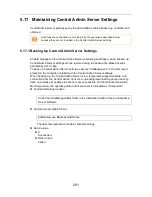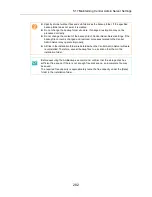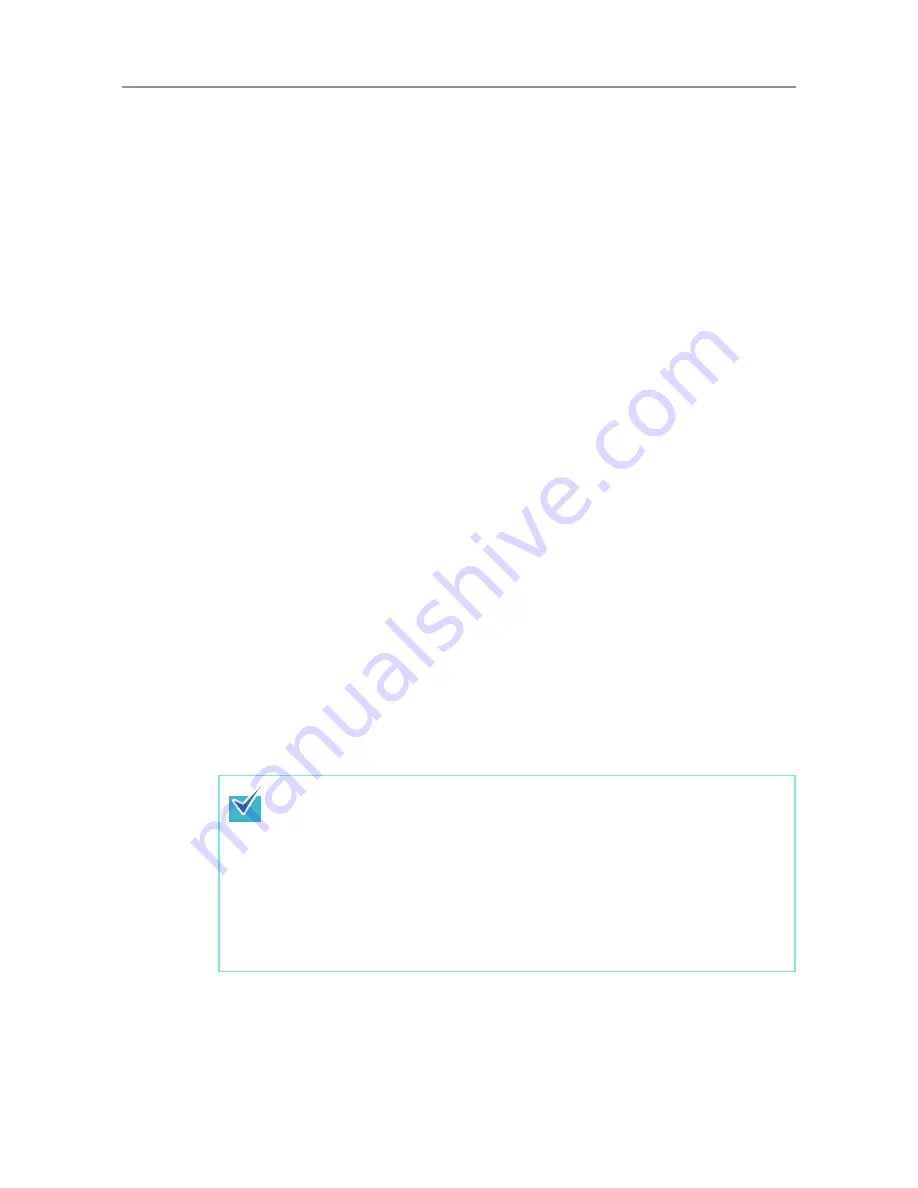
5.11 Updating the Scanner Settings
268
The current configuration of the scanners saved by using the Admin Tool can be
sent to the Central Admin Server from the [Import Scanner Settings] window. The
current configuration of the scanners is the information saved in
"Backing up
System Settings" (page 182)
.
The current configuration of the scanners can be imported in the following way.
1
Specify the scanner configuration file to be imported.
Press the [Browse] button to select a file.
2
Press the [Import] button.
D
The current configuration of the scanners is sent to the Central Admin Server.
The imported scanner settings are applied to the scanner according to the Scanner
Notification Schedule.
z
[Network Settings] button
The setting items are the same as those set in the network settings menu in the
window for administrator operations. For details, refer to
"4.8 Configuring the
Network Settings" (page 113)
.
z
[Monitoring & Management] button
The setting items are the same as those set in the maintenance menu in the
window for administrator operations. For details, refer to
"4.16 Maintaining the
System" (page 185)
.
z
[Close] button
Registers the entered scanner settings and returns to the [Scanner Settings]
window.
7. Select the [Issue an Update Call] check box to issue an update call.
When the check box is selected, even if a scanner is not started or logged in to, the
update module is sent and applied to the scanner according to the Scanner
Notification Schedule. However, if the update is released while logged in to a
scanner, the update will be applied after logged out. If any other available updates
are pending, those are also applied at the same time.
8. In [Scanner Notification Schedule], set the schedule to notify scanner
settings.
9. Press the [Register] button.
D
The entered scanner settings are registered to the selected settings group.
10. [Back] button
D
The Central Admin Console main window appears again.
When a new set of scanner settings is available, first any existing network
printer and network folder settings are deleted, then the new scanner settings
are written over the old scanner settings.
Once the new scanner settings have been applied, any changes to the settings
of individual scanners are retained until the next time a new set of scanner
settings becomes available from the Central Admin Server.
Pending updates are performed in the following order:
1. System Updates
2. Add-in Installs
3. Scanner Settings
Summary of Contents for ScanSnap N1800
Page 1: ...ScanSnap N1800 Network Scanner Operator s Guide P3PC 3182 01ENZ0 ...
Page 17: ...17 ...
Page 29: ...29 ...
Page 55: ...55 ...
Page 65: ...65 ...
Page 73: ...73 ...
Page 271: ...271 7 Press the Back button D The Central Admin Console main window appears again ...
Page 355: ...355 D The Main Menu window is shown again ...
Page 415: ...415 ...
Page 441: ...441 ...
Page 481: ...481 ...
Page 492: ...492 Appendix D Scanner Specifications This appendix gives specifications for the scanner ...
Page 527: ...527 ...
Page 528: ...528 Appendix G Glossary ...
Page 533: ...533 ...
Page 535: ...535 ...