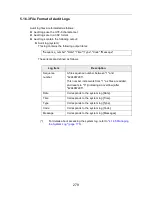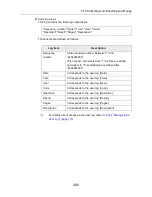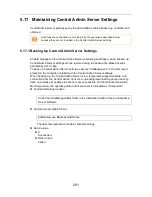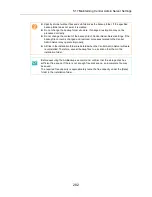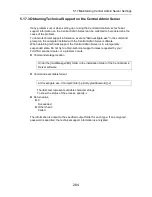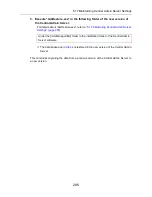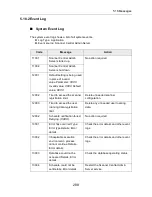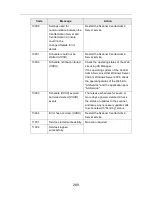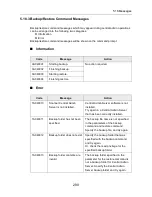5.15 Viewing Event Log
276
■
Downloading Event Log
1. Press the [Event Log] button in the Central Admin Console main window.
D
The [Event Log] window appears.
2. Press the [Export] button.
D
A confirmation window for whether or not to download the event log appears.
3. Press the [OK] button.
D
The [File Download] dialog box appears.
4. Press the [Save] button.
D
The [Save As] dialog box appears.
5. Specify the download destination where the event log is to be saved.
D
The events are output to the file.
When downloaded to a computer, the file will contain CSV format data. The file is
saved in the following form:
Date/Time,Origin,Type,Event_ID,"Message"
The types are, E: Error, W: Warning, I: Info.
■
Clearing All Events
1. Press the [Event Log] button in the Central Admin Console main window.
D
The [Event Log] window appears.
2. Press the [Clear Log] button.
D
A confirmation window for whether or not to clear the events appears.
3. Press the [OK] button.
D
All the events are cleared.
Summary of Contents for ScanSnap N1800
Page 1: ...ScanSnap N1800 Network Scanner Operator s Guide P3PC 3182 01ENZ0 ...
Page 17: ...17 ...
Page 29: ...29 ...
Page 55: ...55 ...
Page 65: ...65 ...
Page 73: ...73 ...
Page 271: ...271 7 Press the Back button D The Central Admin Console main window appears again ...
Page 355: ...355 D The Main Menu window is shown again ...
Page 415: ...415 ...
Page 441: ...441 ...
Page 481: ...481 ...
Page 492: ...492 Appendix D Scanner Specifications This appendix gives specifications for the scanner ...
Page 527: ...527 ...
Page 528: ...528 Appendix G Glossary ...
Page 533: ...533 ...
Page 535: ...535 ...