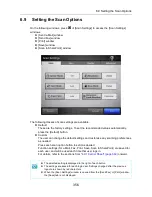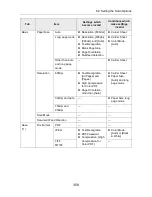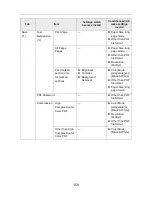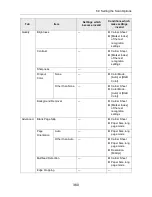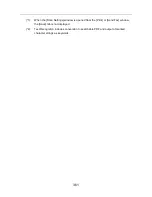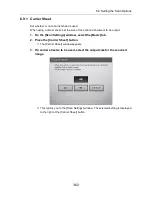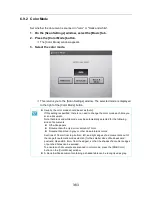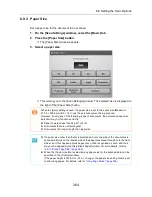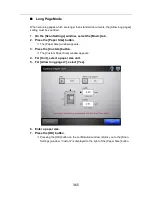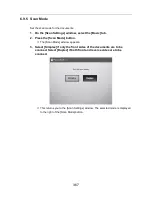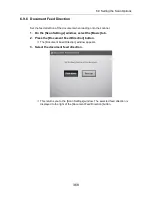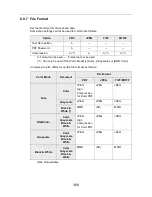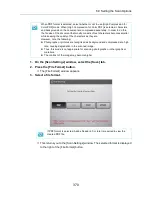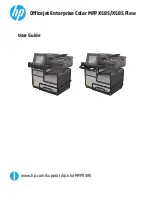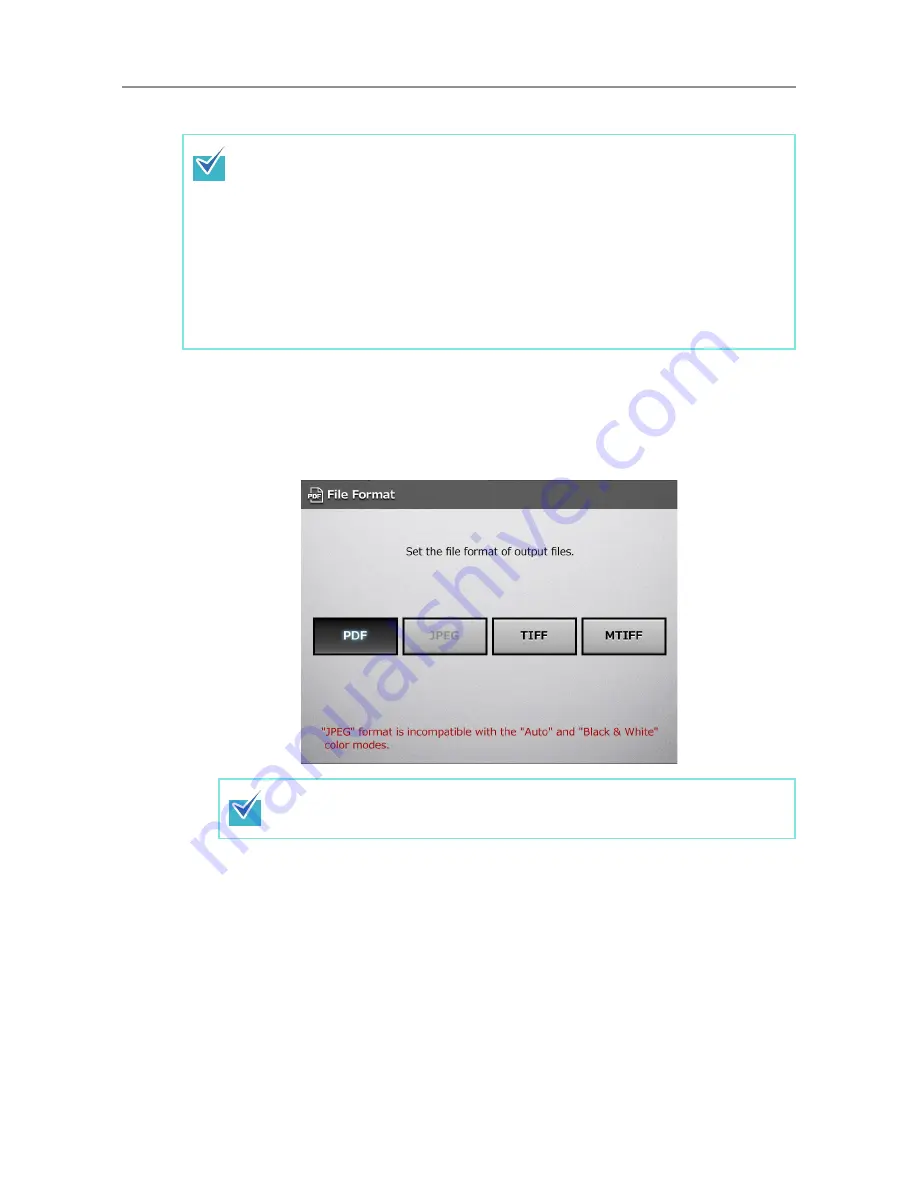
6.9 Setting the Scan Options
370
1. On the [Scan Settings] window, select the [Save] tab.
2. Press the [File Format] button.
D
The [File Format] window appears.
3. Select a file format.
D
This returns you to the [Scan Settings] window. The selected format is displayed
to the right of the [File Format] button.
When PDF format is selected, select whether or not to use [High Compression for
Color PDF] mode. When [High Compression for Color PDF] is selected, characters
and backgrounds on the document are compressed separately. In order to do this,
the file size of the document that mostly consists of text characters becomes smaller
while keeping the quality of the characters as they are.
However, note the following:
z
Photographs or pictures are recognized as background and compressed at a high
rate, causing degradation in the scanned image.
z
Thus, this mode is not appropriate for scanning photographs or other graphical
materials.
z
The contrast of the image may become higher.
If PDF format is selected, Adobe Reader 4.0 or later is required to view the
created PDF file.
Summary of Contents for ScanSnap N1800
Page 1: ...ScanSnap N1800 Network Scanner Operator s Guide P3PC 3182 01ENZ0 ...
Page 17: ...17 ...
Page 29: ...29 ...
Page 55: ...55 ...
Page 65: ...65 ...
Page 73: ...73 ...
Page 271: ...271 7 Press the Back button D The Central Admin Console main window appears again ...
Page 355: ...355 D The Main Menu window is shown again ...
Page 415: ...415 ...
Page 441: ...441 ...
Page 481: ...481 ...
Page 492: ...492 Appendix D Scanner Specifications This appendix gives specifications for the scanner ...
Page 527: ...527 ...
Page 528: ...528 Appendix G Glossary ...
Page 533: ...533 ...
Page 535: ...535 ...