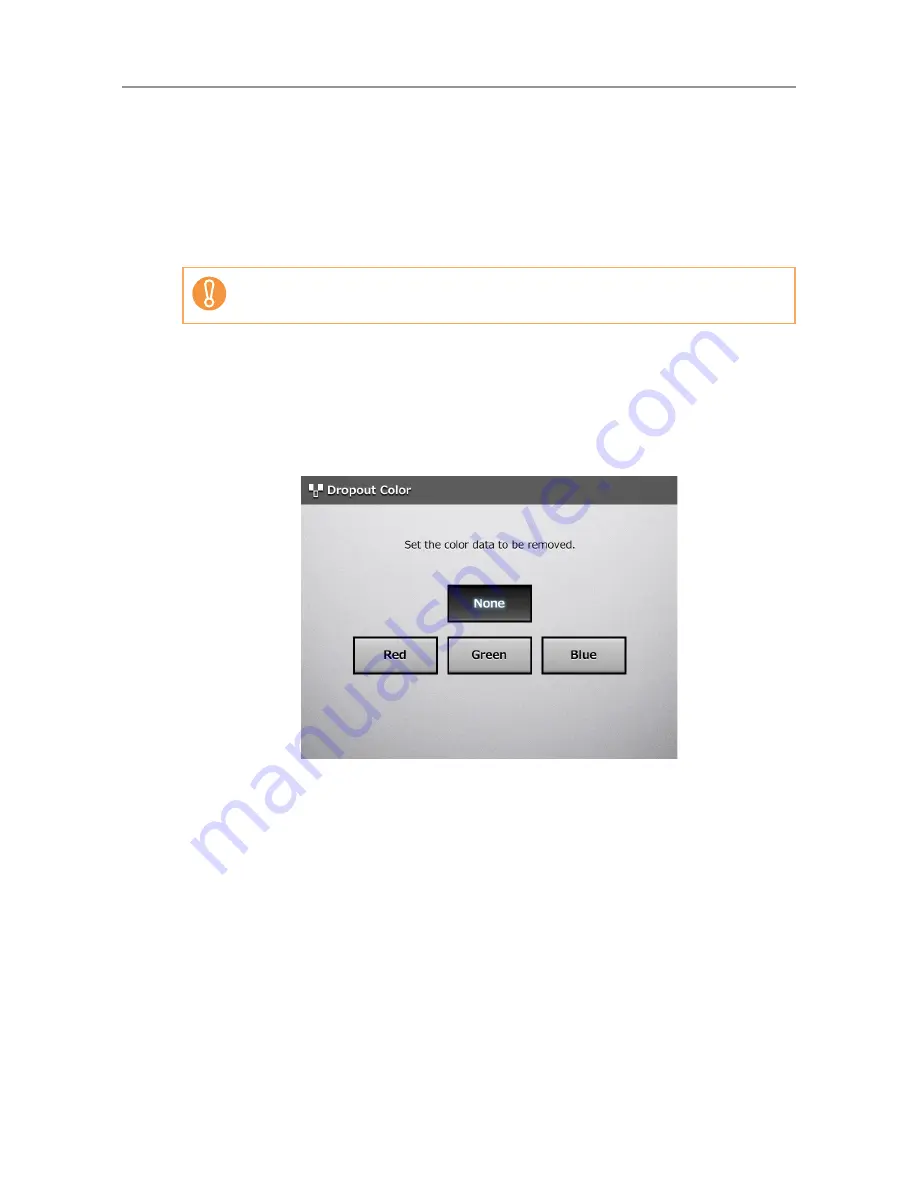
6.9 Setting the Scan Options
386
6.9.15 Dropout Color
The colors red, green and blue (primary colors) can be deleted during scanning.
For example, if a document with black characters and a green border is scanned, only the
black characters will appear on the scanned image.
When using the dropout color setting, you can set whether to remove color details and
select color details to be removed.
1. On the [Scan Settings] window, select the [Quality] tab.
2. Press the [Dropout Color] button.
D
The [Dropout Color] window appears.
3. If color details are to be removed, select a color to be used as the
dropout color.
D
This returns you to the [Scan Settings] window. The selected setting is displayed
to the right of the [Dropout Color] button.
This setting is effective only for pale colors. Deep colors may not be removed.
Summary of Contents for ScanSnap N1800
Page 1: ...ScanSnap N1800 Network Scanner Operator s Guide P3PC 3182 01ENZ0 ...
Page 17: ...17 ...
Page 29: ...29 ...
Page 55: ...55 ...
Page 65: ...65 ...
Page 73: ...73 ...
Page 271: ...271 7 Press the Back button D The Central Admin Console main window appears again ...
Page 355: ...355 D The Main Menu window is shown again ...
Page 415: ...415 ...
Page 441: ...441 ...
Page 481: ...481 ...
Page 492: ...492 Appendix D Scanner Specifications This appendix gives specifications for the scanner ...
Page 527: ...527 ...
Page 528: ...528 Appendix G Glossary ...
Page 533: ...533 ...
Page 535: ...535 ...
















































