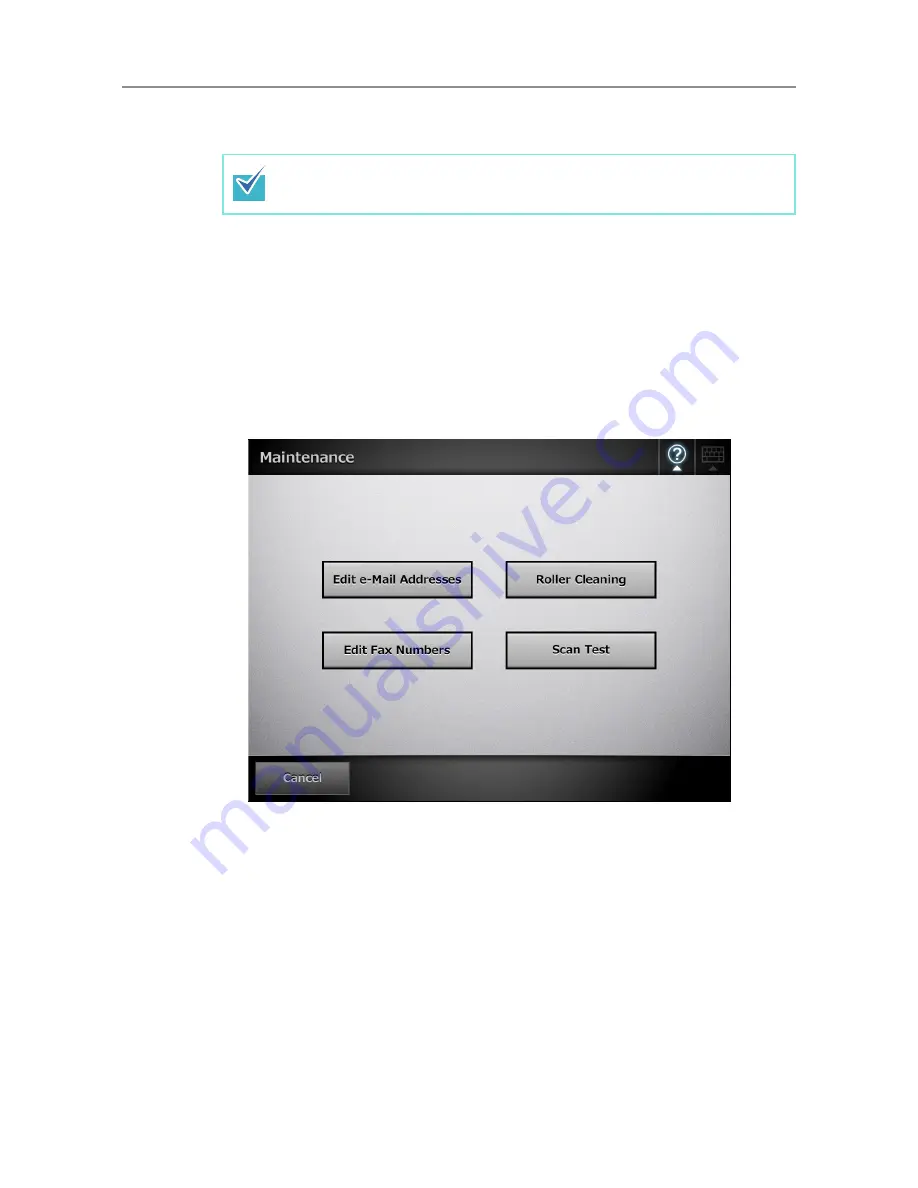
7.3 Cleaning Inside the Scanner
422
z
Glass (× 2)
Clean lightly with a soft cloth to wipe their surfaces clean.
z
Pick roller (× 1)
Gently rotate the pick roller from top down, to lightly wipe off the dirt and dust. Take
care not to damage the soft rubber. The pick roller should be cleaned carefully and
thoroughly, as a dirty pick roller can adversely affect the paper pickup
performance.
z
Feed rollers (× 2) and eject rollers (× 2)
When cleaning, turn on the power and let the feed rollers and eject rollers rotate.
1
On the [Main Menu] or [Job Menu] window, press the [Maintenance] button.
D
The [Maintenance] window appears.
2
Press the [Roller Cleaning] button.
D
The [Roller Cleaning] window appears.
A vertical black line on the scanned data may indicate that the glass is dirty.
Summary of Contents for ScanSnap N1800
Page 1: ...ScanSnap N1800 Network Scanner Operator s Guide P3PC 3182 01ENZ0 ...
Page 17: ...17 ...
Page 29: ...29 ...
Page 55: ...55 ...
Page 65: ...65 ...
Page 73: ...73 ...
Page 271: ...271 7 Press the Back button D The Central Admin Console main window appears again ...
Page 355: ...355 D The Main Menu window is shown again ...
Page 415: ...415 ...
Page 441: ...441 ...
Page 481: ...481 ...
Page 492: ...492 Appendix D Scanner Specifications This appendix gives specifications for the scanner ...
Page 527: ...527 ...
Page 528: ...528 Appendix G Glossary ...
Page 533: ...533 ...
Page 535: ...535 ...
















































