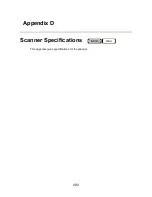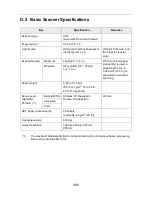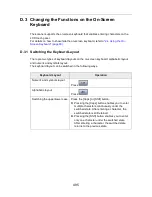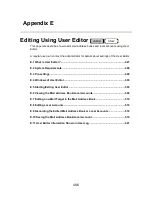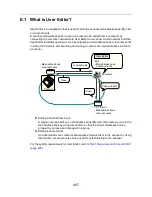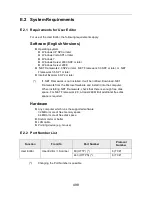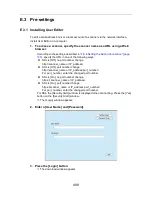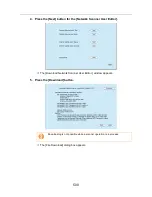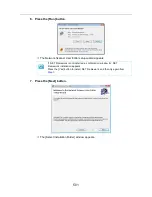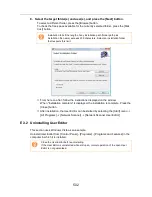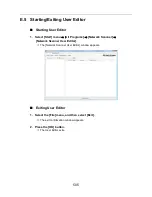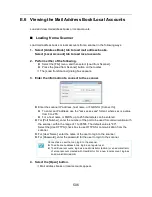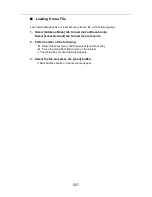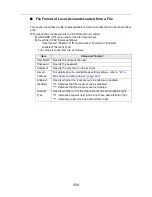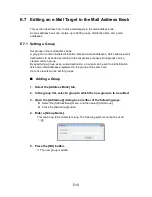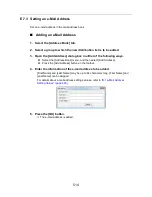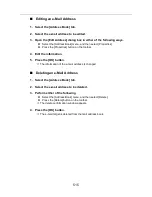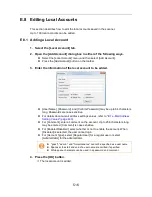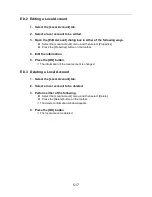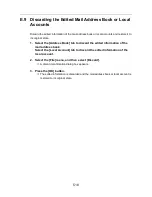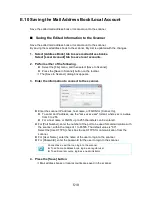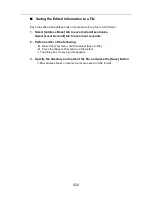506
E.6 Viewing the Mail Address Book/Local Accounts
Load and view mail address books or local accounts.
■
Loading from a Scanner
Load mail address books or local accounts from a scanner in the following ways.
1. Select [Address Book] tab to load mail address books.
Select [Local Account] tab to load local accounts.
2. Perform either of the following.
z
Select the [File] menu, and then select [Load from Scanner].
z
Press the [Load from Scanner] button on the toolbar.
D
The [Load from Scanner] dialog box appears.
3. Enter the information to connect to the scanner.
z
Enter the scanner IP address, host name, or FQDN for [Connect to].
z
To enter an IP address, use the "xxx.xxx.xxx.xxx" format, where xxx is a value
from 0 to 255.
z
For a host name or FQDN, up to 255 characters can be entered.
z
For [Port Number], enter the number of the port to be used for communication with
the scanner, within the range of 1 to 65535. The default value is "80".
Select the [Use HTTPS] check box to use HTTPS for communication from the
scanner.
z
For [User Name], enter the name of the user to login to the scanner.
z
For [Password], enter the password for the user to login to the scanner.
4. Select the [Open] button.
D
Mail address books or local accounts appear.
Connect as a user that can login to the scanner.
z
To edit a mail address book, login as a regular user.
z
To edit local accounts, login as an administrator (admin) or an administrator
of a local account created with User Editor. For a new local account, login as
an administrator (admin).
Summary of Contents for ScanSnap N1800
Page 1: ...ScanSnap N1800 Network Scanner Operator s Guide P3PC 3182 01ENZ0 ...
Page 17: ...17 ...
Page 29: ...29 ...
Page 55: ...55 ...
Page 65: ...65 ...
Page 73: ...73 ...
Page 271: ...271 7 Press the Back button D The Central Admin Console main window appears again ...
Page 355: ...355 D The Main Menu window is shown again ...
Page 415: ...415 ...
Page 441: ...441 ...
Page 481: ...481 ...
Page 492: ...492 Appendix D Scanner Specifications This appendix gives specifications for the scanner ...
Page 527: ...527 ...
Page 528: ...528 Appendix G Glossary ...
Page 533: ...533 ...
Page 535: ...535 ...