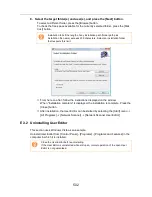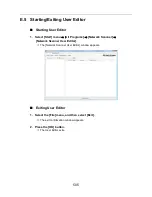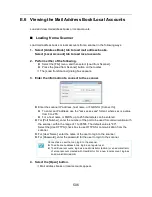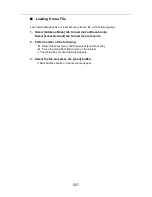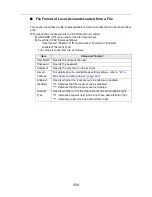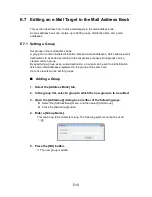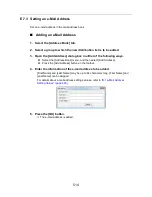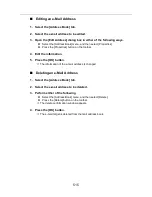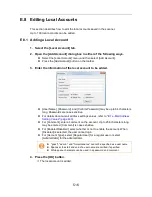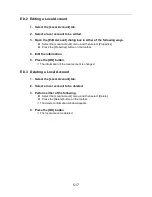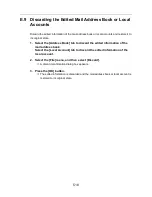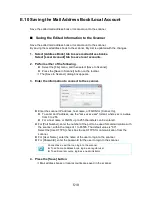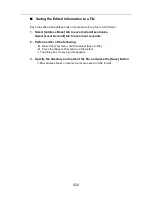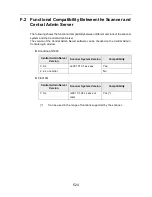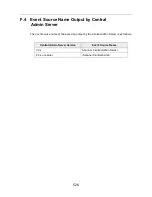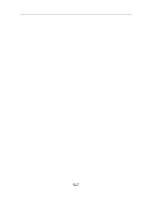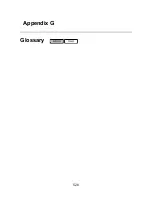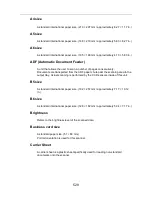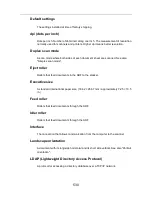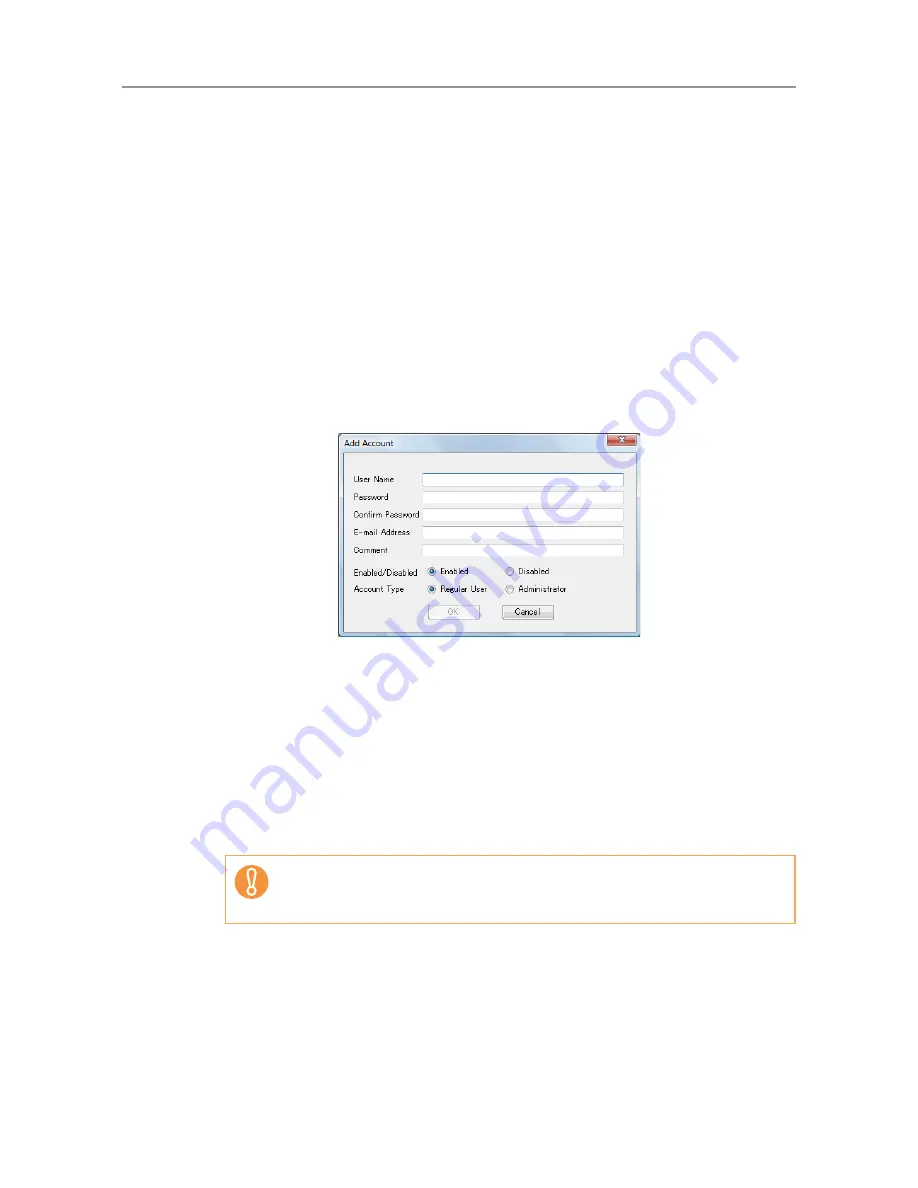
516
E.8 Editing Local Accounts
This section describes how to edit the local accounts saved in the scanner.
Up to 100 local accounts can be added.
E.8.1 Adding a Local Account
1. Select the [Local Account] tab.
2. Open the [Add Account] dialog box in either of the following ways.
z
Select the [Local Account] menu, and then select [Add Account].
z
Press the [Add Account] button on the toolbar.
3. Enter the information of the local account to be added.
z
[User Name], [Password], and [Confirm Password] may be up to 64 characters
long. Passwords are case sensitive.
z
For details about e-mail address settings values, refer to
"B.1 e-Mail Address
Setting Values" (page 483)
.
z
For [Comment], enter a comment on the account. Up to 256 characters long
may be entered. [Comment] is case sensitive.
z
For [Enabled/Disabled], select whether or not to enable the account. When
[Disabled] is selected, the user cannot login.
z
For [Account Type], select [Regular User] for a regular user or select
[Administrator] for the administrator.
4. Press the [OK] button.
D
The local account is added.
z
"guest", "admin", and "fi-maintenance" cannot be specified as a user name.
z
Spaces at the start and end of a user name are omitted if specified.
z
White space characters can be used in a password and comment.
Summary of Contents for ScanSnap N1800
Page 1: ...ScanSnap N1800 Network Scanner Operator s Guide P3PC 3182 01ENZ0 ...
Page 17: ...17 ...
Page 29: ...29 ...
Page 55: ...55 ...
Page 65: ...65 ...
Page 73: ...73 ...
Page 271: ...271 7 Press the Back button D The Central Admin Console main window appears again ...
Page 355: ...355 D The Main Menu window is shown again ...
Page 415: ...415 ...
Page 441: ...441 ...
Page 481: ...481 ...
Page 492: ...492 Appendix D Scanner Specifications This appendix gives specifications for the scanner ...
Page 527: ...527 ...
Page 528: ...528 Appendix G Glossary ...
Page 533: ...533 ...
Page 535: ...535 ...