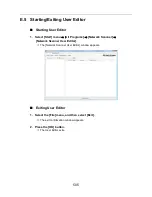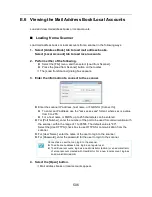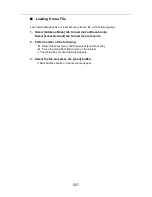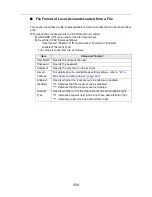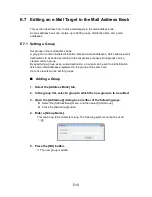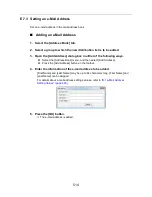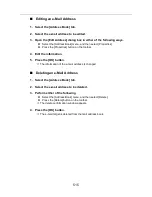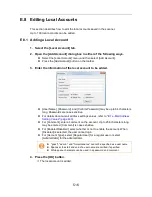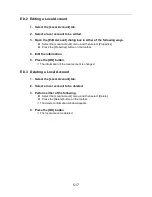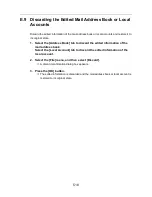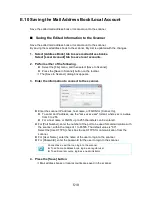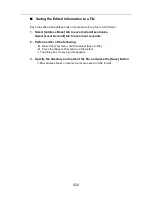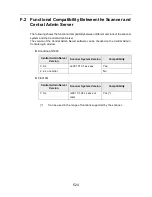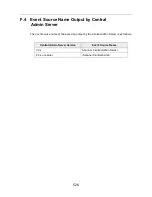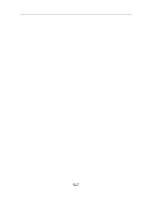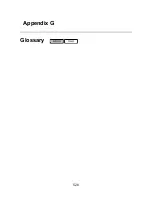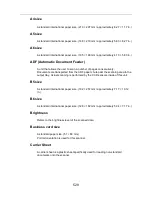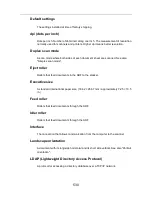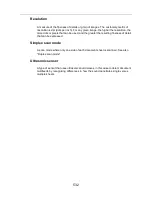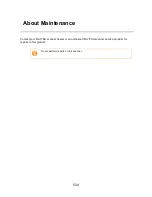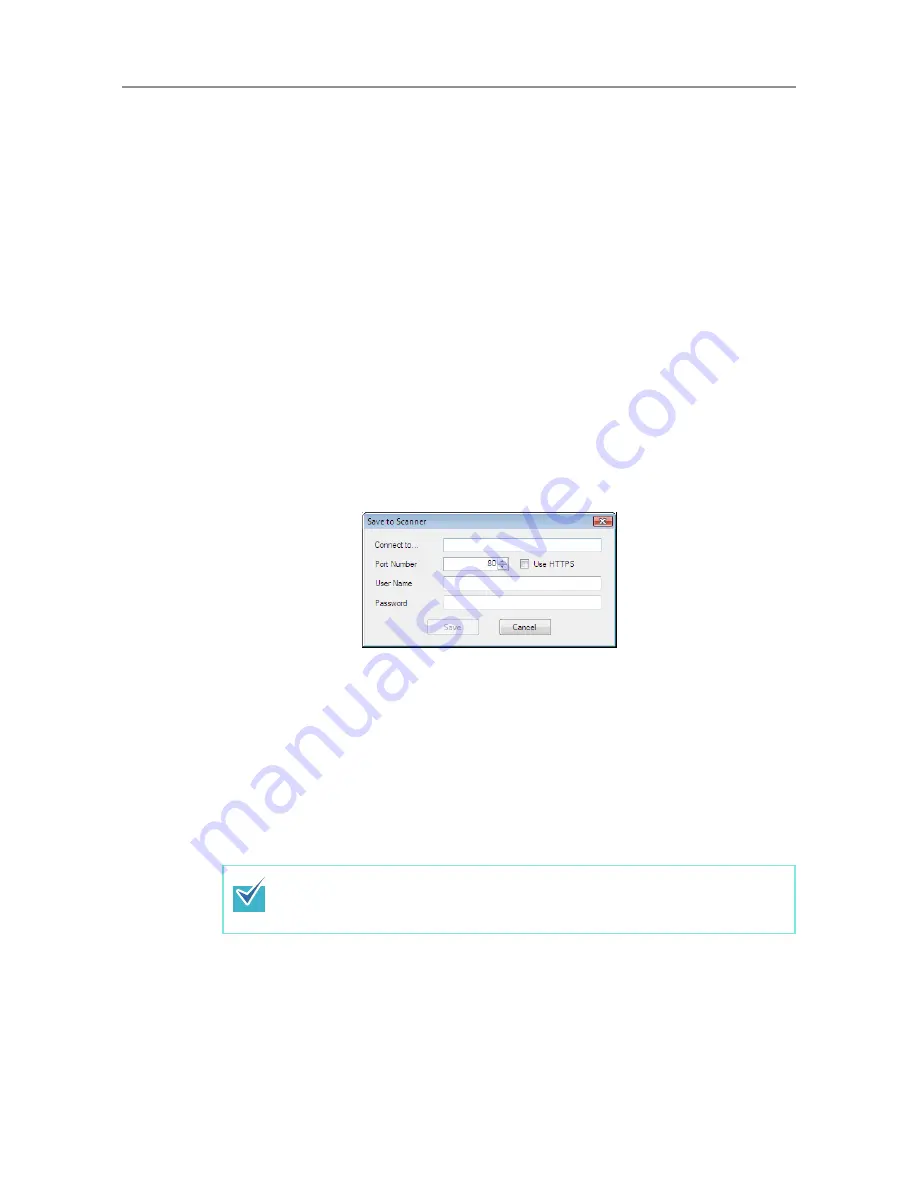
519
E.10 Saving the Mail Address Book/Local Account
Save the edited mail address book or local account to the scanner.
■
Saving the Edited Information to the Scanner
Save the edited mail address book or local account to the scanner.
By saving the mail address book to the scanner, My List is updated with the changes.
1. Select [Address Book] tab to save mail address books.
Select [Local Account] tab to save local accounts.
2. Perform either of the following.
z
Select the [File] menu, and then select [Save to Scanner].
z
Press the [Save to Scanner] button on the toolbar.
D
The [Save to Scanner] dialog box appears.
3. Enter the information to connect to the scanner.
z
Enter the scanner IP address, host name, or FQDN for [Connect to].
z
To enter an IP address, use the "xxx.xxx.xxx.xxx" format, where xxx is a value
from 0 to 255.
z
For a host name or FQDN, up to 255 characters can be entered.
z
For [Port Number], enter the number of the port to be used for communication with
the scanner, within the range of 1 to 65535. The default value is "80".
Select the [Use HTTPS] check box to use HTTPS for communication from the
scanner.
z
For [User Name], enter the name of the user to login to the scanner.
z
For [Password], enter the password for the user to login to the scanner.
4. Press the [Save] button.
D
Mail address books or local accounts are saved in the scanner.
Connect as a user that can login to the scanner.
z
To edit a mail address book, login as a regular user.
z
To edit local accounts, login as an administrator.
Summary of Contents for ScanSnap N1800
Page 1: ...ScanSnap N1800 Network Scanner Operator s Guide P3PC 3182 01ENZ0 ...
Page 17: ...17 ...
Page 29: ...29 ...
Page 55: ...55 ...
Page 65: ...65 ...
Page 73: ...73 ...
Page 271: ...271 7 Press the Back button D The Central Admin Console main window appears again ...
Page 355: ...355 D The Main Menu window is shown again ...
Page 415: ...415 ...
Page 441: ...441 ...
Page 481: ...481 ...
Page 492: ...492 Appendix D Scanner Specifications This appendix gives specifications for the scanner ...
Page 527: ...527 ...
Page 528: ...528 Appendix G Glossary ...
Page 533: ...533 ...
Page 535: ...535 ...