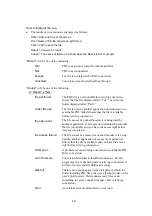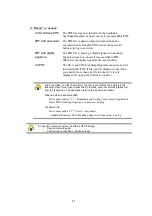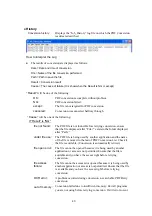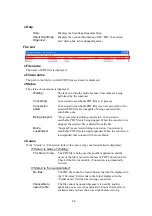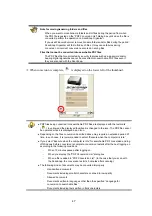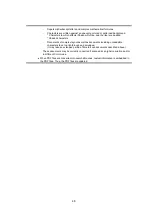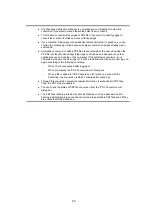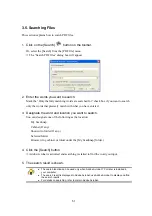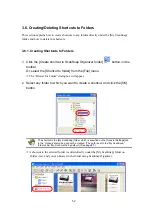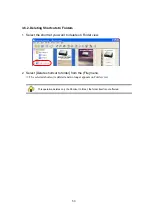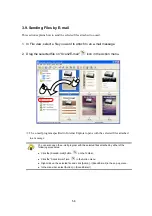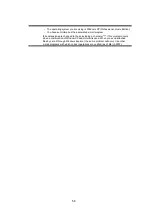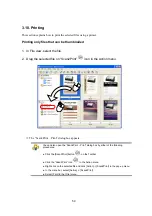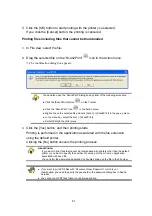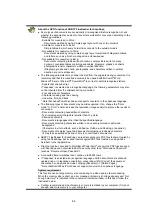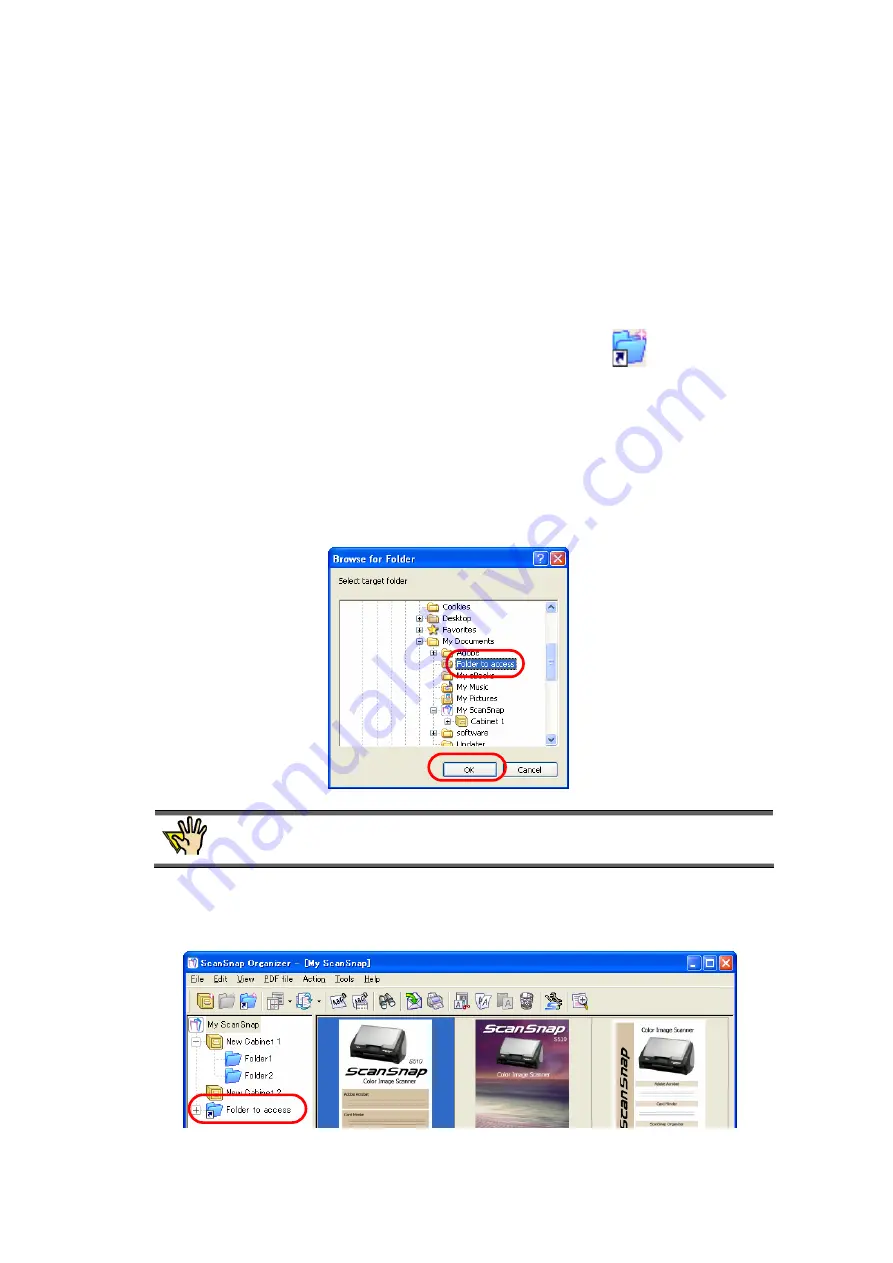
52
3.6. Creating/Deleting Shortcuts to Folders
This section explains how to create shortcuts to any folders directly under the [My ScanSnap]
folder, and how to delete the shortcuts.
3.6.1. Creating Shortcuts to Folders
1. Click the [Create shortcut to ScanSnap Organizer folder]
button on the
toolbar.
Or, select the [Shortcut to folder] from the [File] menu.
Ö
The “Browse for Folder” dialog box will appear.
2.
Select any folder to which you want to create a shortcut, and click the [OK]
button.
The shortcut to the [My ScanSnap] folder, which is specified on the [General Settings] tab
in the “Options” dialog box, cannot be created. (The path is set to the “My ScanSnap”
folder under “My Documents” by default.) (See page
Ö
A shortcut to the selected folder is added directly under the [My ScanSnap] folder on
Folder view, and you can browse in the folder using ScanSnap Organizer.