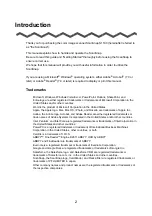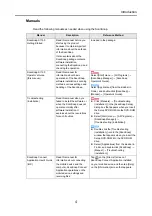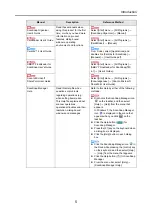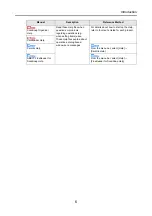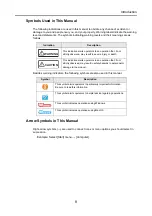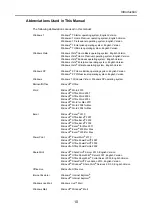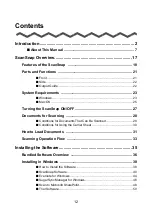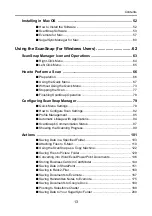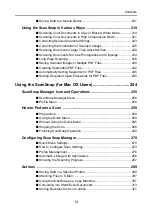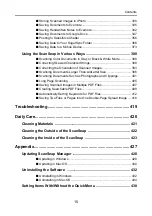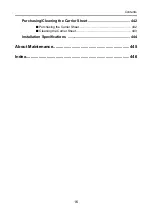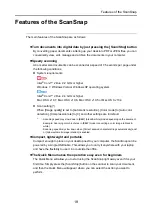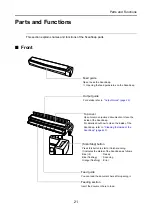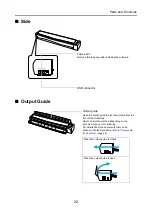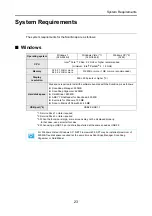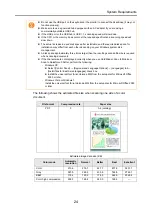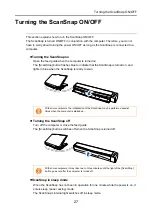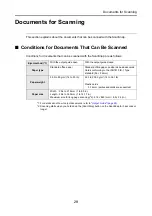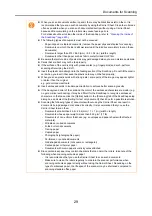Contents
14
Saving Data to a Mobile Device ......................................................... 207
Using the ScanSnap in Various Ways ............................................ 219
Scanning Color Documents in Gray or Black & White Mode ............. 219
Scanning Color Documents in High Compression Mode ................... 221
Correcting Skewed Character Strings................................................ 223
Correcting the Orientation of Scanned Images .................................. 226
Scanning Documents Larger Than A4/Letter Size............................. 229
Scanning Documents Such as Photographs and Clippings............... 234
Long Page Scanning.......................................................................... 238
Saving Scanned Images in Multiple PDF Files .................................. 240
Creating Searchable PDF Files.......................................................... 242
Automatically Setting Keywords for PDF Files................................... 245
Setting Document Open Passwords for PDF Files ............................ 250
Using the ScanSnap (for Mac OS Users) ................................ 254
ScanSnap Manager Icon and Operations ....................................... 255
ScanSnap Manager Menu ................................................................. 256
How to Perform a Scan .................................................................... 259
Using the Quick Menu........................................................................ 260
Without Using the Quick Menu........................................................... 265
Stopping the Scan.............................................................................. 268
Finishing ScanSnap Operation .......................................................... 269
Configuring ScanSnap Manager ..................................................... 270
Quick Menu Settings .......................................................................... 270
How to Configure Scan Settings ........................................................ 273
Profile Management ........................................................................... 276
Automatic Linkage with Applications.................................................. 286
Showing the Scanning Progress ........................................................ 287
Saving Data in a Specified Folder...................................................... 290
Attaching Files to E-Mail .................................................................... 297
Using the ScanSnap as a Copy Machine........................................... 307
Converting into Word/Excel Documents ............................................ 313
Storing Business Cards in Cardiris .................................................... 321