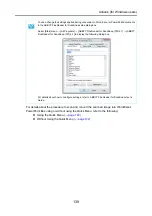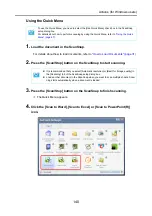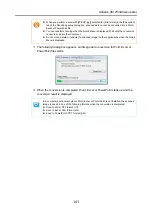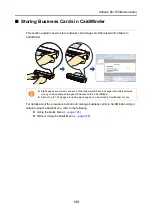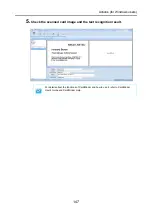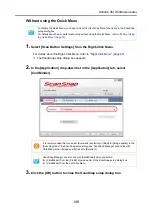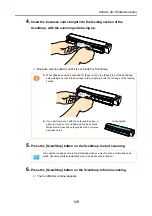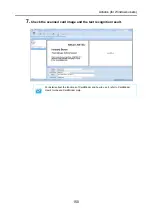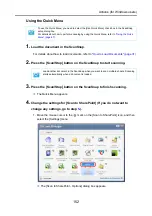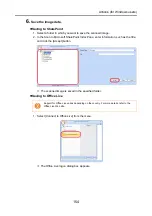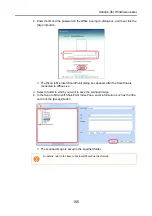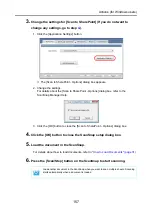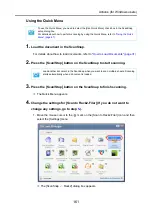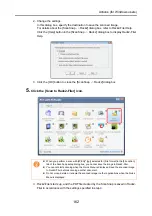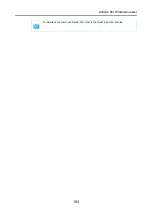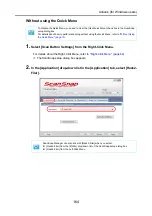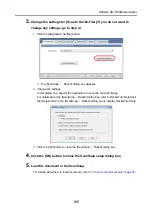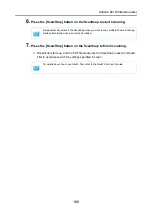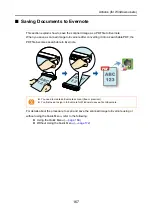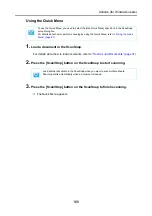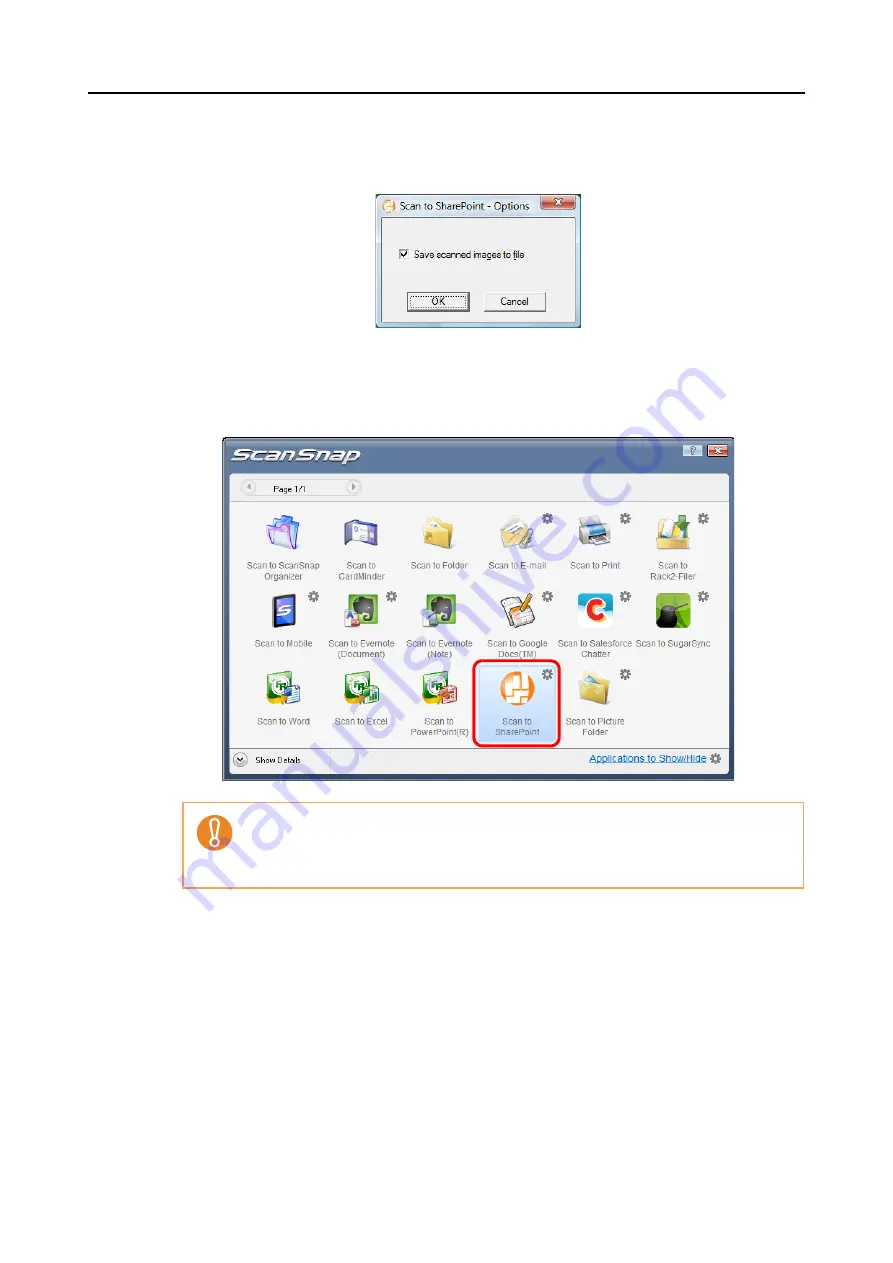
Actions (for Windows users)
153
2. Change the setting.
For details about the [Scan to SharePoint - Options] dialog box, refer to the
ScanSnap Manager Help.
3. Click the [OK] button to close the [Scan to SharePoint - Options] dialog box.
5.
Click the [Scan to SharePoint] icon.
D
Scan to Microsoft SharePoint starts up.
z
You cannot start scanning when the Quick Menu is displayed. Wait until ScanSnap Man-
ager links with Microsoft SharePoint before scanning another document.
z
Do not move, delete or rename the scanned image in other applications when the Quick
Menu is displayed.