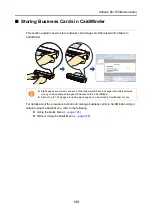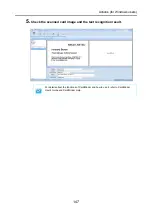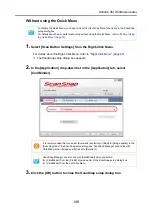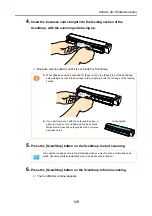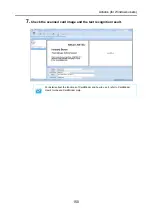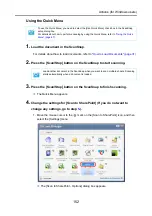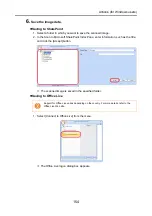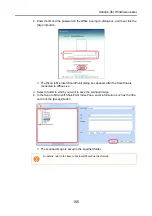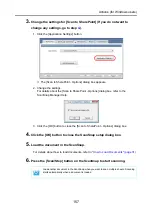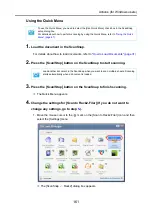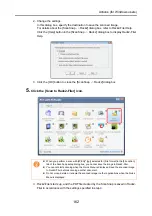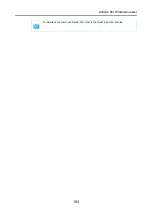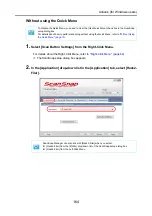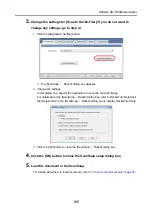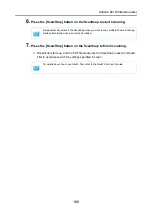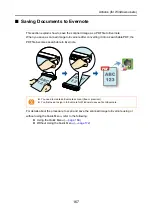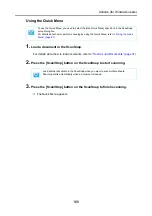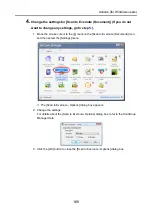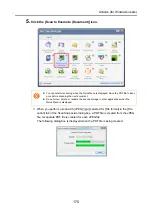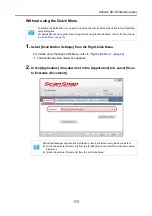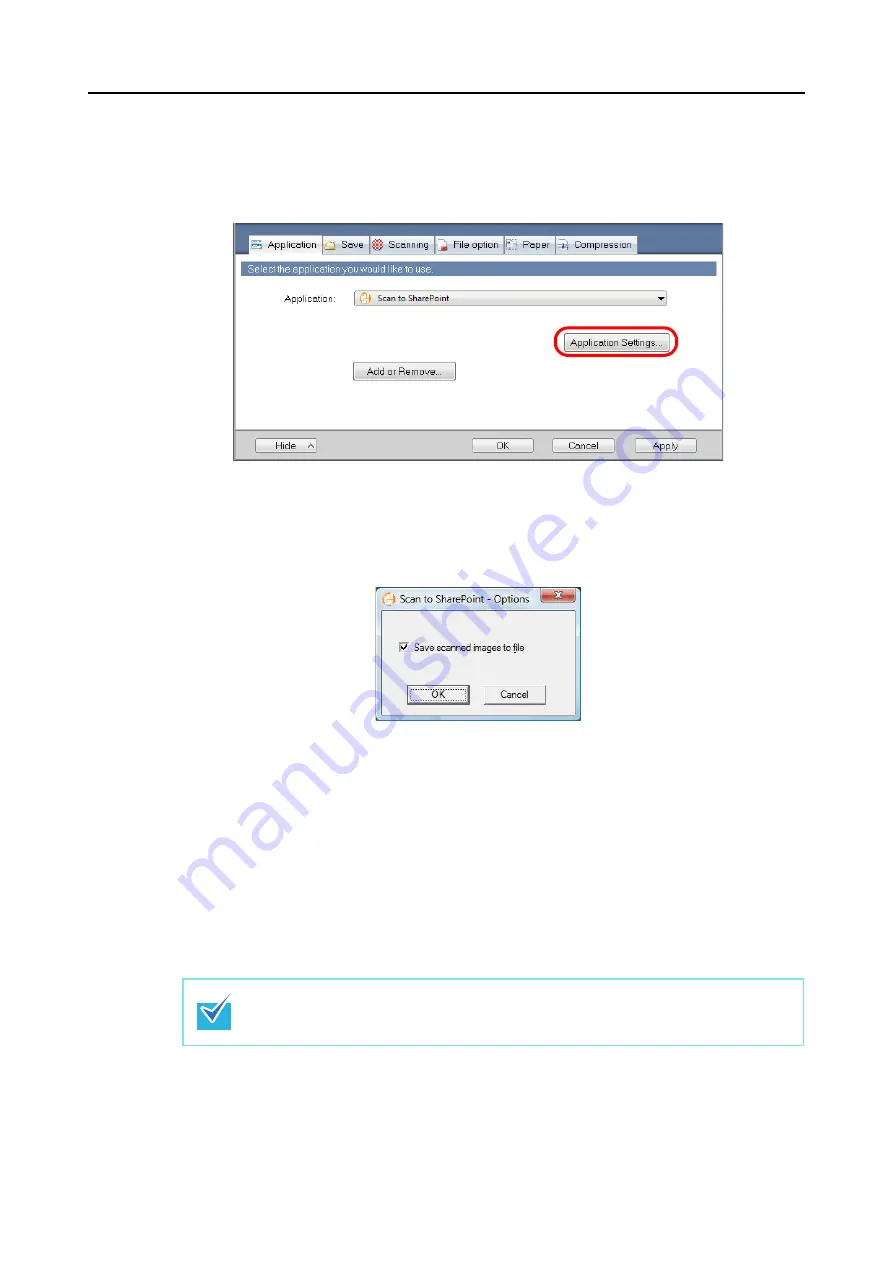
Actions (for Windows users)
157
3.
Change the settings for [Scan to SharePoint] (If you do not want to
change any settings, go to step
1. Click the [Application Settings] button.
D
The [Scan to SharePoint - Options] dialog box appears.
2. Change the settings.
For details about the [Scan to SharePoint - Options] dialog box, refer to the
ScanSnap Manager Help.
3. Click the [OK] button to close the [Scan to SharePoint - Options] dialog box.
4.
Click the [OK] button to close the ScanSnap setup dialog box.
5.
Load the document in the ScanSnap.
For details about how to load documents, refer to
"How to Load Documents" (page 31)
.
6.
Press the [Scan/Stop] button on the ScanSnap to start scanning.
Load another document in the ScanSnap when you want to scan multiple sheets. Scanning
starts automatically when a document is loaded.