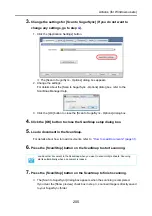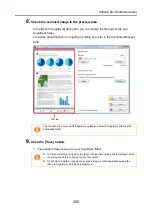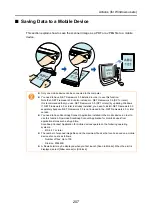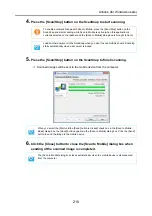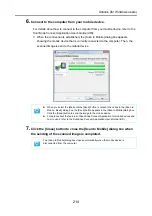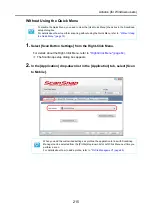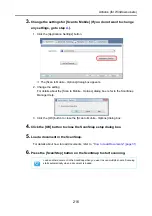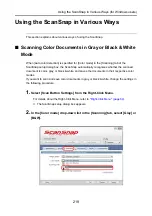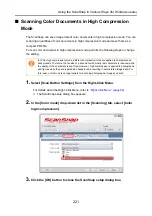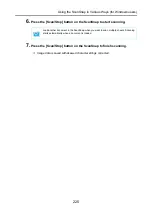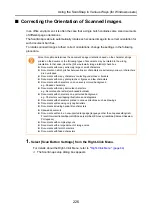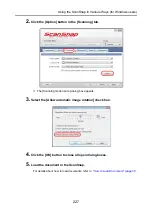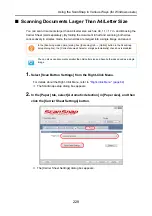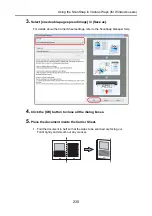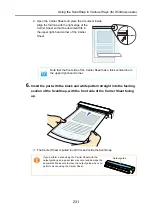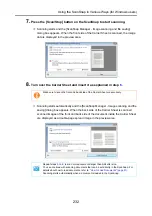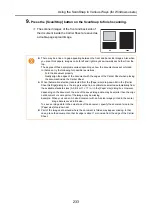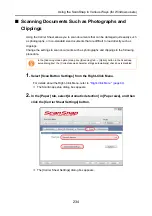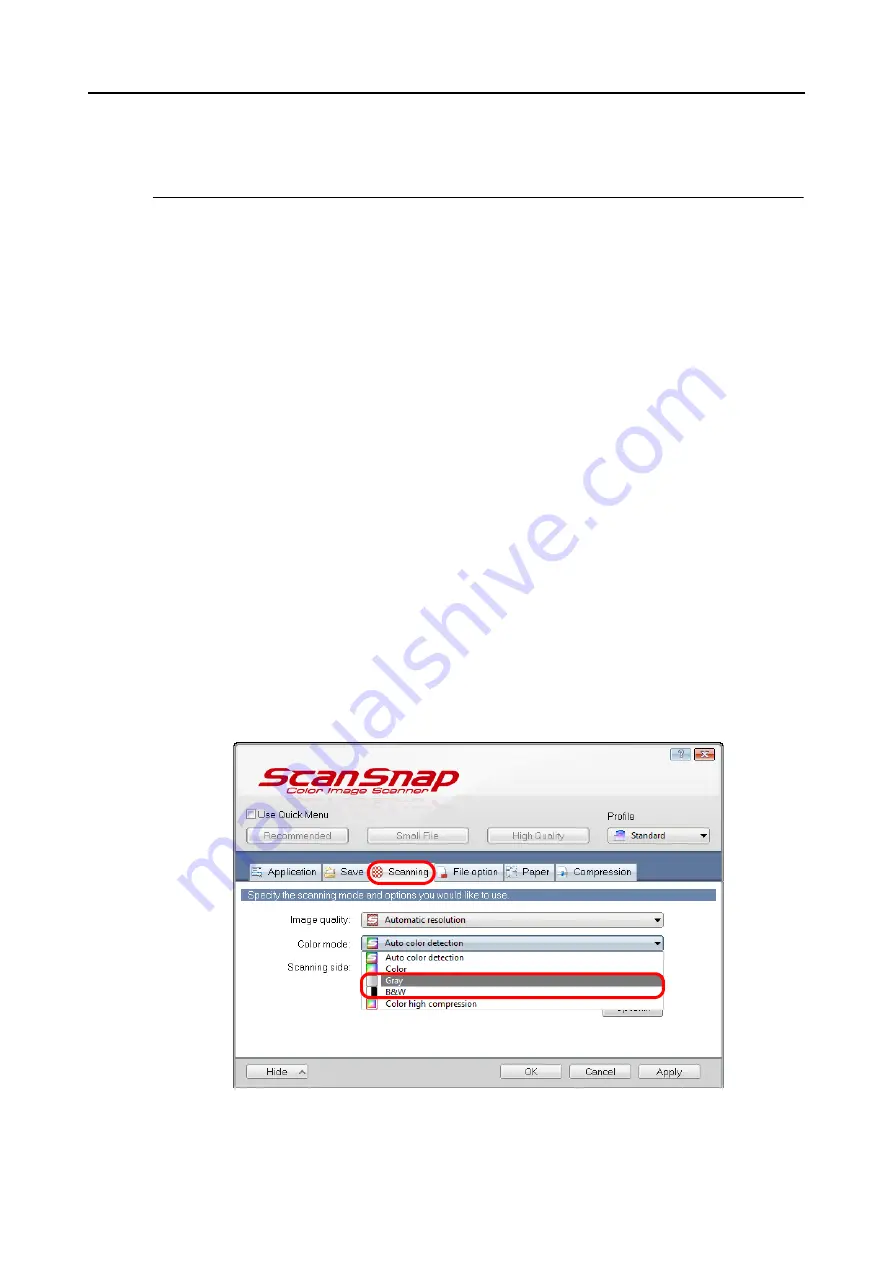
Using the ScanSnap in Various Ways (for Windows users)
219
Using the ScanSnap in Various Ways
This section explains about various ways of using the ScanSnap.
■
Scanning Color Documents in Gray or Black & White
Mode
When [Auto color detection] is specified for [Color mode] in the [Scanning] tab of the
ScanSnap setup dialog box, the ScanSnap automatically recognizes whether the scanned
document is color, gray or black & white, and saves the documents in their respective color
modes.
If you want to scan and save color documents in gray or black & white, change the settings in
the following procedure.
1.
Select [Scan Button Settings] from the Right-Click Menu.
For details about the Right-Click Menu, refer to
.
D
The ScanSnap setup dialog box appears.
2.
In the [Color mode] drop-down list in the [Scanning] tab, select [Gray] or
[B&W].