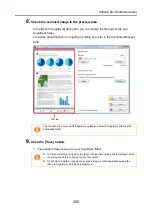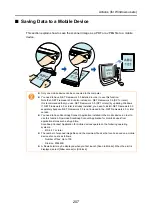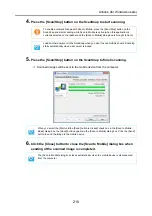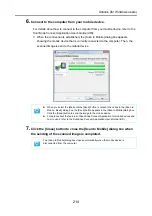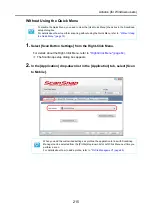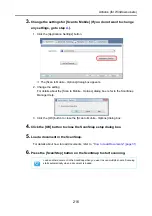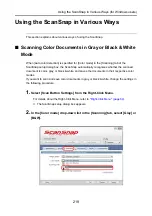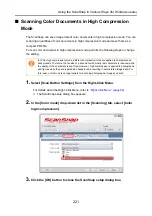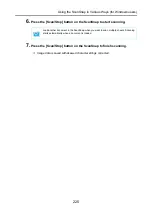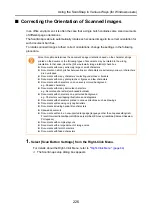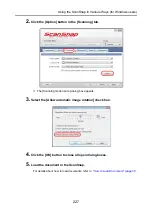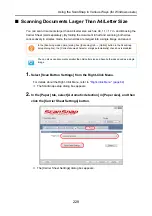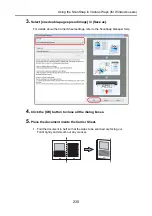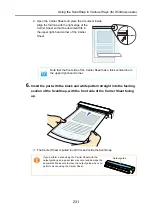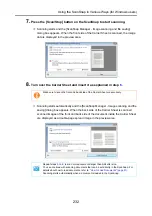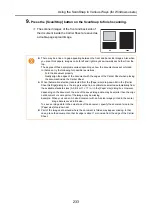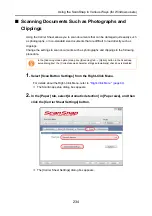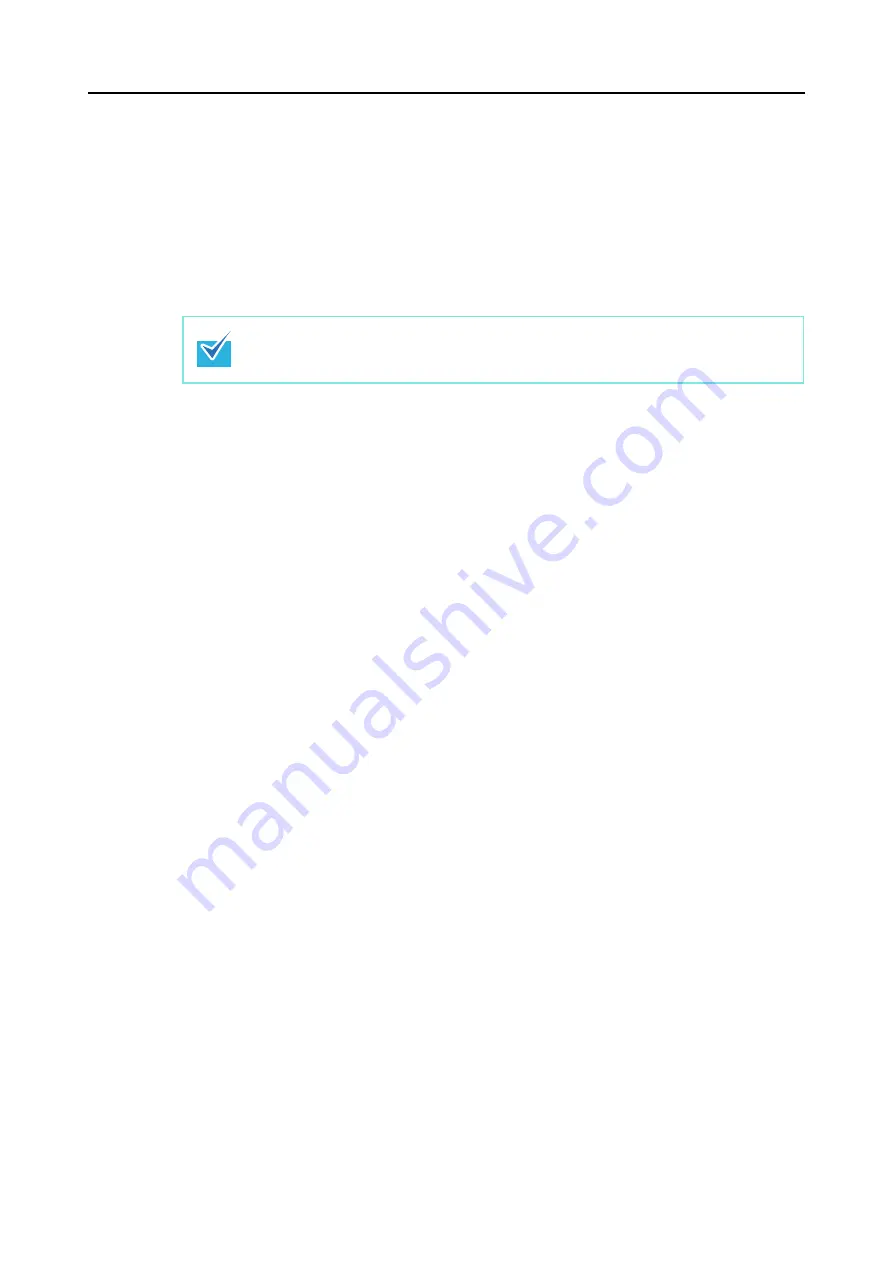
Using the ScanSnap in Various Ways (for Windows users)
220
3.
Click the [OK] button to close the ScanSnap setup dialog box.
4.
Load the document in the ScanSnap.
For details about how to load documents, refer to
"How to Load Documents" (page 31)
.
5.
Press the [Scan/Stop] button on the ScanSnap to start scanning.
6.
Press the [Scan/Stop] button on the ScanSnap to finish scanning.
D
Image data is saved in gray or black & white.
Load another document in the ScanSnap when you want to scan multiple sheets. Scanning
starts automatically when a document is loaded.