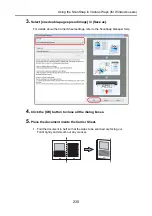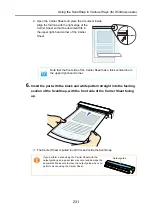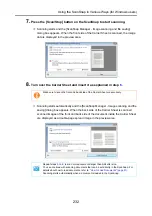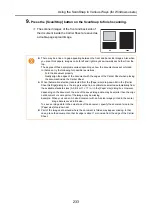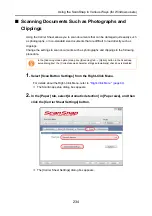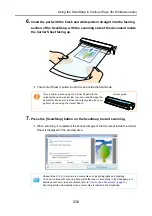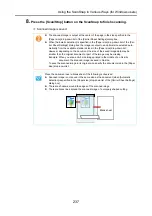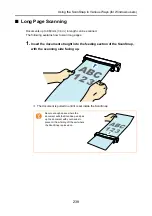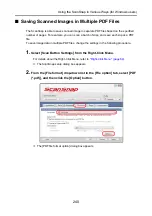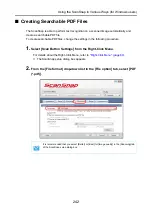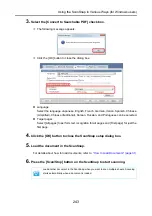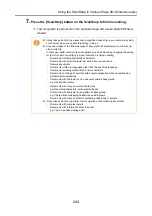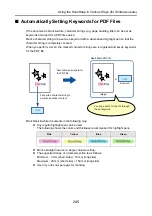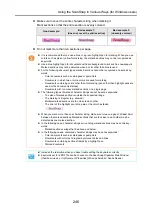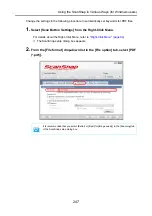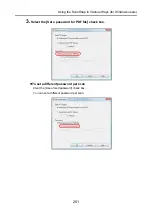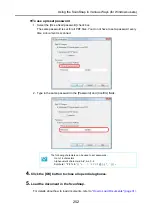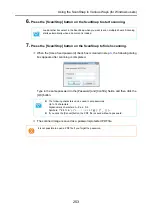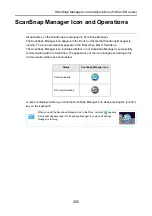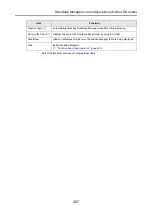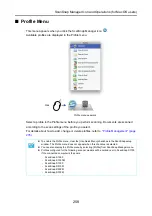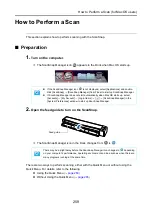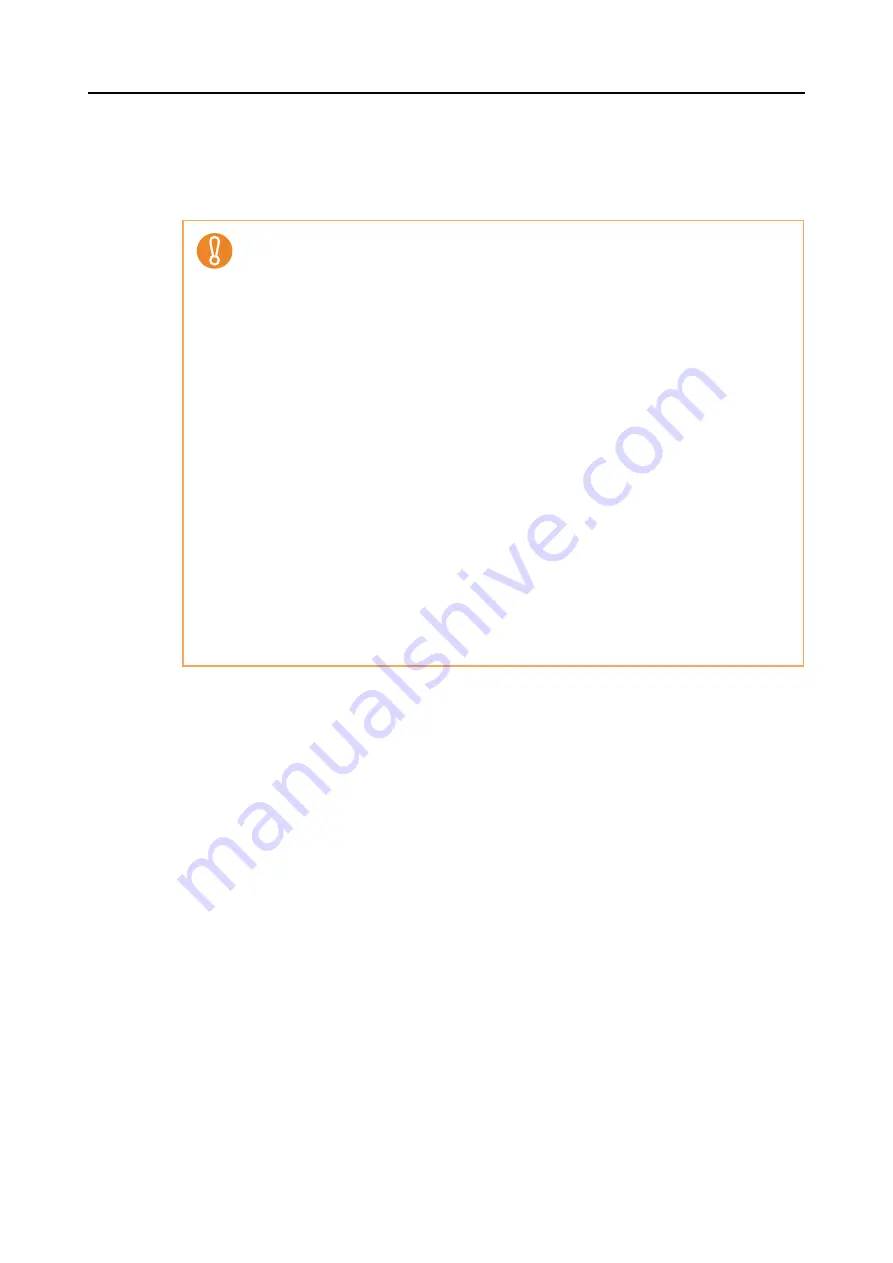
Using the ScanSnap in Various Ways (for Windows users)
244
7.
Press the [Scan/Stop] button on the ScanSnap to finish scanning.
D
Text recognition is performed on the scanned image and a searchable PDF file is
created.
z
It may take extra time to process text recognition depending on your computer system
environment when you enable this setting in step
z
Scanned images of the following types of documents (characters) may not be recog-
nized correctly.
In that case, better results in text recognition may be achieved by changing the setting
for [Color mode] or specifying a higher resolution in [Image quality].
- Documents including handwritten characters
- Documents with small characters scanned at a low resolution
- Skewed documents
- Documents written in languages other than the specified language
- Documents including texts written in italic characters
- Documents containing characters with superscripts/subscripts and complicated
mathematical expressions
- Documents with characters on an unevenly colored background
e.g. Shaded characters
- Documents with many decorated characters
e.g. Decorated characters (embossed/outlined)
- Documents with characters on a patterned background
e.g. Characters overlapping illustrations and diagrams
- Documents with many characters contacting underlines or borders
z
It may take extra time to perform text recognition on the following documents:
- Documents with complex layouts
- Documents with information other than text
e.g. Text on a shaded background