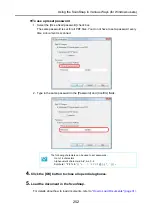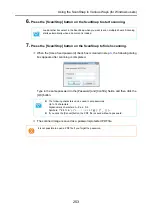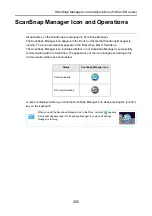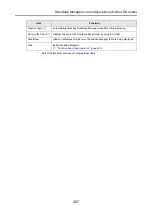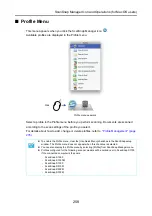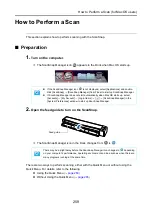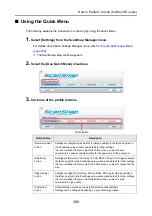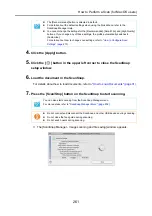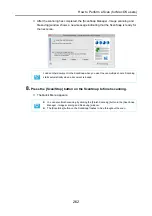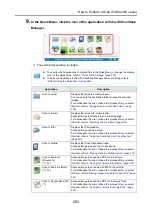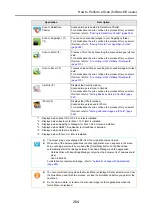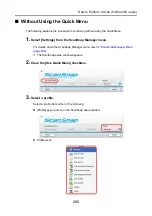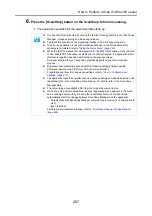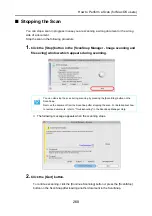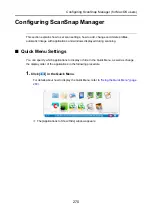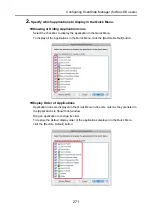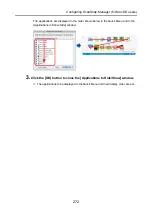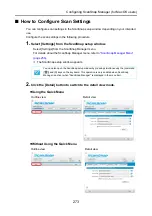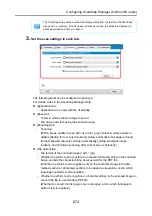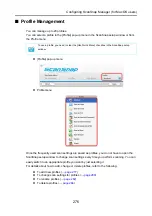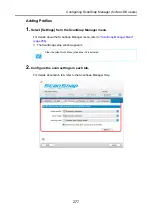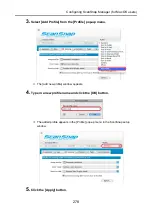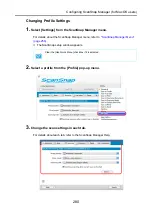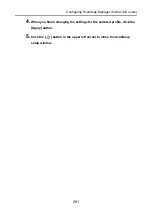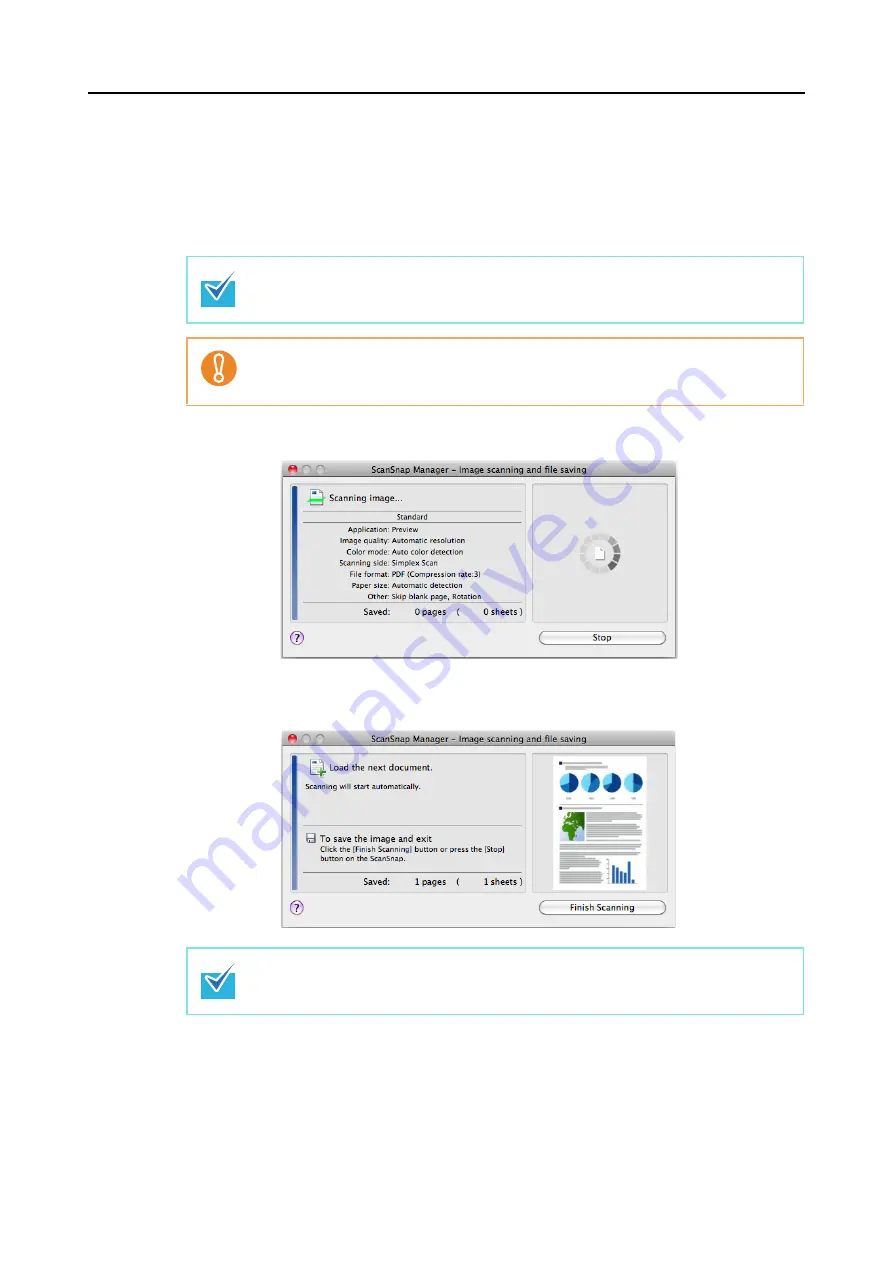
How to Perform a Scan (for Mac OS users)
266
4.
Load the document in the ScanSnap.
For details about how to load documents, refer to
"How to Load Documents" (page 31)
.
5.
Press the [Scan/Stop] button on the ScanSnap to start scanning.
D
The [ScanSnap Manager - Image scanning and file saving] window appears.
D
The [ScanSnap Manager - Image scanning and file saving] window then shows a
new message indicating that the ScanSnap is ready for the next scan.
You can also start scanning from the ScanSnap Manager menu.
For details, refer to
"ScanSnap Manager Menu" (page 256)
.
z
Do not connect and disconnect the ScanSnap and other USB devices during scanning.
z
Do not close the feed guide during scanning.
z
Do not switch users during scanning.
Load another document in the ScanSnap when you want to scan multiple sheets. Scanning
starts automatically when a document is loaded.