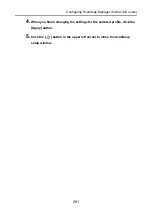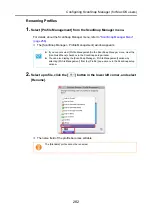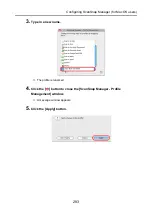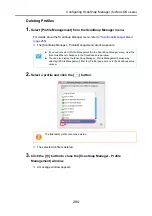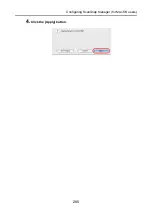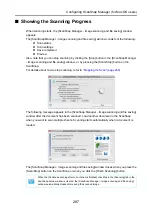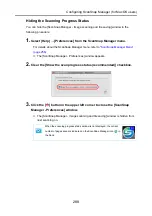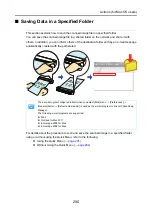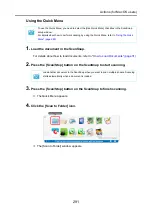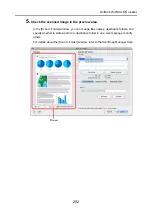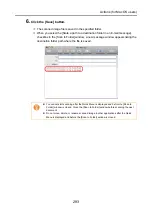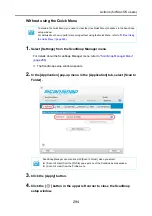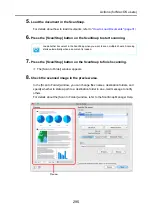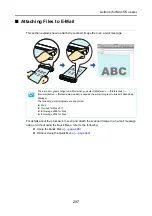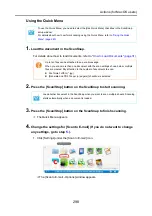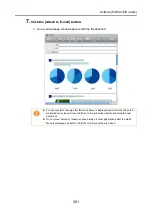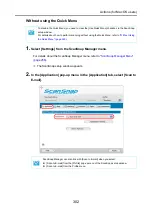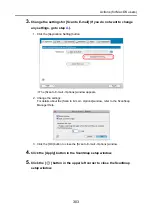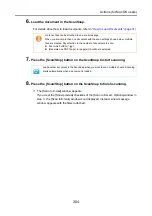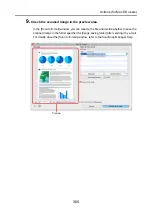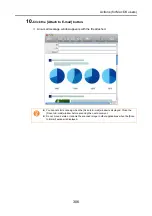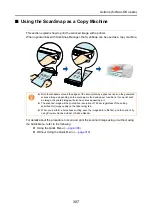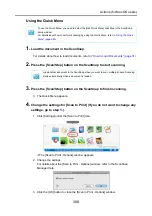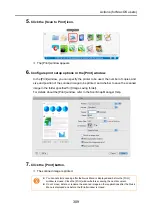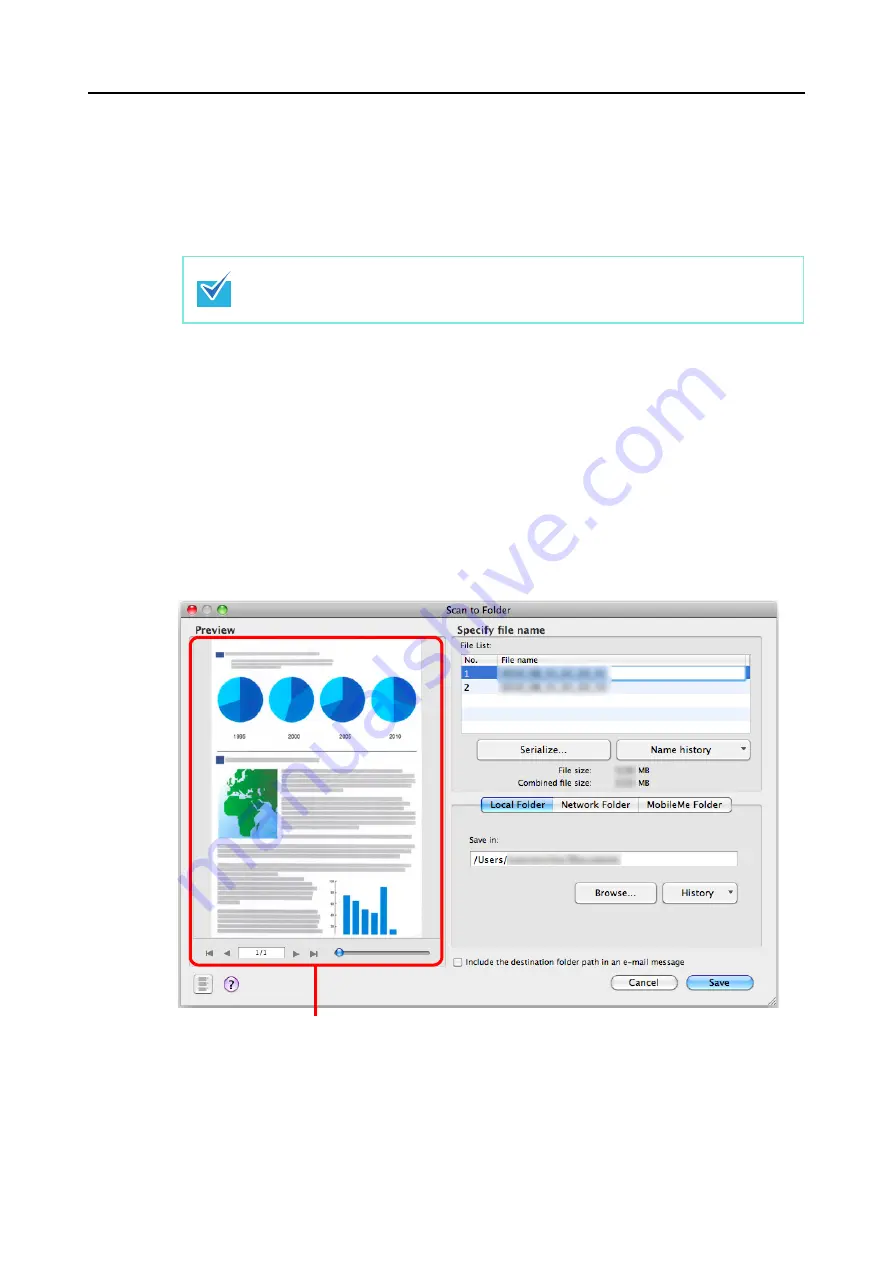
Actions (for Mac OS users)
295
5.
Load the document in the ScanSnap.
For details about how to load documents, refer to
"How to Load Documents" (page 31)
.
6.
Press the [Scan/Stop] button on the ScanSnap to start scanning.
7.
Press the [Scan/Stop] button on the ScanSnap to finish scanning.
D
The [Scan to Folder] window appears.
8.
Check the scanned image in the preview area.
In the [Scan to Folder] window, you can change files names, destination folders, and
specify whether to state a path to a destination folder in an e-mail message to notify
others.
For details about the [Scan to Folder] window, refer to the ScanSnap Manager Help.
Load another document in the ScanSnap when you want to scan multiple sheets. Scanning
starts automatically when a document is loaded.
Preview