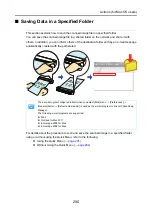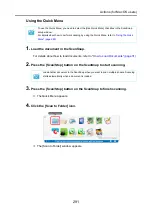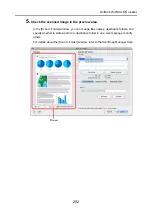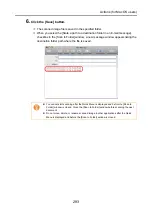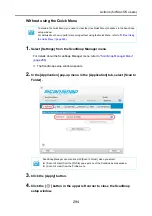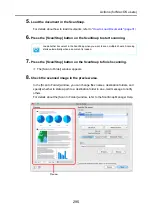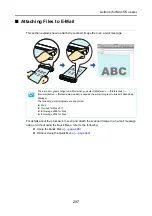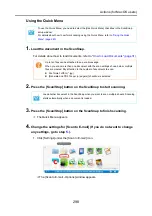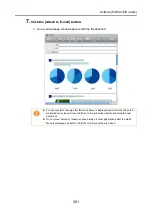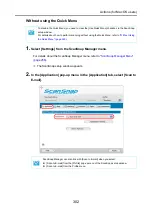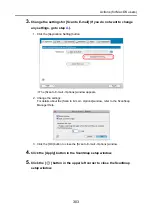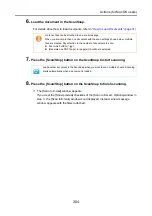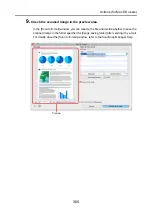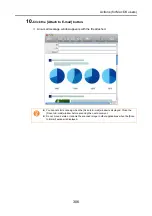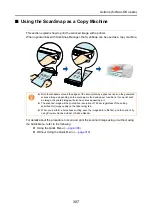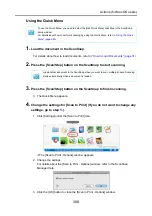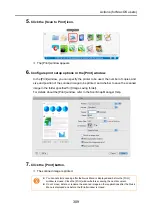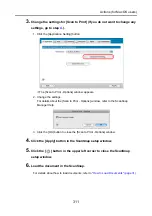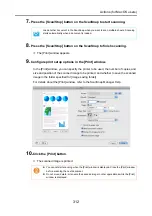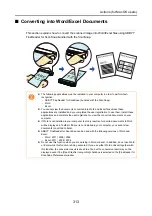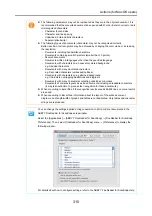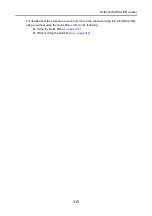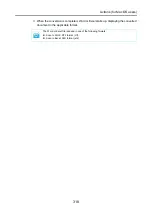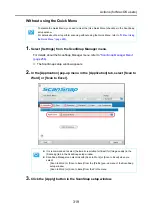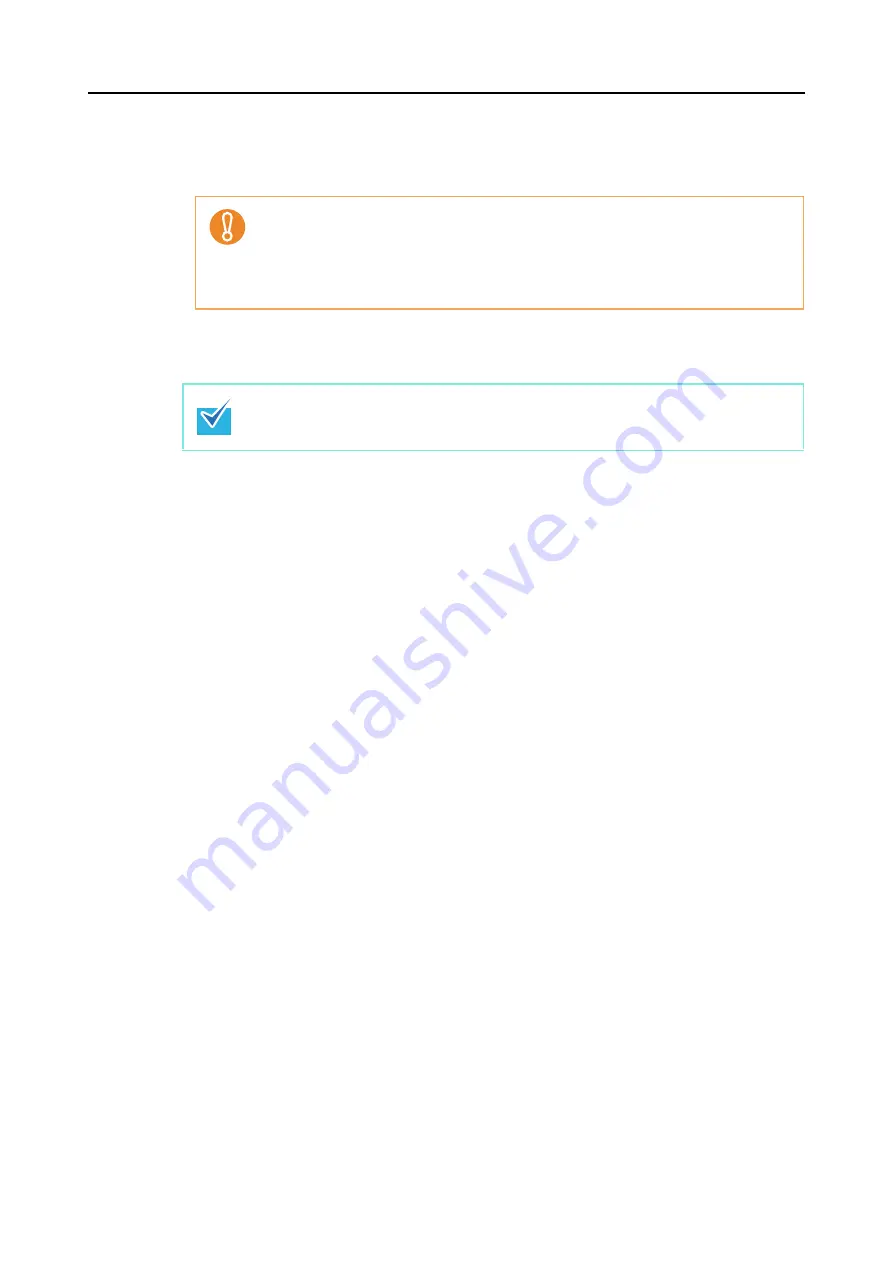
Actions (for Mac OS users)
304
6.
Load the document in the ScanSnap.
For details about how to load documents, refer to
"How to Load Documents" (page 31)
.
7.
Press the [Scan/Stop] button on the ScanSnap to start scanning.
8.
Press the [Scan/Stop] button on the ScanSnap to finish scanning.
D
The [Scan to E-mail] window appears.
If you clear the [Show preview] checkbox of the [Scan to E-mail - Options] window in
step
, the [Scan to E-mail] window is not displayed. Instead, a new message
window appears with the file(s) attached.
Up to ten files can be attached to an e-mail message.
When you scan more than one document with the scan settings shown below, multiple
files are created. Pay attention to the number of documents to scan:
z
File format: JPEG (*.jpg)
z
[Generate one PDF file per (n) page(s)] checkbox is selected
Load another document in the ScanSnap when you want to scan multiple sheets. Scanning
starts automatically when a document is loaded.