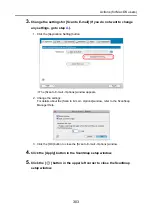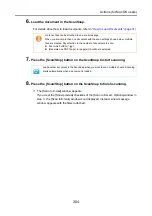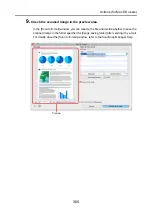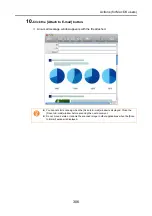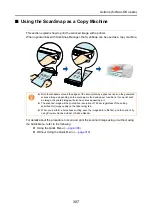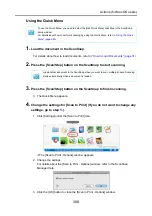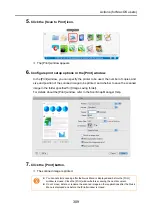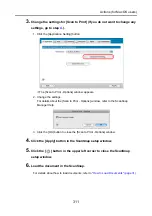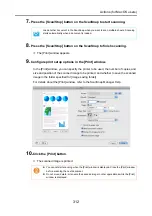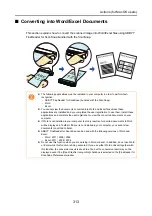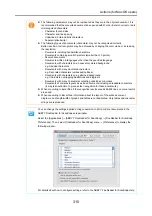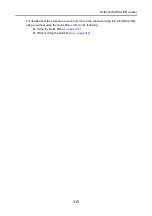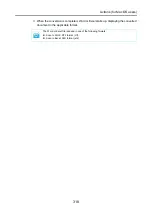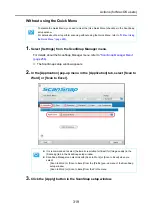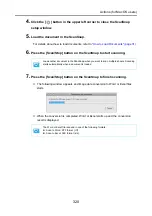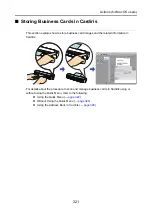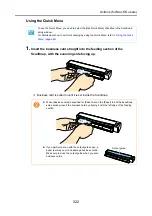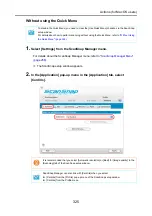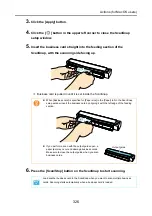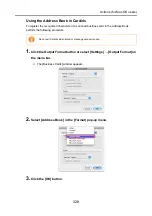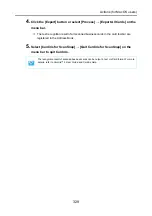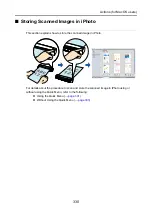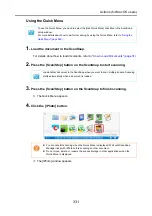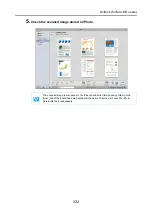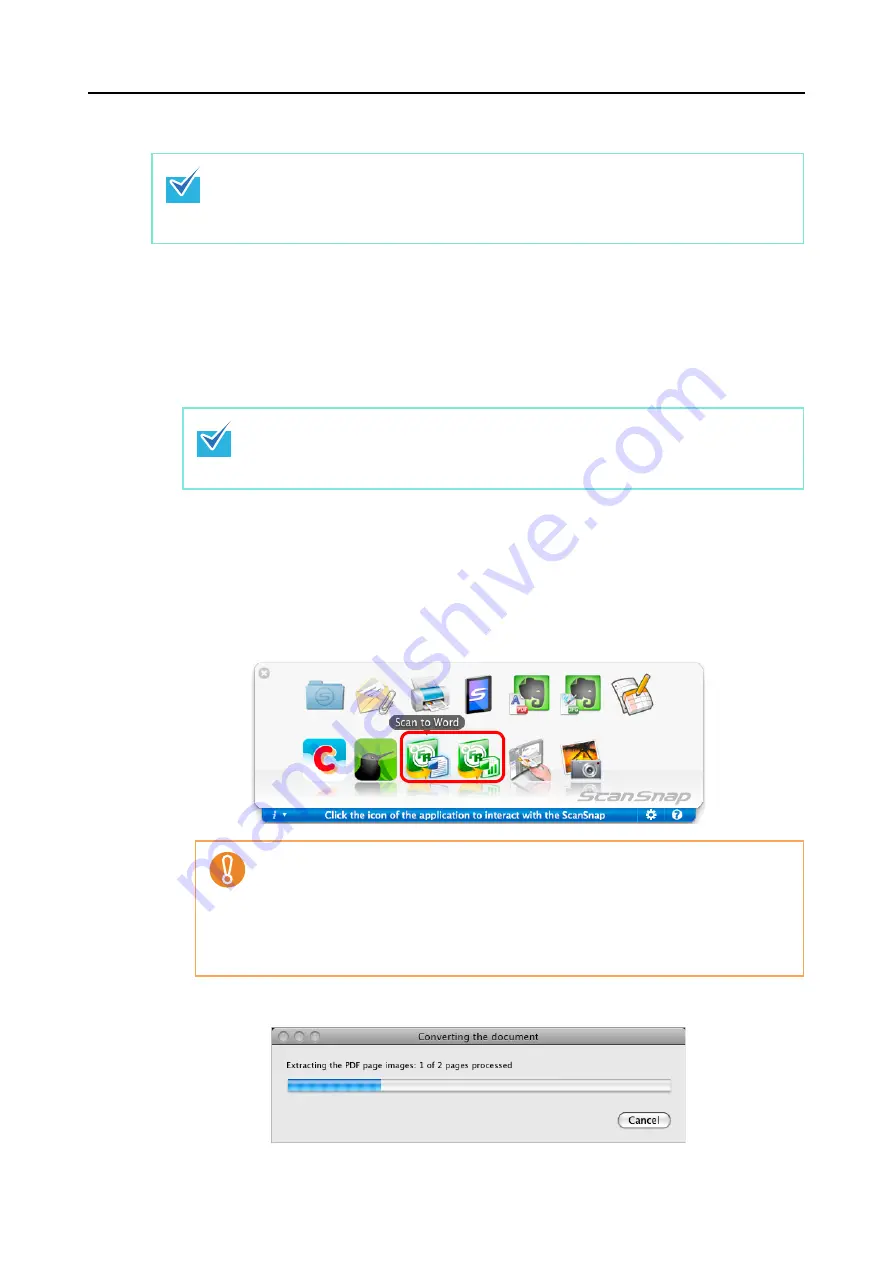
Actions (for Mac OS users)
317
Using the Quick Menu
1.
Load the document in the ScanSnap.
For details about how to load documents, refer to
"How to Load Documents" (page 31)
.
2.
Press the [Scan/Stop] button on the ScanSnap to start scanning.
3.
Press the [Scan/Stop] button on the ScanSnap to finish scanning.
D
The Quick Menu appears.
4.
Click the [Scan to Word] or [Scan to Excel] icon.
D
The following window appears and conversion is started.
To use the Quick Menu, you need to select the [Use Quick Menu] checkbox in the ScanSnap
setup window.
For details about how to perform scanning by using the Quick Menu, refer to
z
It is recommended that you select [Automatic resolution] or [Best] for [Image quality] in
the [Scanning] tab of the ScanSnap setup window.
z
Load another document in the ScanSnap when you want to scan multiple sheets.
Scanning starts automatically when a document is loaded.
z
When you perform a scan with [JPEG(*.jpg)] selected for [File format] in the [File
option] tab in the ScanSnap setup window, scanned data cannot be converted into a
Word or Excel file.
z
You cannot start scanning when the Quick Menu is displayed. Wait until the
conversion is over to scan another document.
z
Do not move, delete or rename the scanned image in other applications when the
Quick Menu is displayed.