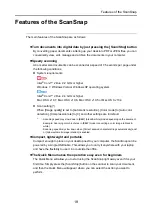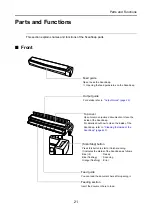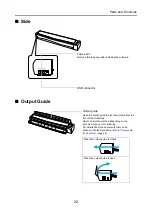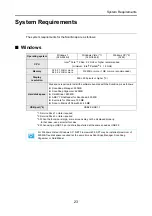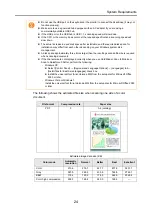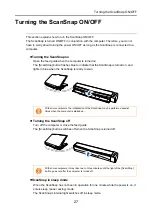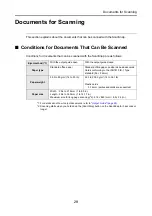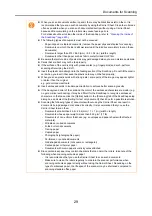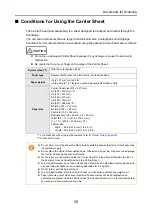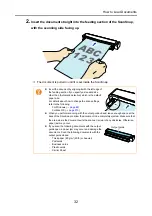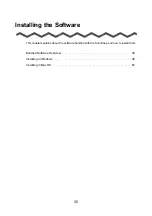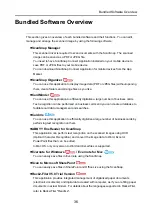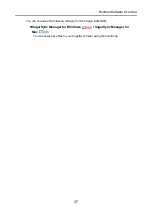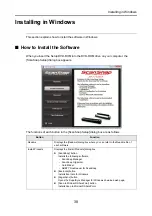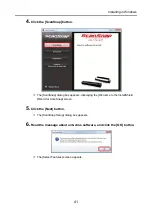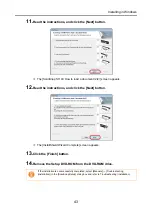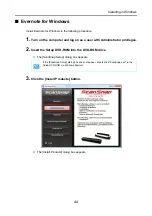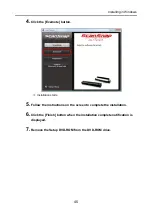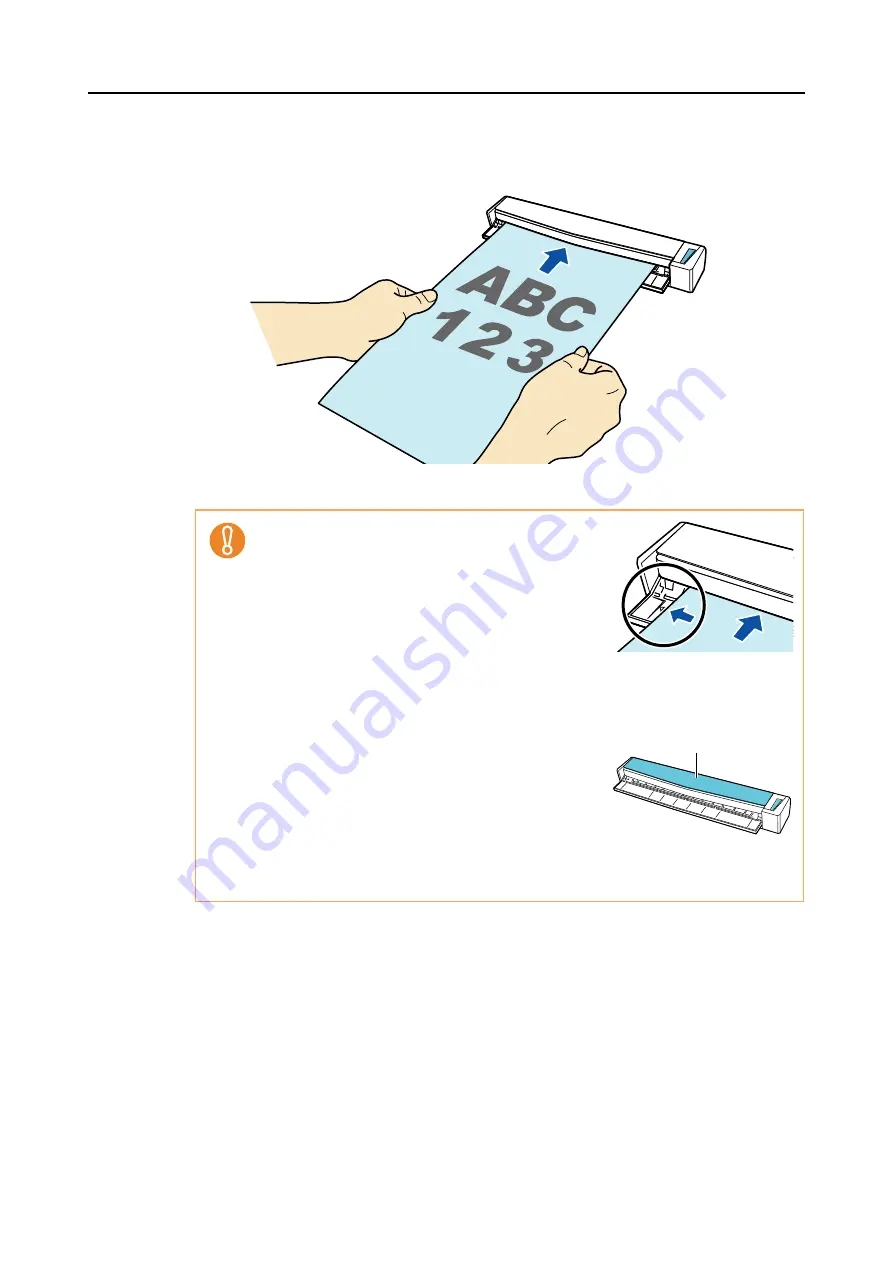
How to Load Documents
32
2.
Insert the document straight into the feeding section of the ScanSnap,
with the scanning side facing up.
D
The document is pulled in until it is set inside the ScanSnap.
z
Insert the document by aligning it with the left edge of
the feeding section if you specify a standard size
other than [Automatic detection] which is the default
paper size.
For details about how to change the scan settings,
refer to the following:
For Windows (
→
For Mac OS (
→
)
z
When you perform scanning with the output guide closed, leave enough space at the
back of the ScanSnap to allow the document to be completely ejected. Make sure that
the area where the document exits the scanner is clear of any obstacles. Otherwise,
paper jam may occur.
z
If you scan the following documents with the output
guide open, a paper jam may occur and damage the
documents. Scan the following documents with the
output guide closed.
- Thick paper (80 g/m² (20 lb) or heavier)
- Postcards
- Business cards
- Plastic cards
- Carrier Sheet
Output guide