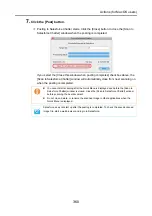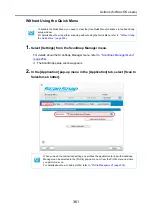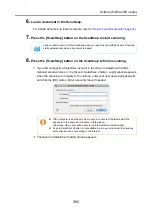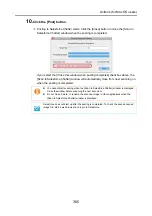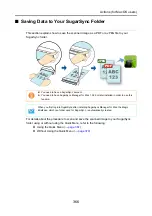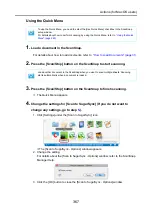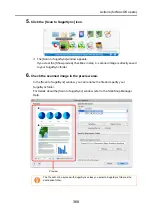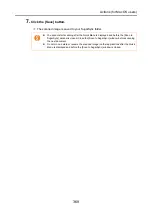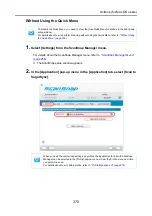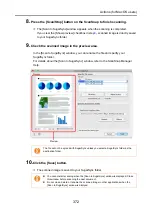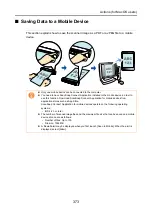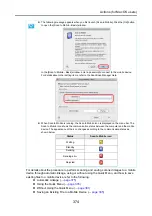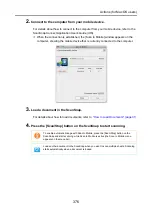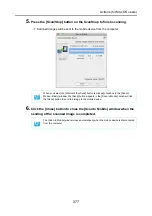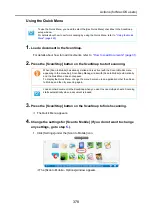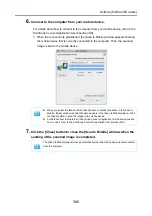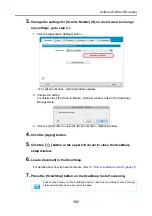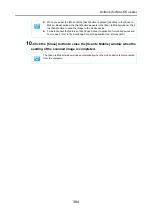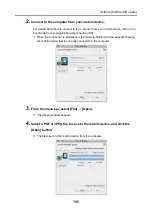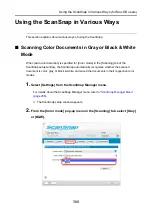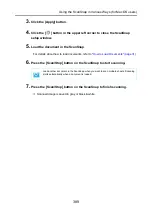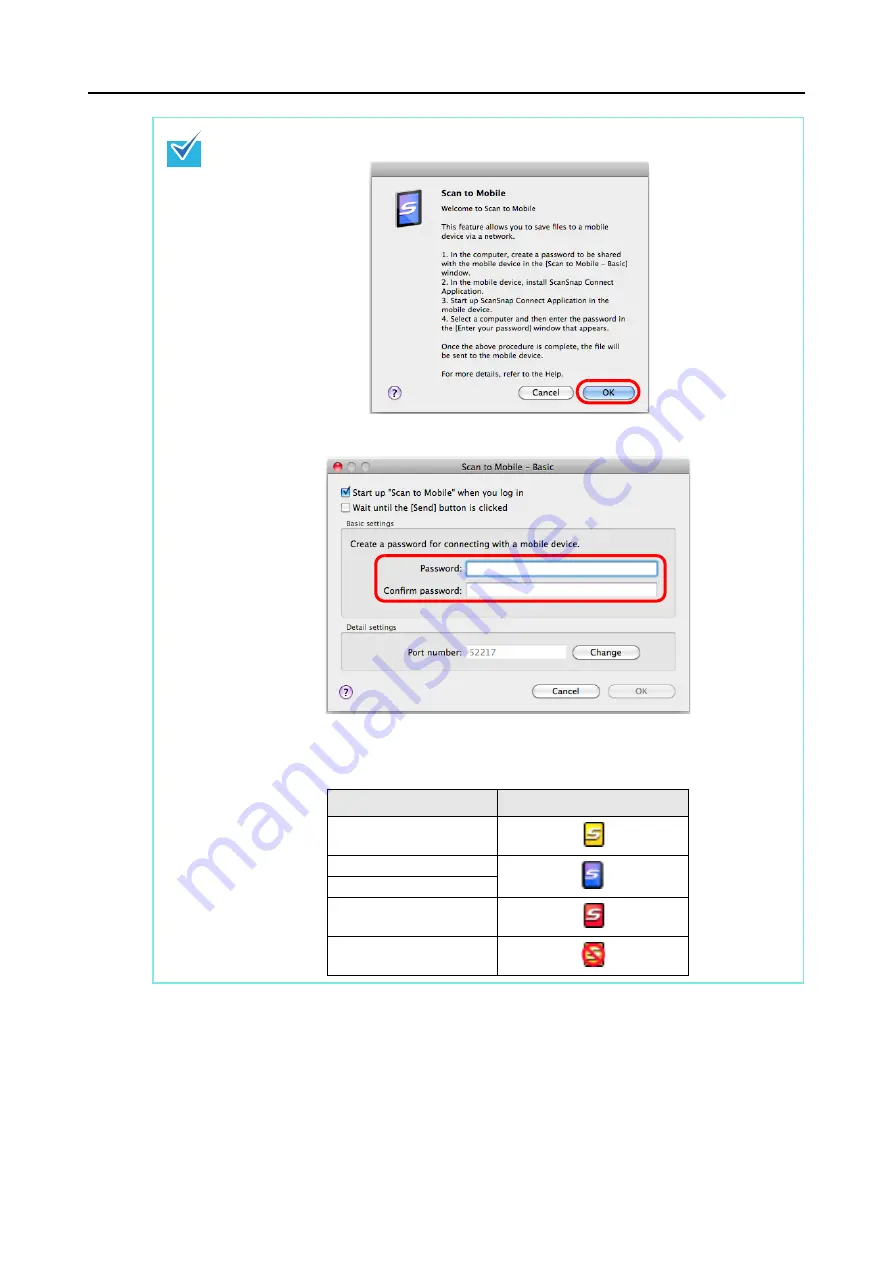
Actions (for Mac OS users)
374
For details about the procedure to perform scanning and saving scanned images to a mobile
device through automatic linkage, using or without using the Quick Menu, and how to save
existing files to a mobile device, refer to the following:
z
Automatic Linkage (
→
z
Using the Quick Menu (
→
)
z
Without Using the Quick Menu (
→
z
Saving an Existing File to a Mobile Device (
→
)
z
The following message appears when you first launch [Scan to Mobile]. Click the [OK] button
to open the [Scan to Mobile - Basic] window.
In the [Scan to Mobile - Basic] window, enter a password to connect to the mobile device.
For details about other setting items, refer to the ScanSnap Manager Help.
z
When Scan to Mobile is running, the Scan to Mobile icon is displayed on the menu bar. The
Scan to Mobile icon shows the communication status between the computer and the mobile
device. The appearance of the icon changes according to the communication status as
shown below.
Status
Scan to Mobile icon
Waiting
Standby
Sending
Sending error
Rejected