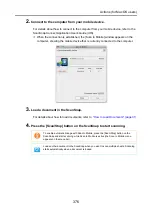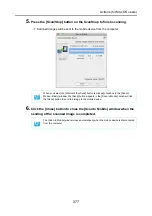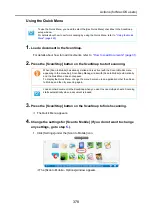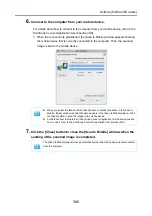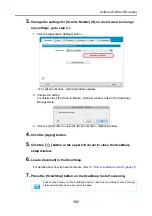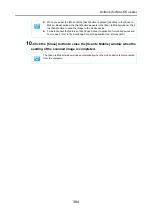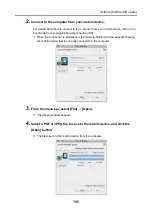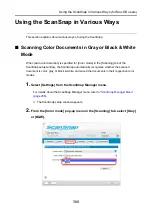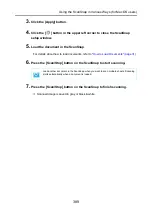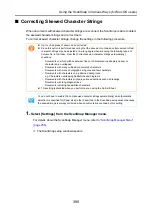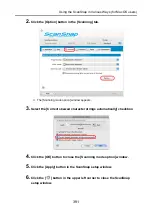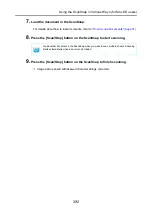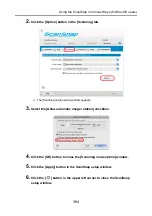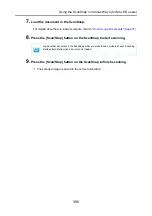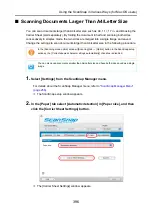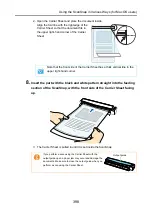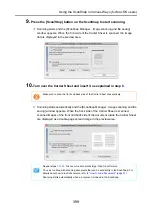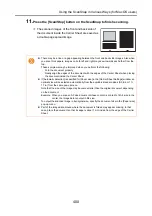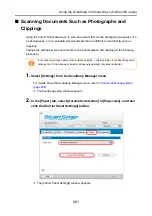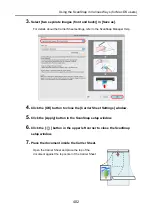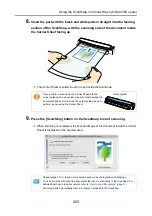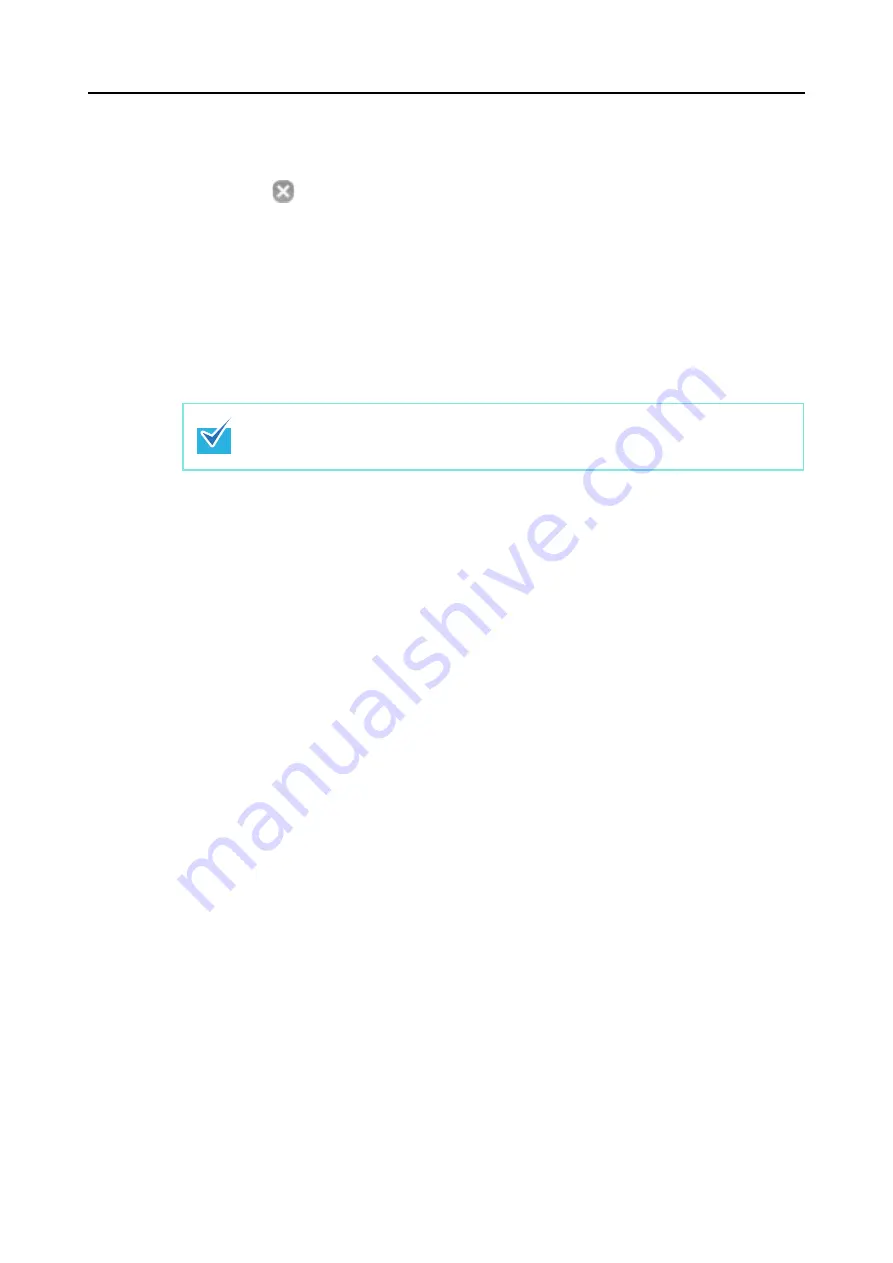
Using the ScanSnap in Various Ways (for Mac OS users)
389
3.
Click the [Apply] button.
4.
Click the [
] button in the upper left corner to close the ScanSnap
setup window.
5.
Load the document in the ScanSnap.
For details about how to load documents, refer to
"How to Load Documents" (page 31)
.
6.
Press the [Scan/Stop] button on the ScanSnap to start scanning.
7.
Press the [Scan/Stop] button on the ScanSnap to finish scanning.
D
Scanned image is saved in gray or black & white.
Load another document in the ScanSnap when you want to scan multiple sheets. Scanning
starts automatically when a document is loaded.