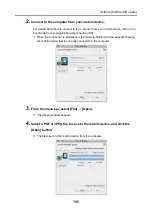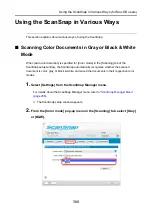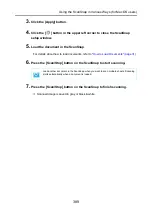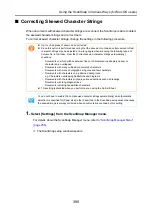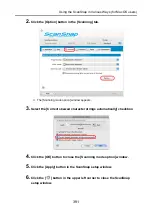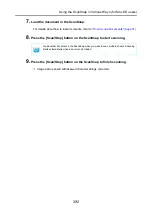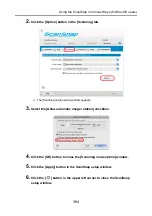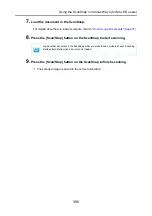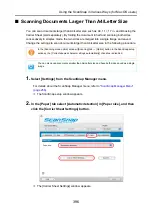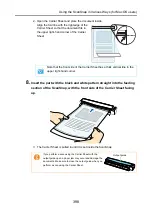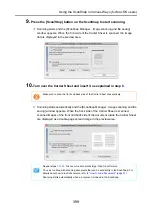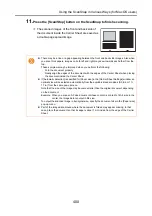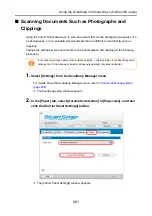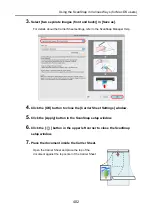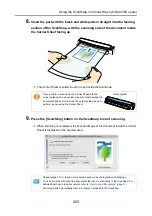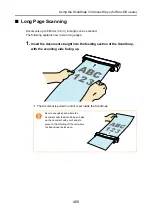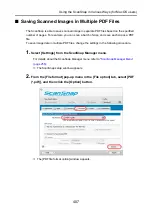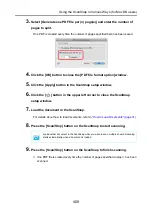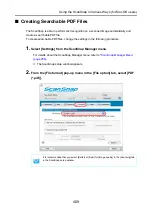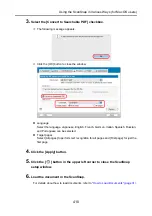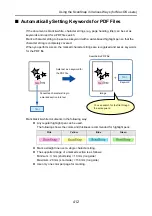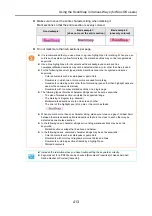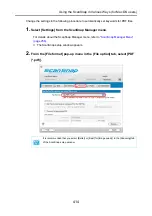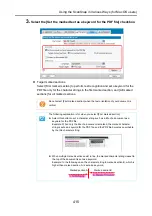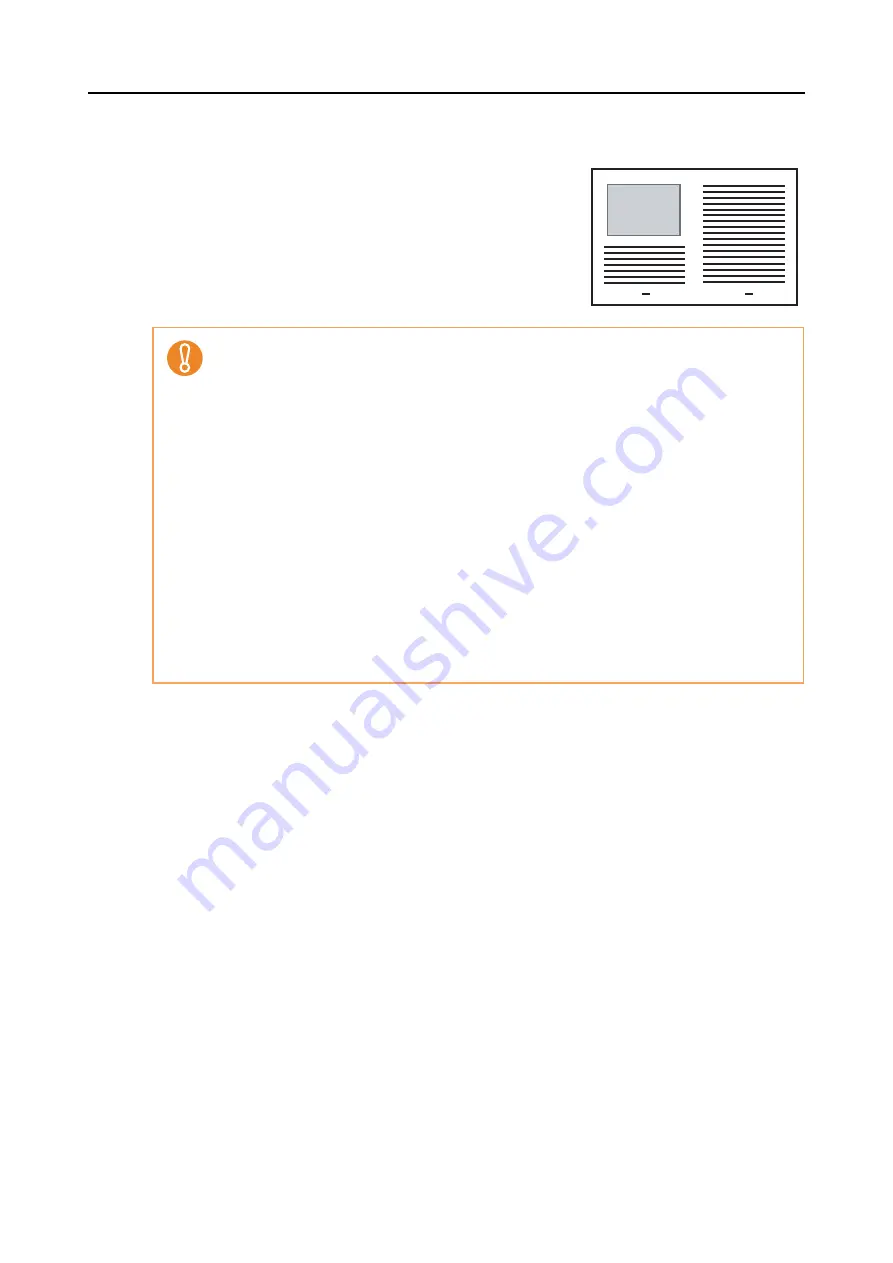
Using the ScanSnap in Various Ways (for Mac OS users)
400
11.
Press the [Scan/Stop] button on the ScanSnap to finish scanning.
D
The scanned images of the front and back side of
the document inside the Carrier Sheet are saved as
a double-page spread image.
z
There may be a line or a gap appearing between the front and back side images. Also when
you scan thick papers, images on both left and right may skew towards each other from the
top.
These symptoms may be improved when you perform the following:
- Fold the document properly
- Neatly align the edges of the document with the edges of the Carrier Sheet when placing
the document inside the Carrier Sheet
z
If [Automatic detection] is specified for [Paper size] in the [Carrier Sheet Settings] window, an
optimal size will be selected automatically from the available standard sizes (A3, B4 or 11 ×
17 in.) from the same pop-up menu.
Note that the size of the image may become smaller than the original document depending
on the document.
Example: When you scan an A3 size document whose content is printed to fit A4 size in the
center, the image data is output in B4 size.
To output the scanned image in its original size, specify the document size in the [Paper size]
pop-up menu.
z
Part of the image data around where the document is folded may appear missing. In that
case, place the document so that its edge is about 1 mm inside from the edge of the Carrier
Sheet.